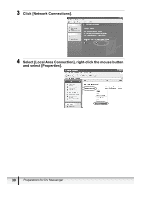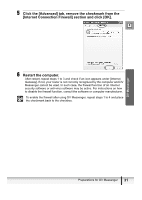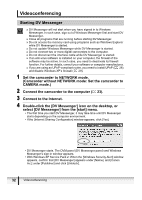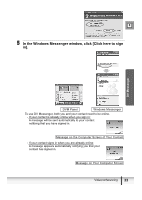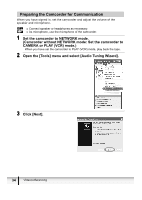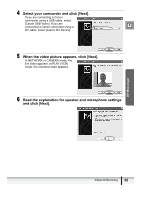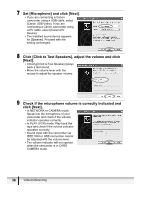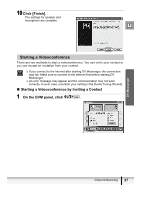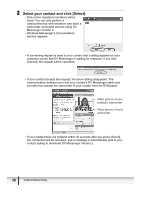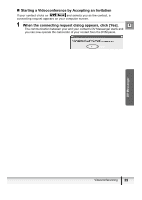Canon Optura 30 DV NETWORK SOLUTION DISK Ver.2 Software Instruction Manual - Page 34
Preparing the Camcorder for Communication - no tape menu
 |
UPC - 013803040913
View all Canon Optura 30 manuals
Add to My Manuals
Save this manual to your list of manuals |
Page 34 highlights
Preparing the Camcorder for Communication When you have signed in, set the camcorder and adjust the volume of the speaker and microphone. Connect speaker or headphones as necessary. As microphone, use the microphone of the camcorder. 1 Set the camcorder to NETWORK mode. (Camcorder without NETWORK mode: Set the camcorder to CAMERA or PLAY (VCR) mode.) When you have set the camcorder to PLAY (VCR) mode, play back the tape. 2 Open the [Tools] menu and select [Audio Tuning Wizard]. 3 Click [Next]. 34 Videoconferencing

34
Videoconferencing
Preparing the Camcorder for Communication
When you have signed in, set the camcorder and adjust the volume of the
speaker and microphone.
Connect speaker or headphones as necessary.
As microphone, use the microphone of the camcorder.
1
Set the camcorder to NETWORK mode.
(Camcorder without NETWORK mode: Set the camcorder to
CAMERA or PLAY (VCR) mode.)
When you have set the camcorder to PLAY (VCR) mode, play back the tape.
2
Open the [Tools] menu and select [Audio Tuning Wizard].
3
Click [Next].