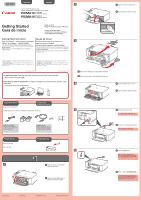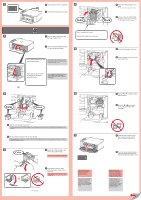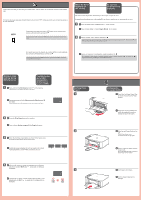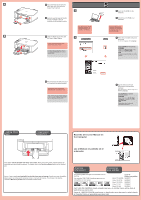Canon PIXMA MG3222 Getting Started
Canon PIXMA MG3222 Manual
 |
View all Canon PIXMA MG3222 manuals
Add to My Manuals
Save this manual to your list of manuals |
Canon PIXMA MG3222 manual content summary:
- Canon PIXMA MG3222 | Getting Started - Page 1
el futuro. Getting Help from Canon Ayuda de Canon Email Tech Support - www.usa.canon.com/support Asistencia técnica por correo electrónico: 3 Toll-Free Tech Support- 1-800-OK-CANON This option provides live telephone technical support, free of service charges, Monday-Friday (excluding holidays - Canon PIXMA MG3222 | Getting Started - Page 2
lamp is lit orange, check that the FINE Cartridges are installed correctly. The screen turns off if the machine is not operated for about 5 minutes. To restore the display, press any button (except the ON button) on the Operation Panel. 7 Close the Paper Output Cover. Wait for about 20 seconds - Canon PIXMA MG3222 | Getting Started - Page 3
ese botón para conectar el equipo a la LAN inalámbrica. WPS If the access point does not have a WPS button or you are not using wireless LAN connection, proceed to . For the details of how to press the WPS button, refer to the manual of the access point. When An Error Appears on the screen Si - Canon PIXMA MG3222 | Getting Started - Page 4
Output Support. Printing without opening the Paper Output Tray causes an error. For information about paper, refer to the On-screen Manual which will be installed later. 1 If the USB cable is already connected, unplug it. If a message appears on the computer, click Cancel. 2 5 1 Insert the CD-ROM
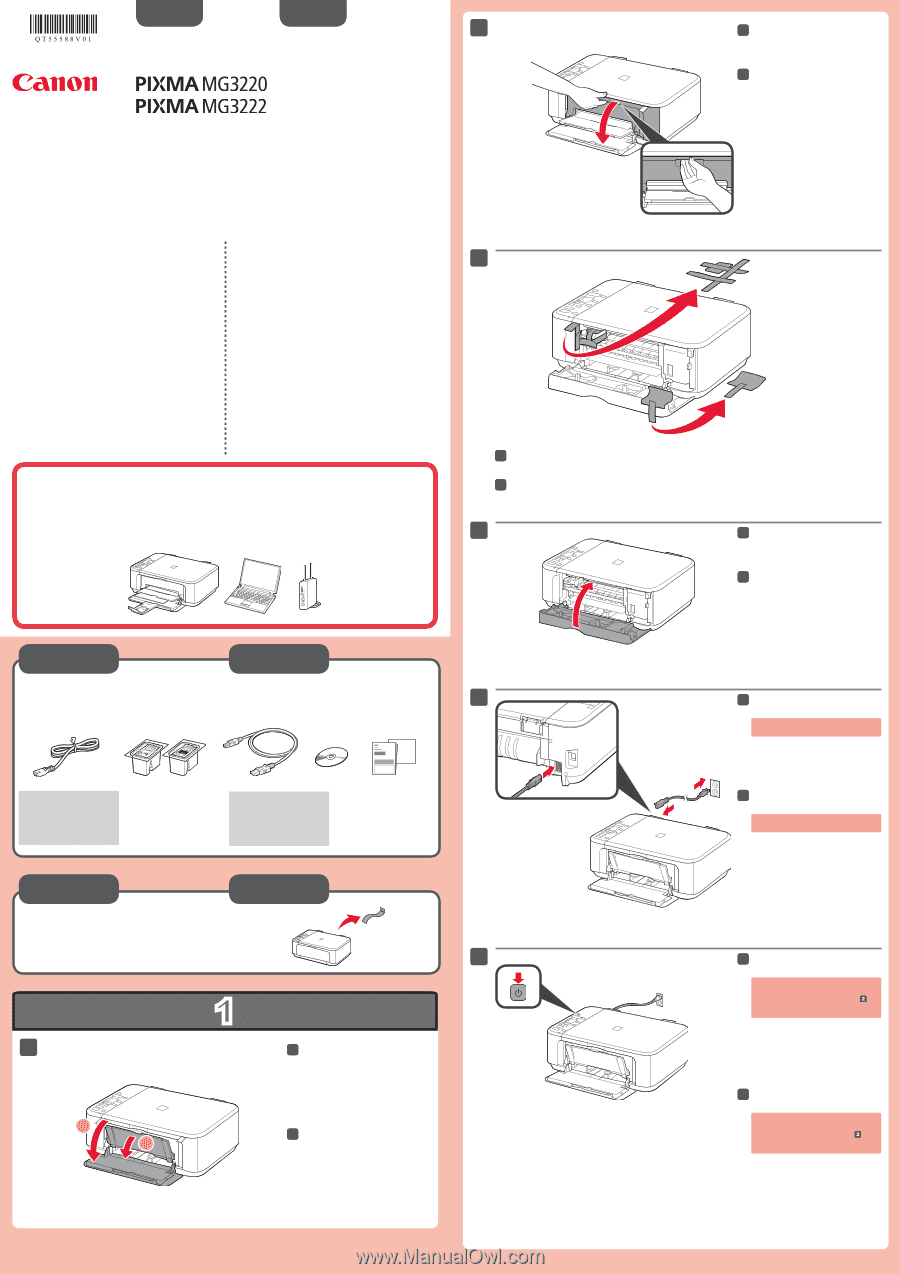
1
XXXXXXXX
© CANON INC. 2012
5
6
1
3
4
2
1
2
series
series
Retire la cinta.
Compruebe que se le han suministrado los siguientes elementos.
Conexión de red:
Prepare los dispositivos de
red, como el router o el punto
de acceso, según convenga.
No conecte aún el cable USB.
Conecte el cable de alimentación.
5
5
Pulse el botón
ACTIVADO (ON)
.
6
6
Abra la cubierta delantera y la
bandeja de salida del papel.
1
1
Retire la cinta naranja y el material de protección.
3
3
Cierre la tapa de salida del papel.
4
4
Preparativos
Elementos
suministrados
Abra la tapa de salida del papel.
2
2
Si aparece
E
>
4
>
0
en la pantalla,
pulse el botón
ACTIVADO (ON)
para
apagar el equipo y repita desde
.
¡Léame en primer lugar!
Consérvelo a mano para utilizarlo
como referencia en el futuro.
Windows es una marca comercial o una marca comercial registrada de Microsoft
Corporation en EE. UU. y/u otros países.
Windows Vista es una marca comercial o una marca comercial registrada de Microsoft
Corporation en EE. UU. y/u otros países.
Mac, Mac OS, AirPort y Bonjour son marcas comerciales de Apple Inc., registradas en
EE. UU. y en otros países.
•
•
•
Número de modelo: K10381
Para llevar a cabo la instalación,
coloque el equipo cerca del punto de acceso* y del
ordenador.
(* necesario para LAN inalámbrica)
Guía de inicio
ESPAÑOL
Equipo multifunción fotográfico Canon Inkjet
Ayuda de Canon
Asistencia técnica por correo electrónico:
www.usa.canon.com/support
Asistencia técnica gratuita: 1-800-OK-CANON
Esta opción proporciona asistencia telefónica técnica personal, sin
cargo por servicio, de lunes a viernes (excepto festivos),
durante
el periodo de garantía
.
Se dispone de un dispositivo telefónico auxiliar para sordos (TDD) en
1-866-251-3752.
Remove the tape.
Check the included items.
Network connection:
Prepare network devices
such as a router or an access
point as necessary.
Do not connect the USB cable yet.
Connect the power cord.
5
5
Press the
ON
button.
6
6
Open the Front Cover and the
Paper Output Tray.
1
1
Remove the orange tape and protective material.
3
3
Close the Paper Output Cover.
4
4
Preparation
Included Items
Open the Paper Output Cover.
2
2
If
E
>
4
>
0
are displayed on the
screen, press the
ON
button to turn
OFF the machine, then redo from
.
Getting Started
Read me first!
Keep me handy for future reference.
Windows is a trademark or registered trademark of Microsoft Corporation in the U.S.
and/or other countries.
Windows Vista is a trademark or registered trademark of Microsoft Corporation in the
U.S. and/or other countries.
Mac, Mac OS, AirPort and Bonjour are trademarks of Apple Inc., registered in the U.S.
and other countries.
•
•
•
Model Number: K10381
To perform setup,
place the machine near the access point* and computer.
(* Required for wireless LAN)
ENGLISH
Canon Inkjet Photo All-In-One
Getting Help from Canon
Email Tech Support — www.usa.canon.com/support
Toll-Free Tech Support— 1-800-OK-CANON
This option provides live telephone technical support, free of
service charges, Monday-Friday (excluding holidays),
during the
warranty period
.
Telephone Device for the Deaf (TDD) support is available at
1-866-251-3752.
QT5-5588-V01
PRINTED IN XXXXXXXX