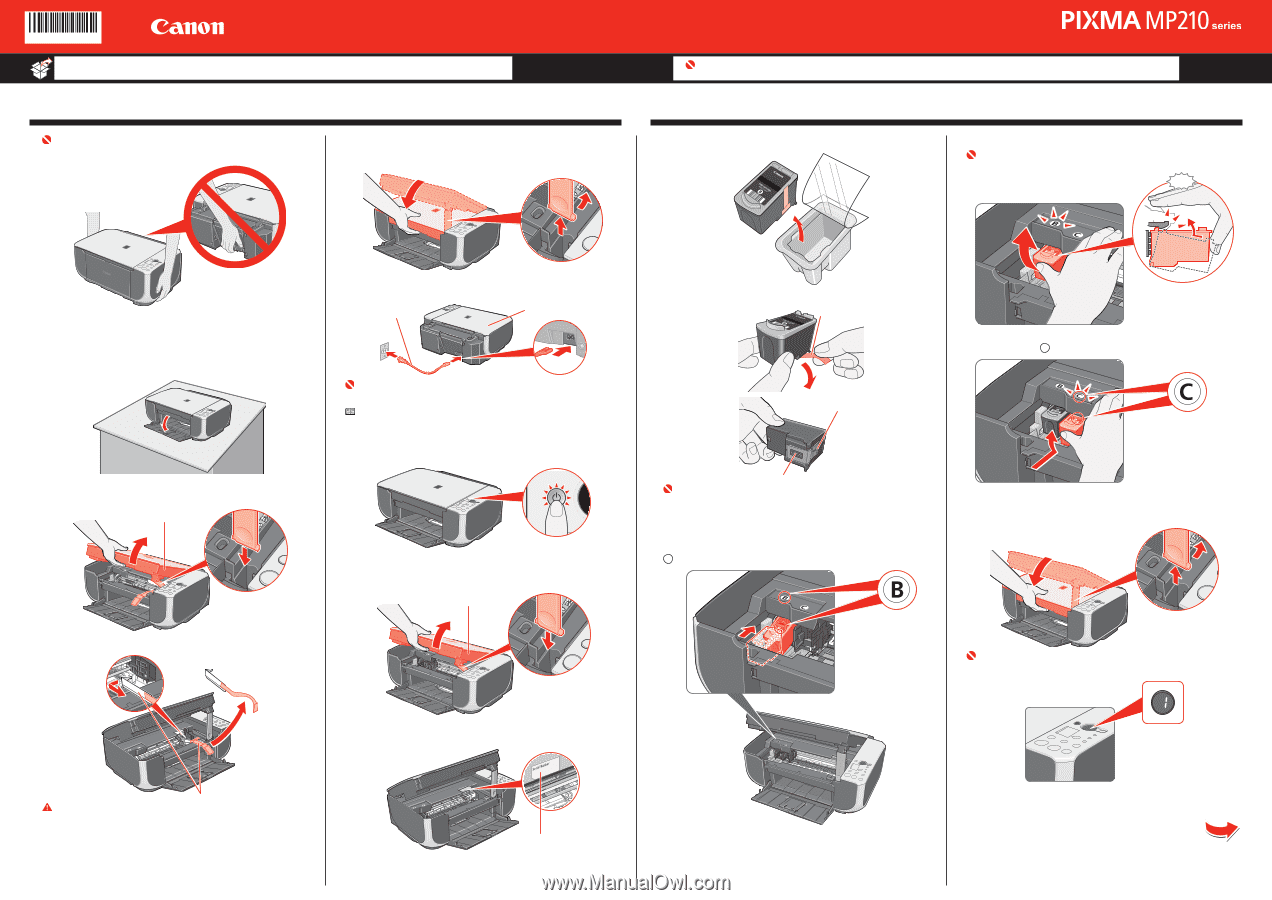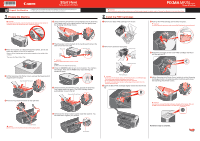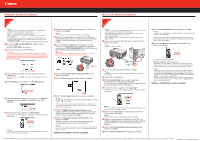Canon PIXMA MP210 MP210 series Easy Setup Instructions - Page 1
Canon PIXMA MP210 Manual
 |
View all Canon PIXMA MP210 manuals
Add to My Manuals
Save this manual to your list of manuals |
Page 1 highlights
QT51206V01 Start Here Easy Setup Instructions Unpack the Machine • Please confirm the included items against the illustration printed on the lid of the packing box. • A USB cable is necessary to connect the machine with your computer. 1 Prepare the Machine Important When moving the machine, carry the machine at both ends as shown below. Do not lift the machine by grasping the Paper Support Extension. d Lift the Scanning Unit (Printer Cover) slightly to set the Scanning Unit Support back to its original position, and then gently close the Scanning Unit (Printer Cover). Photo All-in-One Important When cleaning the exterior of the machine, use a soft cloth to wipe it gently. For details, refer to "Cleaning Your Machine" in the Quick Start Guide. 2 Install the FINE Cartridges a Remove the Black FINE Cartridge from its box. d Push up the FINE Cartridge until it clicks into place. Important For correct machine operation, make sure the FINE Cartridge is securely inserted. Click a Place the machine on a flat and horizontal surface, and do not place any objects in front of the machine. Remove all the shipping tapes and protective material on the outside of the machine. Then open the Paper Output Tray. e Plug the power cord in the back of the machine and connect the other end to the wall outlet. Power Cord Document Cover Important Make sure that the Document Cover is closed. Note Do NOT connect the USB cable at this stage. f Press the ON/OFF button to turn on the machine. The machine will initialize. Wait until the Power lamp stops flashing and remains lit green. b Lift the Scanning Unit (Printer Cover), and pull the Scanning Unit Support down into place. Scanning Unit (Printer Cover) g Lift the Scanning Unit (Printer Cover), and pull the Scanning Unit Support down into place. The FINE Cartridge Holder automatically moves to the left. Scanning Unit (Printer Cover) c Remove the protective material on the right side. b Remove the protective tape gently. Protective Tape Electrical Contacts e Repeat the procedure for the Color FINE Cartridge, inserting it into the right slot C . Print Head Nozzles Important • Do not touch the electrical contacts or Print Head Nozzles on a FINE Cartridge. The machine may not print out properly if you touch it. • Do not reattach the protective tape once you have removed it. • Be careful not to stain your hands or surrounding work area with ink on the removed protective tape. c Insert the Black FINE Cartridge slightly slanted into the left slot B. f Lift the Scanning Unit (Printer Cover) slightly to set the Scanning Unit Support back to its original position, and then gently close the Scanning Unit (Printer Cover). Important Once you have installed the FINE Cartridges, the LED will flash green. Wait until the LED stops flashing and displays 1. It takes about one to two minutes. h Write down the serial number located inside the machine. You will need this to register your product. Protective Material Caution Before turning on the machine, remove all of the shipping tapes. Serial Number Hardware setup is complete.