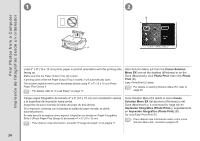Canon PIXMA MP280 MP280 series Gu쟠de inicio [Spanish Version] - Page 26
Print Photos from a Computer, Canon, Solution Menu EX, Canon Solution, Menu EX, Photo Print, Photo
 |
View all Canon PIXMA MP280 manuals
Add to My Manuals
Save this manual to your list of manuals |
Page 26 highlights
1 2 B Print Photos from a Computer Impresión de fotografías desde un ordenador A Load 4" x 6" (10 x 15 cm) photo paper in portrait orientation with the printing side facing up. Make sure that the Paper Output Tray (A) is open. If printing starts while the Paper Output Tray is closed, it will automatically open. This section explains how to print borderless photos using 4" x 6" (10 x 15 cm) Photo Paper Plus Glossy II. • For details, refer to "3 Load Paper" on page 11. Start Solution Menu EX from the Canon Solution Menu EX icon on the desktop (Windows) or on the Dock (Macintosh), click Photo Print, then click Photo Print (B). Easy-PhotoPrint EX starts. • For details on starting Solution Menu EX, refer to page 20. Cargue papel fotográfico de tamaño 4" x 6" (10 x 15 cm) con orientación vertical y la superficie de impresión hacia arriba. Asegúrese de que la bandeja de salida del papel (A) está abierta. Si la impresión comienza con la bandeja de salida del papel cerrada, se abrirá automáticamente. En esta sección se explica cómo imprimir fotografías sin bordes en Papel Fotográfico Brillo II (Photo Paper Plus Glossy II) de tamaño 4" x 6" (10 x 15 cm). • Para obtener más información, consulte "3 Carga del papel" en la página 11. Inicie Solution Menu EX desde el icono Canon Solution Menu EX del escritorio (Windows) o del Dock (Macintosh) y, a continuación, haga clic en Impresión fotográfica (Photo Print) y, seguidamente, en Impresión fotográfica (Photo Print) (B). Se inicia Easy-PhotoPrint EX. • Para obtener más información sobre cómo iniciar Solution Menu EX, consulte la página 20. 24