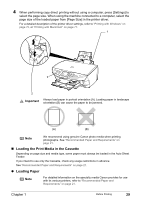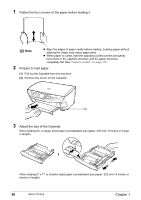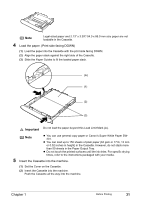Canon PIXMA MP500 MP500 User's Guide - Page 28
Prepare to load paper., Load the paper.
 |
View all Canon PIXMA MP500 manuals
Add to My Manuals
Save this manual to your list of manuals |
Page 28 highlights
Note z Align the edges of paper neatly before loading. Loading paper without aligning the edges may cause paper jams. z When paper is curled, hold the opposing curled corners and gently bend them in the opposite direction until the paper becomes completely flat. See "Paper is curled." on page 115. 2 Prepare to load paper. (1) Open the Paper Support, then pull out the Paper Support Extension to support the paper. (2) Press the Open Button to open the Paper Output Tray. (3) Pull out the Paper Output Tray Extension completely. Note After printing, to put back the Paper Output Tray Extension, push it back while raising it a little. (4) Press [Feed Switch] so that the Auto Sheet Feeder Lamp (A) lights. (4) (A) (1) (3) (2) Note You can also select the paper source with the printer driver. For details, refer to Printer Driver Guide. 3 Load the paper. (1) Load the paper into the Auto Sheet Feeder with the print side facing UP. (2) Align the paper stack against the Cover Guide on the right side of the Paper Support. Important Ensure that the Cover Guide stands when you load paper in the Auto Sheet Feeder. 26 Before Printing Chapter 1