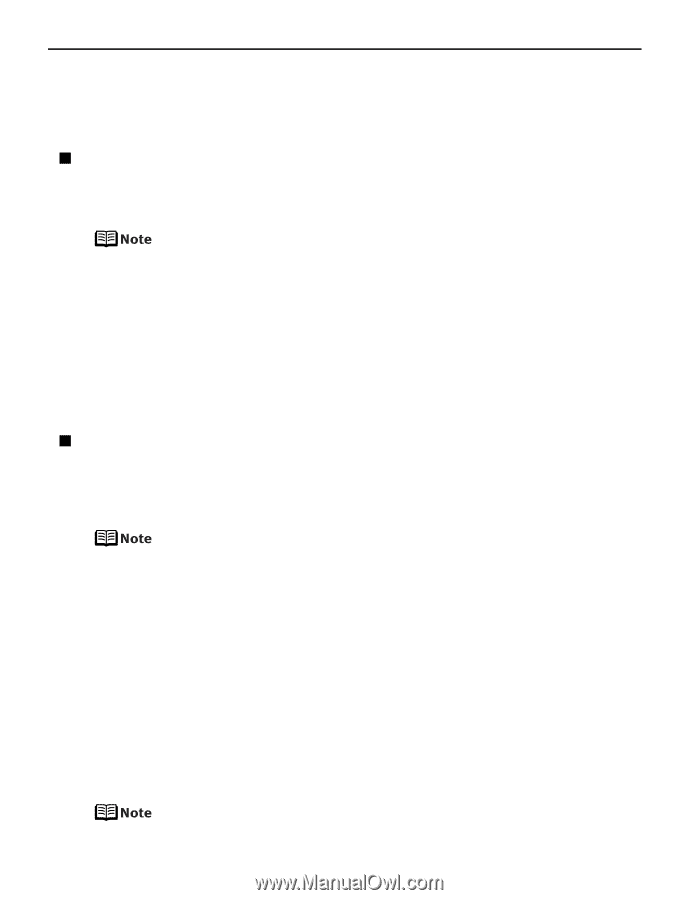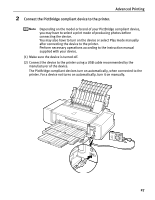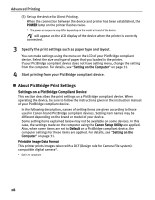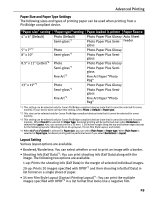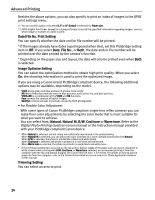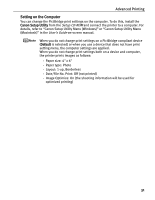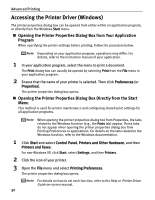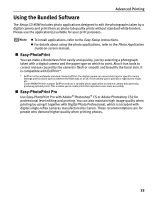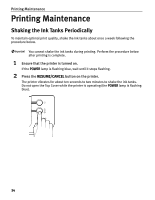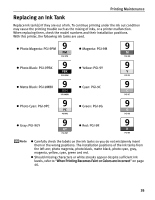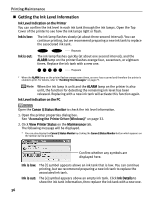Canon PIXMA Pro9500 Quick Start Guide - Page 36
Accessing the Printer Driver (Windows)
 |
View all Canon PIXMA Pro9500 manuals
Add to My Manuals
Save this manual to your list of manuals |
Page 36 highlights
Advanced Printing Accessing the Printer Driver (Windows) The printer properties dialog box can be opened from either within an application program, or directly from the Windows Start menu. „ Opening the Printer Properties Dialog Box from Your Application Program When specifying the printer settings before printing, follow the procedure below. Depending on your application program, operations may differ. For details, refer to the instruction manual of your application. 1 In your application program, select the menu to print a document. The Print dialog box can usually be opened by selecting Print from the File menu in your application program. 2 Ensure that the name of your printer is selected. Then click Preferences (or Properties). The printer properties dialog box opens. „ Opening the Printer Properties Dialog Box Directly from the Start Menu This method is used for printer maintenance and configuring shared print settings for all application programs. When opening the printer properties dialog box from Properties, the tabs related to the Windows function (e.g., the Ports tab) appear. These tabs do not appear when opening the printer properties dialog box from Printing Preferences or applications. For details on the tabs related to the Windows function, refer to the Windows documentation. 1 Click Start and select Control Panel, Printers and Other Hardware, and then Printers and Faxes. For non-Windows XP, click Start, select Settings, and then Printers. 2 Click the icon of your printer. 3 Open the File menu and select Printing Preferences. The printer properties dialog box opens. For details on how to set each function, refer to the Help or Printer Driver Guide on-screen manual. 32