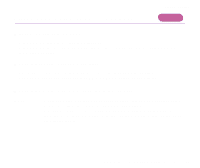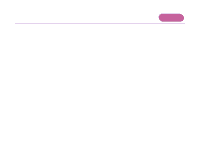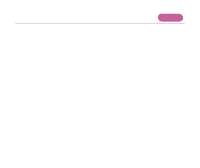Canon PIXMA i850 User Guide - Page 157
In Windows Me or Windows 98, right-click, then double-click USB Printing Support.
 |
View all Canon PIXMA i850 manuals
Add to My Manuals
Save this manual to your list of manuals |
Page 157 highlights
Troubleshooting 3 Double-click Ports (COM/LPT), and then double-click Printer Port (LPT1)*. * The printer port name depends on your system environment. 4 On the Hardware tab, check for any indication of a problem with the port and if the connected device is available. 5 Click the Resources tab, and check the Conflicting device list. An error is generated if there are any device conflicts. If necessary, delete any conflicting devices. For details on how to delete a device, refer to the instruction manual for that device. • When using the USB interface (in Windows XP/Windows Me/Windows 2000/Windows 98) 1 Open the Start menu to right-click My Computer, then select Properties. In Windows Me or Windows 98, right-click My Computer and select Properties. 2 On the Hardware tab, double-click Universal serial bus controller, and then double-click USB Printing Support. If you are using Windows Me or Windows 98, click Device Manager on the Device Manager tab, double-click Universal serial bus controllers, and then double-click Canon i850. An Error Message is Displayed on the Screen 157