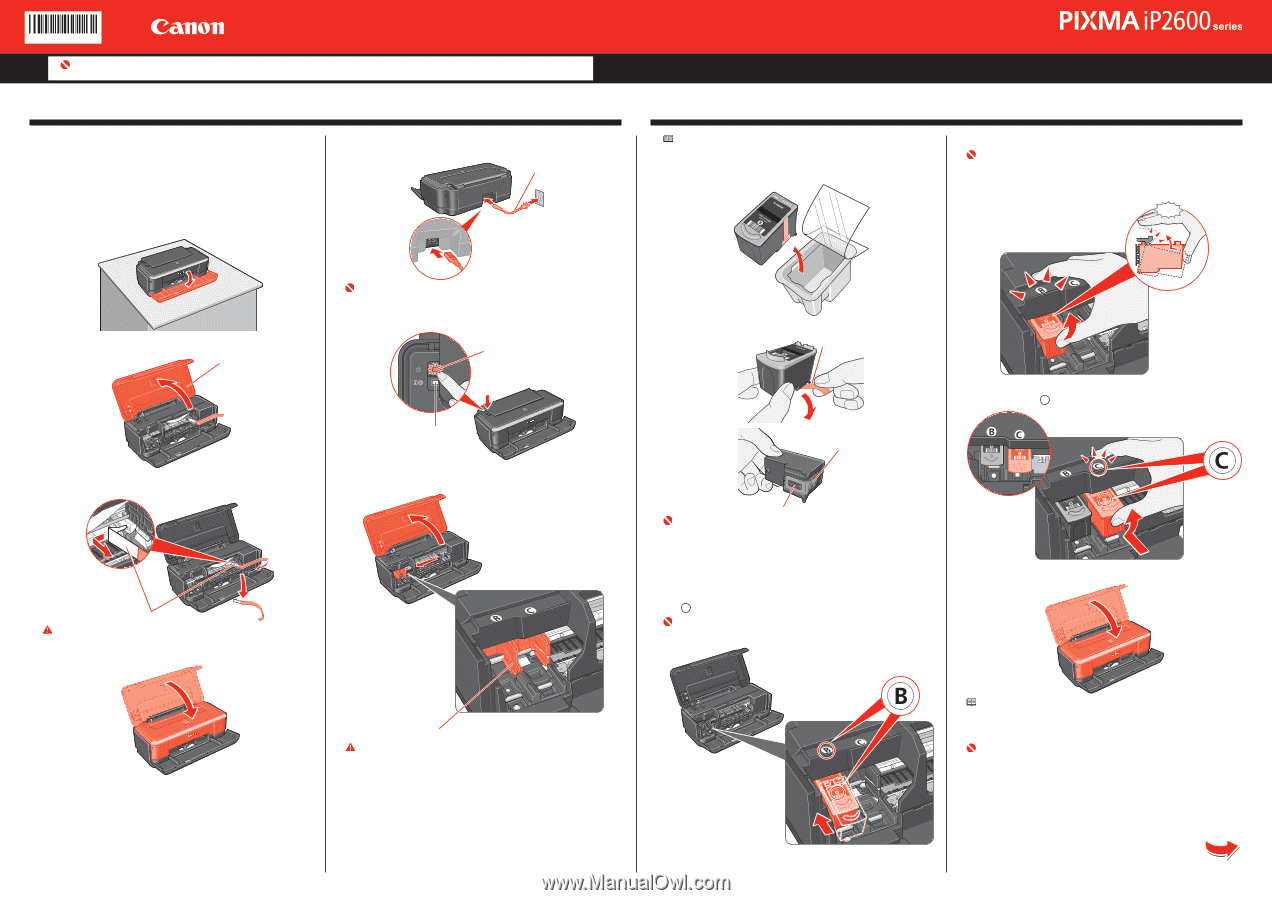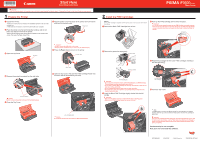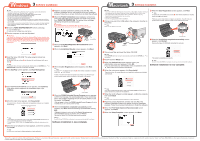Canon PIXMA iP2600 Easy Setup Instructions - Page 1
Canon PIXMA iP2600 Manual
 |
View all Canon PIXMA iP2600 manuals
Add to My Manuals
Save this manual to your list of manuals |
Page 1 highlights
QT51418V01 Start Here Easy Setup Instructions Important When cleaning the exterior of the printer, use a soft cloth to wipe it gently. For details, refer to "Cleaning Your Printer" in the User's Guide on-screen manual. 1 Prepare the Printer a Unpack the Printer. Confirm the included items referring to the illustration printed on the lid of the packing box. A USB cable is necessary to connect the printer with your computer. b Place the printer on a flat and horizontal surface, and do not place any objects in front of the printer. Remove all the shipping tapes and protective material on the outside of the printer. Then open the Paper Output Tray. f Plug the power cord in the back of the printer and connect the other end to the wall outlet. Power Cord Photo Printer 2 Install the FINE Cartridges Note For the FINE Cartridges compatible with this printer, refer to the back cover of the Quick Start Guide. a Remove the Black FINE Cartridge from its box. d Push up the FINE Cartridge until it clicks into place. Important • For correct printer operation, make sure the FINE Cartridge is securely inserted. • If the Top Cover is left open for more than 10 minutes, the FINE Cartridge Holder moves to the right side. Close and reopen the Top Cover to return the holder to the left. Click c Open the Top Cover. Top Cover d Remove the protective material on the right side. Protective Material Caution Before turning on the printer, remove all of the shipping tapes. e Close the Top Cover. Important • Do NOT connect the USB cable at this stage. • Plug the power cord all the way in, since it may be difficult to plug. g Press the Power button to turn on the printer. Power Lamp Alarm Lamp h Open the Top Cover. Wait until the FINE Cartridge Holder has moved to the left automatically and stop. b Remove the protective tape gently. Protective Tape Electrical Contacts e Repeat the procedure for the Color FINE Cartridge, inserting it into the right slot C . Print Head Nozzles Important • Do not touch the electrical contacts or Print Head Nozzles on a FINE Cartridge. The printer may not print out properly if you touch it. • Do not drop or shake FINE Cartridges as this may cause the ink to leak out and stain your clothes and hands. • Do not reattach the protective tape once you have removed it. • Be careful not to stain your hands or surrounding work area with ink on the removed protective tape. c Insert the Black FINE Cartridge slightly slanted into the left slot B . Important • Make sure the printer is turned on and the Power lamp is flashing green. • Make sure the FINE Cartridge Holder has moved to the left. Correctly Installed FINE Cartridges f Close the Top Cover. FINE Cartridge Holder Caution Do not touch internal parts other than the FINE Cartridge Holder. Note The Alarm lamp on the printer still flashes orange if a FINE Cartridge is not installed properly. Open the Top Cover and make sure that position of all the FINE Cartridges is appropriate. Important Once you have installed the FINE Cartridges, the Power lamp will flash green. Wait for about one to two minutes, until the Power lamp stops flashing and changes to steady, non-flashing green and the printer has stopped making operating noises, before proceeding. Hardware setup is now complete. Next, turn over and install the software. QT5-1418-V01 XXXXXXXX © 2008 Canon Inc. PRINTED IN VIETNAM