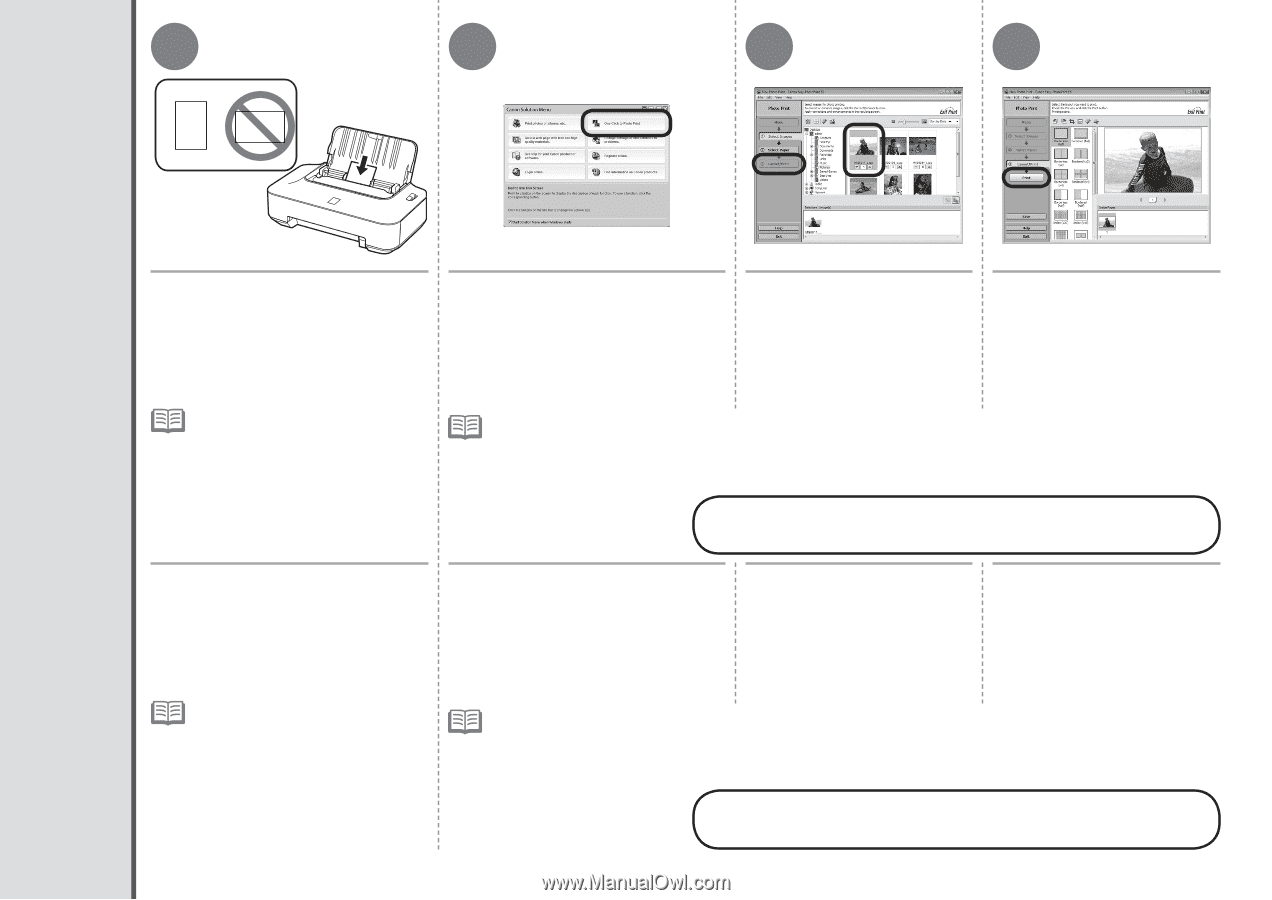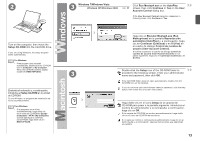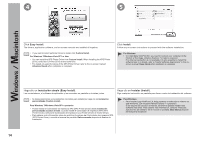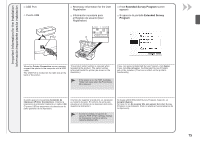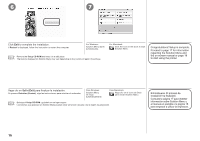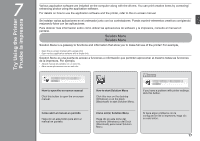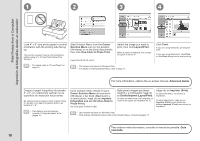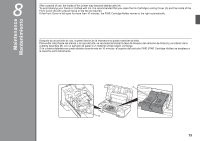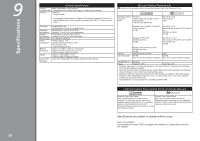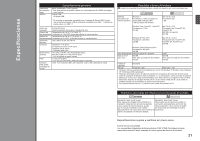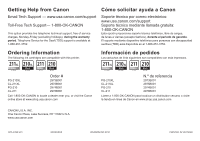Canon PIXMA iP2700 iP2700 series Getting Started - Page 20
Print Photos from a Computer / Impresión de fotografías desde un ordenador, Guía, avanzada
 |
View all Canon PIXMA iP2700 manuals
Add to My Manuals
Save this manual to your list of manuals |
Page 20 highlights
1 2 3 4 Print Photos from a Computer Impresión de fotografías desde un ordenador Load 4" x 6" size photo paper in portrait orientation with the printing side facing up. This section explains how to print borderless photos using 4" x 6" size Photo Paper Plus Glossy II. Start Solution Menu from the Canon Solution Menu icon on the desktop (Windows) or on the Dock (Macintosh), then click One-Click to Photo Print. Easy-PhotoPrint EX starts. Select the image you want to print, then click Layout/Print. When a photo is selected, the number of copies is set to "1". • For details, refer to "5 Load Paper" on page 10. • The screens are based on Windows Vista. • For details on starting Solution Menu, refer to page 17. Click Print. If you are using Windows, printing will start. If you are using Macintosh, click Print on the Print dialog box to start printing. For more information, refer to the on-screen manual: Advanced Guide. Cargue el papel fotográfico de tamaño 4" x 6" con orientación vertical con la superficie de impresión hacia arriba. En esta sección se explica cómo imprimir fotos sin bordes con Papel Fotográfico Brillo II de tamaño 4" x 6". • Para obtener más información, consulte "5 Carga del papel" en la página 10. Inicie Solution Menu desde el icono Canon Solution Menu del escritorio (Windows) o del Dock (Macintosh) y, a continuación, haga clic en Imprimir fotografías con un clic (One-Click to Photo Print). Se inicia Easy-PhotoPrint EX. Seleccione la imagen que desee imprimir y, a continuación, haga clic en Diseño/Imprimir (Layout/Print). Cuando se selecciona una fotografía, el número de copias se establece en "1". Haga clic en Imprimir (Print). Si utiliza Windows, se iniciará la impresión. Si utiliza Macintosh, haga clic en Imprimir (Print) en el cuadro de diálogo Imprimir (Print) para iniciar la impresión. • Las pantallas se basan en Windows Vista. • Para obtener información sobre cómo iniciar Solution Menu, consulte la página 17. Para obtener más información, consulte el manual en pantalla: Guía avanzada. 18