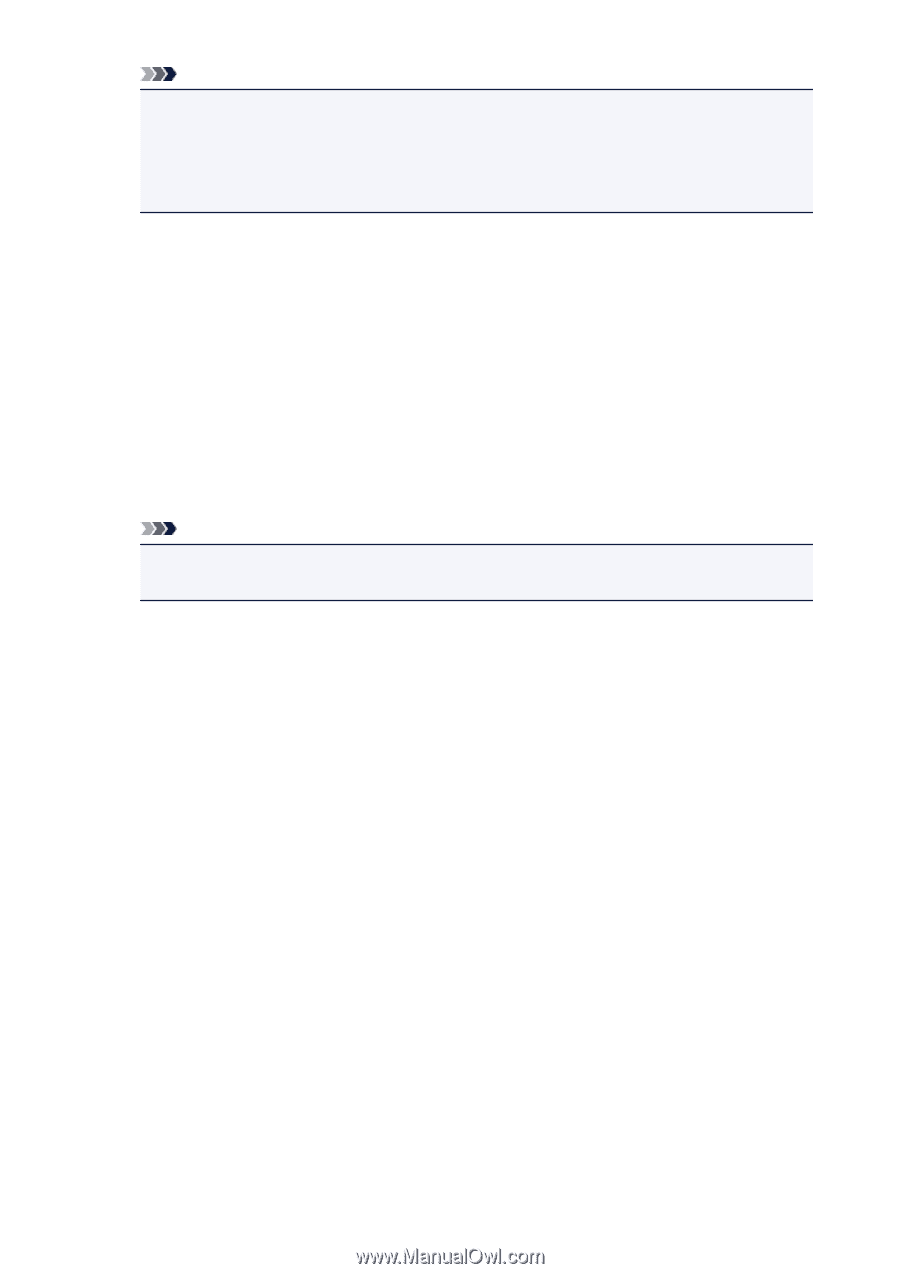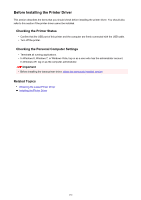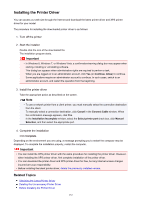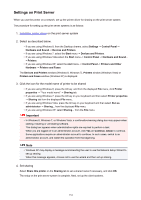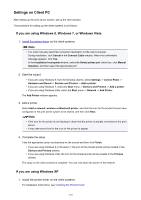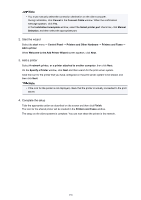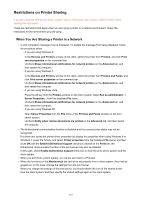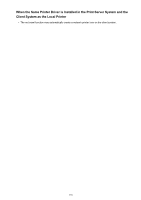Canon PIXMA iP2820 Printing Guide - Page 136
Start the wizard, Add a printer, Complete the setup
 |
View all Canon PIXMA iP2820 manuals
Add to My Manuals
Save this manual to your list of manuals |
Page 136 highlights
Note • You must manually select the connection destination on the client computer. During installation, click Cancel in the Connect Cable window. When the confirmation message appears, click Yes. In the Installation Incomplete window, select the Select printer port check box, click Manual Selection, and then select the appropriate port. 2. Start the wizard Select the start menu -> Control Panel -> Printers and Other Hardware -> Printers and Faxes -> Add a printer. When Welcome to the Add Printer Wizard screen appears, click Next. 3. Add a printer Select A network printer, or a printer attached to another computer, then click Next. On the Specify a Printer window, click Next and then search for the print server system. Click the icon for the printer that you have configured on the print server system to be shared, and then click Next. Note • If the icon for the printer is not displayed, check that the printer is actually connected to the print server. 4. Complete the setup Take the appropriate action as described on the screen and then click Finish. The icon for the shared printer will be created in the Printers and Faxes window. The setup on the client systems is complete. You can now share the printer in the network. 136