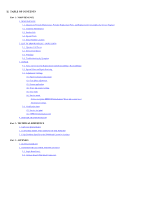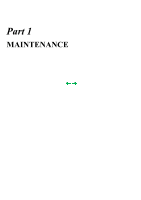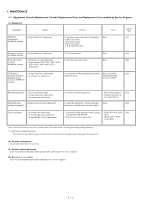Canon PIXMA iP4000R Service Manual - Page 9
Chp.2: List of Errors, 2.1 Operator Call Errors, Operator Call Errors by LED Blinking in Orange
 |
View all Canon PIXMA iP4000R manuals
Add to My Manuals
Save this manual to your list of manuals |
Page 9 highlights
2. LIST OF ERROR DISPLAY / INDICATION Errors are indicated by the LED, and warnings are displayed on the monitor of the computer connected to the printer. 2-1. Operator Call Errors (by LED Blinking in Orange) LED blinking in orange Error [Error code] 2 times No paper. (ASF) [1000] 3 times 4 times No CD-R tray. [1001]*1 No paper in the cassette. [1003] (No paper in the front paper feed cassette.) Paper jam. [1300] Paper jam in the under guide. [1304] Paper jam in the rear guide. [1303] Front door closed. [1250] No ink. [1601 / 1602 / 1611 / 1612 / 1613] Solution Set the paper in the ASF, and press the Resume/Cancel button. Set the CD-R tray, and press the Resume/Cancel button. Set the paper in the cassette, and press the Resume/Cancel button. Remove the jammed paper, and press the Resume/Cancel button. Remarks Open the paper output tray. Replace the empty ink tank(s), or press the Resume/Cancel button. Pressing the Resume/Cancel button will exit the error without ink tank replacement, however, ink may run out during printing. 5 times 6 times 7 times*1 8 times The print head is not installed [1401], or it is not Install the print head properly, and close the access cover. properly installed (EEPROM data of the print Or, with the print head installed, turn the printer off and on. head is faulty) [1403 / 1405]. Inner cover open. [1841]*2 Close the inner cover, and press the Resume/Cancel button. Inner cover open (during printing on paper). [1846]*2 Close the inner cover, and press the Resume/Cancel button. CD-R tray guide closed (during CD-R printing). Open the CD-R tray guide, set the CD-R tray properly, and [1850 / 1855]*1 press the Resume/Cancel button. CD-R tray guide open (during printing to paper). Close the CD-R tray guide, and press the Resume/Cancel [1851 / 1856]*1 button. No CD-R or DVD-R. [1002] Warning: The waste ink absorber becomes almost full (approx. 95% of the maximum capacity). [1700] After setting a CD-R or DVD-R in the tray, set the tray in the tray guide, and press the Resume/Cancel button. Pressing the Resume/Cancel button will exit the error, and enable printing. In repair servicing, replace the bottom case unit (QM2-1205), or the ink absorbers (QC1-4222 / 4223 / 4224 / 4263 / 4264 / 4864 / 4221 / 4257). The service call error, indicating the waste ink absorber is full, is likely to occur soon. 9 times 10 times 11 times The connected digital camera or digital video After removing the cable between the camera and the printer, camera does not support Camera Direct Printing. press the Resume/Cancel button, and re-connect the cable. [2001] Automatic duplex printing cannot be performed (paper size not supported). [1310] Press the Resume/Cancel button to eject the paper being used at error occurrence. Printing will resume from on the front side of the next page. Data which was to be printed on the back side of paper at error occurrence is skipped (not printed). Failed in automatic print head alignment. [2500] Press the Resume/Cancel button, and after confirming the following, perform print head alignment again: - Set an appropriate type and size of paper (plain paper, A4 or letter). - Check that the nozzle check pattern is properly printed (all ink ejected, no faint printing). - Protect the paper output slot from exposure to excessive light. Access cover open. [1200] Close the access cover. *1: Only for models supporting CD-R printing *2: Only for models not supporting CD-R printing 1 - 4