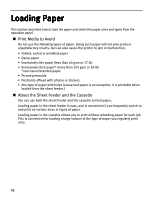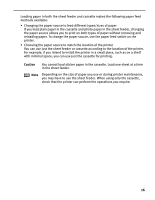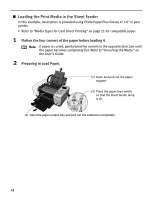Canon PIXMA iP6000D iP6000D Diect Print Guide - Page 14
Removing a Memory Card - user guide
 |
View all Canon PIXMA iP6000D manuals
Add to My Manuals
Save this manual to your list of manuals |
Page 14 highlights
Removing a Memory Card Note If you use the printer connected to your computer, follow the instructions for removal of the memory card from the computer. For the procedure, refer to the on-screen User's Guide. 1 Ensure that the Indicator lamp is not flashing, then remove the memory card. Important Removing the memory card or turning off the printer while the Indicator lamp is flashing can damage the data stored in the memory card. Card eject button •If you use CompactFlash (CF) card or Microdrive, press the card eject button to remove the card. Indicator lamp •If you use a SmartMedia card, hold the exposed portion of the memory card with your fingers to remove the memory card. 13

13
Removing a Memory Card
1
Ensure that the Indicator lamp is not flashing, then remove the memory card.
Note
±
If you use the printer connected to your computer, follow the instructions for
removal of the memory card from the computer. For the procedure, refer to
the on-screen
User’s Guide
.
Important
±
Removing the memory card or turning off the printer while the Indicator
lamp is flashing can damage the data stored in the memory card.
Card eject button
•If you use CompactFlash (CF) card or
Microdrive, press the card eject button to
remove the card.
Indicator lamp
•If you use a SmartMedia card, hold the
exposed portion of the memory card with
your fingers to remove the memory card.