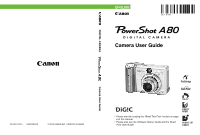Canon POWERSHOT A80 PowerShot A80 Camera User Guide
Canon POWERSHOT A80 - Digital Camera - 4.0 Megapixel Manual
 |
UPC - 838030324328
View all Canon POWERSHOT A80 manuals
Add to My Manuals
Save this manual to your list of manuals |
Canon POWERSHOT A80 manual content summary:
- Canon POWERSHOT A80 | PowerShot A80 Camera User Guide - Page 1
ENGLISH Camera User Guide DIGITAL CAMERA Camera User Guide CDI-E107-010 XXXXXXXXX © 2003 CANON INC. PRINTED IN JAPAN • Please start by reading the "Read This First" section on page 6 of this manual. • Please also see the Software Starter Guide and the Direct Print User Guide. - Canon POWERSHOT A80 | PowerShot A80 Camera User Guide - Page 2
Software Starter Guide Downloading Images to a Computer Direct Print User Guide Printer User Guide Using the Printer and Printing Use of genuine Canon accessories by the malfunction of non-genuine Canon accessories (e.g., a leakage and/or explosion of a battery pack). Please note that this warranty - Canon POWERSHOT A80 | PowerShot A80 Camera User Guide - Page 3
to a mistaken operation or malfunction of the camera, the software, the CompactFlash™ cards (CF cards), personal computers, peripheral devices, or use of non-Canon CF cards. Trademark Acknowledgments • Canon and PowerShot and Bubble Jet are trademarks of Canon, Inc. • CompactFlash is a trademark of - Canon POWERSHOT A80 | PowerShot A80 Camera User Guide - Page 4
? FUNC. Menu (p. 165) Rec. Menu (p. 167) Play Menu (p. 170) Set up Menu (p. 172) My Camera Menu (p. 176) 3 What do the icons listed in the Camera User Guide mean? Information Displayed on the LCD Monitor (p. 37) Menu Settings and Default Settings (p. 52) The above sections are shaded on the right - Canon POWERSHOT A80 | PowerShot A80 Camera User Guide - Page 5
Quick Start Preparing the Camera, Basic Functions Shooting Playback, Erasing Print Settings, Transferring Connecting My Camera Settings Menu and Message Lists Appendix 1 - Canon POWERSHOT A80 | PowerShot A80 Camera User Guide - Page 6
camera. Read This First 6 Quick Start 14 Components Guide 16 Preparing the Camera 20 Installing the Batteries 20 Installing a CF Card 24 Setting the Date/Time 26 Setting Selecting Menus and Settings 47 Shooting-Letting the Camera Select Settings 56 Auto Mode 56 Reviewing an Image - Canon POWERSHOT A80 | PowerShot A80 Camera User Guide - Page 7
Particular Effects 86 Program AE 86 Setting the Shutter Speed 88 Setting the Aperture 91 Manually Setting the Shutter Speed and Aperture Output 111 Shooting Problem Subjects for the Autofocus 112 Saving Custom Settings 116 Setting the Auto Rotate Function 118 Resetting the File Numbers - Canon POWERSHOT A80 | PowerShot A80 Camera User Guide - Page 8
and Messages 165 FUNC. Menu 165 Rec. Menu 167 Play Menu 170 Set up Menu 172 My Camera Menu 176 Resetting the Settings to Default 178 List of Messages 180 Appendix 182 Using the Battery Kits (Sold Separately 182 Using the Lenses and Lens Adapter (Sold Separately) ..... 186 4 - Canon POWERSHOT A80 | PowerShot A80 Camera User Guide - Page 9
Camera Care and Maintenance 191 Troubleshooting 192 Specifications 199 Index 208 Functions Available in Each Shooting Mode 212 5 - Canon POWERSHOT A80 | PowerShot A80 Camera User Guide - Page 10
from any malfunction of a camera or accessory, including CompactFlash™ cards, that results in the failure of an image to be recorded or to be recorded in a format that is machine readable. Warning Against Copyright Infringement Please note that Canon digital cameras are intended for personal use - Canon POWERSHOT A80 | PowerShot A80 Camera User Guide - Page 11
is operated correctly. • The safety precautions noted on the following pages are intended to instruct you in the safe and correct operation of the camera and its accessories to prevent injuries or damage to yourself, other persons and equipment. • In the next few pages, the term "equipment" refers - Canon POWERSHOT A80 | PowerShot A80 Camera User Guide - Page 12
Accidental damage to the camera or batteries by a child guide. Disassembly or alteration may result in high-voltage electrical shock. Internal inspections, alterations and repairs should be conducted by qualified service personnel authorized by your camera distributor or a Canon Customer Support - Canon POWERSHOT A80 | PowerShot A80 Camera User Guide - Page 13
camera's power off, remove the camera batteries or unplug the power cord from the power outlet. Please consult your camera distributor or the closest Canon Customer Support cut, damage, alter or place heavy items on the power adapter cord. Any of these actions may cause an electrical short circuit - Canon POWERSHOT A80 | PowerShot A80 Camera User Guide - Page 14
severe impacts that could damage the casings. It could lead to leakage and injury. • Do not short-circuit the battery terminals with metallic objects, such as key holders. It could lead to overheating, burns and other injuries. • Before you discard a battery, cover the terminals with tape or other - Canon POWERSHOT A80 | PowerShot A80 Camera User Guide - Page 15
designed for exclusive use with your camera. Do not use it with other products or batteries. There is a risk of fire and other hazards. • Exercise due caution when screwing on the separately sold wide converter, tele-converter, close-up lens and conversion lens adapter. If they loosen, fall off and - Canon POWERSHOT A80 | PowerShot A80 Camera User Guide - Page 16
the flash with dirt, dust or other items stuck to its lens. The resulting heat build-up could damage the flash. • If your camera is used for prolonged periods, the camera body may become warm. Please take care when operating the camera for an extended period as your hands may experience a burning - Canon POWERSHOT A80 | PowerShot A80 Camera User Guide - Page 17
store the equipment in a safe place. Storing the camera for extended periods with batteries installed will run down the batteries and may damage the camera. However, the date, time and other camera settings may reset to default settings if the batteries have been removed for more than three weeks - Canon POWERSHOT A80 | PowerShot A80 Camera User Guide - Page 18
Proper Battery Handling (p. 21). 2 Install the CF card (p. 24). Open the CF card slot cover and insert a CF card. • Push the CF card all the way into the slot, so that the CF card eject button pops all the way out. 3 Open the LCD monitor (p. 34) and press the ON/OFF button to turn the camera on - Canon POWERSHOT A80 | PowerShot A80 Camera User Guide - Page 19
Quick Start 5 Turn the mode dial to (p. 56). 6 Focus (p. 44). Aim the camera at the subject, and lightly press and hold the shutter button halfway down. The camera beeps twice when the focus is set. 6, 7 7 Shoot (p. 45). Press the shutter button all the way. You will hear the sound of the - Canon POWERSHOT A80 | PowerShot A80 Camera User Guide - Page 20
(p. 31) ON/OFF Button (p. 31) Optical Viewfinder Window (p. 42) AF-assist Beam (p. 46) Red-Eye Reduction Lamp (p. 66) Self-Timer Lamp (p. 80) Flash (p. 64) Terminal Cover Ring Release Button Lens Microphone Ring (Audio/Video Out) Terminal (p. 155) Terminal*2 16 - Canon POWERSHOT A80 | PowerShot A80 Camera User Guide - Page 21
Functions LCD Monitor (p. 34) Attaching the wrist strap*1 CF Card Slot Cover (p. 24) Viewfinder (p. 42) Strap Mount DC IN Terminal (p. 185) Tripod Socket Battery Cover Battery Cover (p. 20) Lock (p. 20) *1 Be careful not to wave the camera about or catch it on other items when dangling it - Canon POWERSHOT A80 | PowerShot A80 Camera User Guide - Page 22
Ready to shoot Recording to CF card / Reading CF card / Erasing from CF card / Transmitting data (during a computer connection) / Low battery Ready to shoot (flash on) Ready to shoot (camera shake warning) Lower Indicator Yellow: Blinking Yellow: Macro mode / Manual focus mode Focusing difficulty - Canon POWERSHOT A80 | PowerShot A80 Camera User Guide - Page 23
Speed (p. 71) : Stitch Assist (p. 72) : Movie (p. 76) • Creative Zone The user selects exposure, aperture or other settings to achieve special effects. : Program AE (p. 86) : Shutter-priority AE (p. 88) : Aperture-priority AE (p. 91) : Manual Exposure (p. 94) : Custom1 (p. 116) : Custom2 (p. 116) 19 - Canon POWERSHOT A80 | PowerShot A80 Camera User Guide - Page 24
may also use separately sold nickel metal hydride (NiMH) batteries. 1 Be sure that the camera power is off. 2 Slide the battery cover lock in the direction of the arrow, and push the battery cover slightly forward. Then open the cover. 3 Insert the batteries as shown. Positive end (+) Negative end - Canon POWERSHOT A80 | PowerShot A80 Camera User Guide - Page 25
green, do not turn off the power or open the battery cover. The camera is writing, reading, erasing or transmitting an image to or from the CF card. • We recommend that you use the separately sold AC Adapter Kit ACK600 to power the camera during long usage sessions (p. 184). • The separately sold - Canon POWERSHOT A80 | PowerShot A80 Camera User Guide - Page 26
periods of non-use. Please note that the date, time and other camera settings may reset to their default settings if the batteries have been removed for more than three weeks. WARNING Never use damaged batteries or batteries whose outer seal is completely or partially missing or peeled off, as - Canon POWERSHOT A80 | PowerShot A80 Camera User Guide - Page 27
displays an icon or message to let you know when batteries are low or depleted. Power indicator blinks green. Change the batteries Batteries are beginning to run low. Replace or recharge the batteries if you wish to continue using the camera. If the LCD monitor is off, this icon will appear - Canon POWERSHOT A80 | PowerShot A80 Camera User Guide - Page 28
a CF Card Installing a CF Card 1 Be sure that the camera is turned off. 2 Slide the CF card slot cover in the direction of the arrow, and open it. 3 Insert the CF card with the label facing out and the arrow pointing in. • Insert the CF card all the way into the slot, so that the CF card eject - Canon POWERSHOT A80 | PowerShot A80 Camera User Guide - Page 29
be lost or corrupted: - Do not shake the camera. - Do not turn off the power or open the CF card slot cover. • Be aware that use of CF cards whose contents have been edited with another camera or with another company's software may cause the camera to operate incorrectly. • You are recommended to - Canon POWERSHOT A80 | PowerShot A80 Camera User Guide - Page 30
power is turned on or whenever the built-in rechargeable lithium date/time battery charge is low. Start from Step 5 to set the date and time. 1 Press the ON/OFF button to turn on the camera (p. 31). 2 Open the LCD monitor (p. 34) and press the button. The [ (Rec.)] or [ (Play)] menu appears - Canon POWERSHOT A80 | PowerShot A80 Camera User Guide - Page 31
the Camera, Basic Functions 4 Press the up or down button to select (Date/Time), and then press the button. 5 Set the date and time. • Use the up or down button to change the value of the highlighted field. • Press the left or right button to highlight another field. • The date can be set - Canon POWERSHOT A80 | PowerShot A80 Camera User Guide - Page 32
to the Direct Print User Guide and Software Starter Guide. Charging the date/time battery • The camera has a built-in rechargeable lithium battery for saving settings such as the date and time. This battery is recharged by the AA-size batteries while it is in the camera. Right after purchasing the - Canon POWERSHOT A80 | PowerShot A80 Camera User Guide - Page 33
language for the LCD monitor display. 1 Press the ON/OFF button to turn on the camera (p. 31). 2 Open the LCD monitor (p. 34) and press the button. The [ (Rec.)] or [ (Play)] Menu will display. [ (Rec.)] menu in Auto mode shown. 3 Select the [ (Set up)] menu using the left or right button. 29 - Canon POWERSHOT A80 | PowerShot A80 Camera User Guide - Page 34
or down button and press the button. 5 Select a language using the up, down, left or right button. 6 Press the button. After adjusting the settings, press the button. Shortcut Operation The Language menu can also be displayed in Playback mode by holding down the button and pressing the button - Canon POWERSHOT A80 | PowerShot A80 Camera User Guide - Page 35
is open, the current shooting mode settings appear for about 6 seconds. If you slide the mode switch to , the lens will retract after approximately 1 minute. Playback mode The LCD monitor displays an image. The LCD monitor must be opened (p. 34). Turning the Camera Off Press the ON/OFF button again - Canon POWERSHOT A80 | PowerShot A80 Camera User Guide - Page 36
LCD monitor is off or the camera is connected to a TV. Turning on the camera without the start-up sound and on the power. Power Saving Function This camera is equipped with a power saving function. both the camera and the printer. • The power saving function will not activate while the camera is in - Canon POWERSHOT A80 | PowerShot A80 Camera User Guide - Page 37
it is shot. Shooting Mode Playback Mode The lens does not retract right away when the camera switches to Playback mode. When shooting (Shooting can be printed (refer to the Direct Print User Guide). • When a camera is connected, recorded images can be downloaded to and viewed with a computer (p. 150 - Canon POWERSHOT A80 | PowerShot A80 Camera User Guide - Page 38
settings. It can be opened to the following range of positions. Opened right to left 180 degrees. Tilted forward 180 degrees toward the lens or backward 90 degrees. The LCD monitor will automatically turn off when it clicks shut against the camera body. For protection - Canon POWERSHOT A80 | PowerShot A80 Camera User Guide - Page 39
flipped and reversed so that it appears correctly from in front of the lens. (This reverse display function can be turned off. (p. 169)) 2 Fold the LCD monitor back against the camera body. • Fold it until it clicks into place against the camera body. If it is not fully closed, the image will appear - Canon POWERSHOT A80 | PowerShot A80 Camera User Guide - Page 40
again it assumes the last mode. However, when the LCD monitor is turned on and the "Change the Batteries" message appears, the LCD monitor may not automatically turn on the next time the camera is started. • Setting the mode dial to or modes turns the LCD monitor on regardless of whether it is - Canon POWERSHOT A80 | PowerShot A80 Camera User Guide - Page 41
appear on the LCD monitor for about 6 seconds even if the LCD monitor is set to Standard or No display. (The Shooting mode settings may not appear depending on the camera setting.) You can set the flash, Macro mode, and the manual focus settings while this information appears on the LCD monitor. 37 - Canon POWERSHOT A80 | PowerShot A80 Camera User Guide - Page 42
if the upper indicator beside the viewfinder blinks orange after the metering preparations are complete and the camera shake icon displays in the LCD monitor. Set the flash to or , or affix the camera to a tripod to shoot. • After you press the shutter button and take a shot, the recorded image - Canon POWERSHOT A80 | PowerShot A80 Camera User Guide - Page 43
Photo Effects Light Metering Mode Compression Resolution Flash Red-Eye Reduction Macro Mode Auto Rotate Function Manual Focus Movie Recording Mode Digital Zoom Setting* Camera Shake Warning Low Battery p. 99 p. 102 p. 80/84 p. 109 p. 107 p. 97 p. 60 p. 60 p. 64 p. 65 p. 78 p. 118 p. 114 p. 76 p. 82 - Canon POWERSHOT A80 | PowerShot A80 Camera User Guide - Page 44
Length Shutter Speed Aperture Value Shooting Mode p. 19 -2 uuu ±0 uuu +2 Exposure Compensation White Balance Photo Effects ISO Speed Flash Macro Mode Manual Focus Light Metering Mode Resolution (Movies) p. 99 p. 102 p. 107 p. 109 p. 64 p. 78 p. 114 p. 97 p. 60 In addition to the above, the - Canon POWERSHOT A80 | PowerShot A80 Camera User Guide - Page 45
may also appear with some image files. An audio file other than a wave file, or a file with an unrecognized format, is attached. A JPEG file not supported by "Design rule for Camera File system" (DCF) standards. RAW format file A file with an unrecognized format. Preparing the - Canon POWERSHOT A80 | PowerShot A80 Camera User Guide - Page 46
Viewfinder to Shoot Setting the LCD the image Viewfinder About the Autofocus Function This camera employs AiAF (artificial intelligence autofocus) technology which seen in the viewfinder due to the distance between the viewfinder and lens (especially with close-ups). If you use the viewfinder to - Canon POWERSHOT A80 | PowerShot A80 Camera User Guide - Page 47
Preparing the Camera, Basic Functions Using the Zoom The zoom can be adjusted from Wide-angle Telephoto Digital Zoom When the LCD monitor is on you can digitally zoom in on a subject. The combined optical and digital zoom is approximately 11 times the wide angle setting (p. 82). Digital zoom is - Canon POWERSHOT A80 | PowerShot A80 Camera User Guide - Page 48
-stage action. The AF frame Pressing Halfway Pressing halfway automatically sets the exposure, focus and white balance. The indicators light or will fire • Blinking Orange: Camera shake warning / Insufficient exposure Lower Indicator • Yellow: Macro Mode / Manual Focus • Blinking Yellow: Focusing - Canon POWERSHOT A80 | PowerShot A80 Camera User Guide - Page 49
Preparing the Camera, Basic Functions Pressing Fully Pressing fully releases the shutter. • You will hear the shutter sound when the shot is complete. Do not move the camera until you hear this sound. • The upper indicator blinks green while the image is recording onto the CF card. 45 - Canon POWERSHOT A80 | PowerShot A80 Camera User Guide - Page 50
• Images are first saved into the camera's internal memory before being recorded onto the CF card, allowing the next images to be taken immediately as long as sufficient space is available in the internal memory. • The beep and shutter sound can be set on/off in the Set up menu (p. 172). • Even when - Canon POWERSHOT A80 | PowerShot A80 Camera User Guide - Page 51
Camera, Basic Functions Selecting Menus and Settings Menus are used to adjust shooting, playback, date/time and electronic sound settings. Menus can be displayed by either pressing the button or the button. Watch the LCD monitor while performing the following procedures. Selecting Settings - Canon POWERSHOT A80 | PowerShot A80 Camera User Guide - Page 52
. 4 Press the button. • The menu closes. • Images can be shot immediately with the selected settings after Step 3 by pressing the shutter button. Selecting Settings by Pressing the Button 1 Open the LCD monitor and press the button. In Shooting mode, the [ (Rec.)] menu appears. In Playback - Canon POWERSHOT A80 | PowerShot A80 Camera User Guide - Page 53
Pressing the zoom lever also switches between the menu tabs. 3 Select a menu item using the up or down button. Preparing the Camera, Basic Functions 4 Select setting contents using the left or right button. For the items followed by an ellipsis (...), press the button to show submenus and select - Canon POWERSHOT A80 | PowerShot A80 Camera User Guide - Page 54
Selecting Menus and Settings (continued) Displaying a MENU Shooting Mode Switching FUNC. Menu Shooting Mode Playback Mode Rec. Menu* Selectable items vary according to each mode. Play Menu* 50 - Canon POWERSHOT A80 | PowerShot A80 Camera User Guide - Page 55
between Menus Setting Options Completing the Procedure Preparing the Camera, Basic Functions Set up Menu* My Camera Menu* * Use the zoom lever to switch between menus anytime. 51 - Canon POWERSHOT A80 | PowerShot A80 Camera User Guide - Page 56
. Some menu items are not available in certain Shooting modes (p. 212). button Menu Item Available Settings Reference Page Exposure Compensation -2 to ±0* to +2 99 Flash Output Low* / Medium / Strong 111 White Balance */ / / / / / 102 Drive Mode */ / / / 80, 84 ISO Speed AUTO - Canon POWERSHOT A80 | PowerShot A80 Camera User Guide - Page 57
Preparing the Camera, Basic Functions button Rec. Menu Play Menu Menu Item Available Settings Reference Page AiAF On*/Off 96 Red-eye On*/ Off 65 MF-Point Zoom On*/ Off 115 AF-assist Beam On*/ Off 168 Digital Zoom On / Off* 82 Review Off / 2* to 10 sec. 59 Reverse Disp. On*/ Off - Canon POWERSHOT A80 | PowerShot A80 Camera User Guide - Page 58
/3min 173 Date/Time Sets the date and time 26 Format Formats the CF card 138 File No. Reset On / Off* 120 Set up Menu Auto Rotate On 175 / */ / / */ / 157 / */ / 176 / */ / 177 / */ / / */ / My Camera Menu * Default values. Default video system settings vary between regions. 54 - Canon POWERSHOT A80 | PowerShot A80 Camera User Guide - Page 59
Preparing the Camera, Basic Functions • You can apply a desired image and sound to and in the My Camera menu. For details, see Registering My Camera Settings (p. 160) or the Software Starter Guide. • Various camera settings can be restored all at once (p. 178). 55 - Canon POWERSHOT A80 | PowerShot A80 Camera User Guide - Page 60
) at the end of this manual to find out which settings can be changed in which shooting modes. Auto Mode Available in the following modes. In this mode, all you have to do is press the shutter button and let the camera do everything else. 1 Check that the camera is in Shooting mode (p. 33 - Canon POWERSHOT A80 | PowerShot A80 Camera User Guide - Page 61
button halfway (p. 44). • Press the button halfway to make the camera focus on a subject. Two beeps will sound when the camera has finished metering and the indicator next to the viewfinder will light images show on the LCD monitor after shooting, or set it so they do not show at all (p. 58). 57 - Canon POWERSHOT A80 | PowerShot A80 Camera User Guide - Page 62
Reviewing an Image Right After Shooting Available in the following modes. After a photo is taken, the image displays on the LCD monitor for two seconds. There - Canon POWERSHOT A80 | PowerShot A80 Camera User Guide - Page 63
can be changed from between 2 seconds to 10 seconds or turned off. 1 In the [ (Rec.)] menu, select See Selecting Menus and Settings (p. 47) (Review). 2 Select a Review setting and press the button. • With the [Off] option, the image will not automatically display. • With the [2 sec.] to [10 sec - Canon POWERSHOT A80 | PowerShot A80 Camera User Guide - Page 64
settings to suit the purpose of the image you are about to shoot. Resolution Purpose L (Large) High • Print up to A4 size* 210 x 297 mm (8.3 x 2272 x 1704 pixels 768 pixels • Print card size 86 x 54 mm (3.4 x 2.1 in.) prints S (Small) • Send images as e-mail 640 x 480 pixels attachments - Canon POWERSHOT A80 | PowerShot A80 Camera User Guide - Page 65
the following resolutions. Resolution 320 x 240 pixels 160 x 120 pixels 1 Open the LCD monitor. 2 Set the shooting mode dial to the desired Shooting mode. 3 Press the button. 4 Select L* (2272 x 1704) using the up or down button. * The current setting is displayed. 5 Select the resolution you - Canon POWERSHOT A80 | PowerShot A80 Camera User Guide - Page 66
6 Press the button. 7 Select the compression you wish to set using the left or right button. • You can shoot the image right after selecting settings by pressing the shutter button. This screen will appear again, once the image is shot. • Pressing the button returns to Step 4 where you can change - Canon POWERSHOT A80 | PowerShot A80 Camera User Guide - Page 67
Functions Available in Each Shooting Mode (p. 212) • Size of an image file (approximate) (p. 203) • Types of CF cards and resolution (p. 203) • The resolution and compression settings are affected by the shooting mode selection as follows (only the resolution is affected in mode): Ex.1: When - Canon POWERSHOT A80 | PowerShot A80 Camera User Guide - Page 68
the LCD monitor and press the button to switch between flash modes. • The selected flash mode appears on the LCD monitor. • You can switch between settings by pressing the button. When the red-eye reduction function is on 64 - Canon POWERSHOT A80 | PowerShot A80 Camera User Guide - Page 69
.) • Shooting procedures are the same as for the mode (p. 56). Setting the Red-eye Reduction Function The red-eye reduction lamp fires when the from the eyes and making them appear red. 1 In the [ (Rec.)] menu, set (Red-eye) to [On]. When shooting with a high ISO sensitivity and using the - Canon POWERSHOT A80 | PowerShot A80 Camera User Guide - Page 70
(p. 111). • Shots cannot be taken while the flash is charging. • The flash may take up to approximately 10 seconds to charge in some cases. Actual times will vary according to usage and the battery charge. • The flash setting is saved when the camera is turned off in the , , and Shooting modes. 66 - Canon POWERSHOT A80 | PowerShot A80 Camera User Guide - Page 71
shooting mode dial to . Shooting procedures are the same as for the (p. 56). Mode • For functions available in this mode, see page 212. • To best achieve the effect of the background gradually blurring, compose the image so that the upper half of the subject's body fills most of the viewfinder - Canon POWERSHOT A80 | PowerShot A80 Camera User Guide - Page 72
). Mode • For functions available in this mode, see page 212. • Since a slow shutter speed is often selected in mode, use a tripod to shoot if the (camera shake warning) icon appears on the LCD monitor. 68 - Canon POWERSHOT A80 | PowerShot A80 Camera User Guide - Page 73
). mode To shoot a night scene without a subject To shoot a night scene without any subject in the foreground, set the flash to . (A night scene usually consists of light sources in the night. When shooting with the flash, uses a slow shutter speed so always use a tripod to prevent camera shake. 69 - Canon POWERSHOT A80 | PowerShot A80 Camera User Guide - Page 74
Always use a tripod to prevent camera shake in this mode. • For functions available in this mode, see page 212. • Warn people to stay still for a few seconds after the flash fires - Canon POWERSHOT A80 | PowerShot A80 Camera User Guide - Page 75
, such as river rapids. 1 Turn the shooting mode dial to . Shooting procedures are the same as for the (p. 56). mode Always use a tripod to prevent camera shake in this mode. For functions available in this mode, see page 212. 71 - Canon POWERSHOT A80 | PowerShot A80 Camera User Guide - Page 76
itself, you must stitch the images together with your computer. To create the panorama with your computer, use the PhotoStitch software that came with your camera. Framing a Subject The PhotoStitch program detects the overlapping portions of adjoining images and merges them. When shooting, try to - Canon POWERSHOT A80 | PowerShot A80 Camera User Guide - Page 77
final image will appear unnatural if the difference in brightness is too great. • For good results, pan (swivel) the camera to take successive shots. • To shoot close-ups, slide the camera over the subject, keeping it parallel as you move. Shooting 1 Open the LCD monitor and turn the shooting mode - Canon POWERSHOT A80 | PowerShot A80 Camera User Guide - Page 78
the button. You can also press the shutter button directly to shoot without pressing . 3 Shoot the first image. The exposure and white balance settings are set and locked with the first image. 4 Compose and shoot the second image so that it overlaps the first. Sequence • Minor discrepancies in the - Canon POWERSHOT A80 | PowerShot A80 Camera User Guide - Page 79
or vertically. 6 Press the button after the last shot. Shooting • A custom white balance setting (p. 104) cannot be set in mode. To use a custom white balance setting, first set it in another shooting mode. • The settings in place for the first image are locked in and cannot be changed for - Canon POWERSHOT A80 | PowerShot A80 Camera User Guide - Page 80
Movie Mode Available in the following modes. Use this mode to shoot movies. The resolution can be set to either [ (320 × 240)] or [ (160 × 120)] (p. 60). 1 Open the LCD monitor and . Recording will automatically stop when the maximum is reached or when the CF cards runs out of free capacity. 76 - Canon POWERSHOT A80 | PowerShot A80 Camera User Guide - Page 81
has been formatted in your camera to shoot movies (p. 138). The card supplied with the camera may be used without further formatting. • Be careful not to touch the microphone while shooting. • The AE, AF, white balance and zoom settings are set and locked to the settings of the first frame. • If - Canon POWERSHOT A80 | PowerShot A80 Camera User Guide - Page 82
Macro Mode Available in the following modes. Use the macro mode to shoot close-ups of subjects in the range of 5 to 45 cm (2.0 in. to 1.5 ft.) at wide angle end and 25 to 45 cm (10 in. to 1.5 ft.) at telephoto end. Use to take close-up shots of flowers or small objects. 1 Open the LCD monitor and - Canon POWERSHOT A80 | PowerShot A80 Camera User Guide - Page 83
shooting a flower at maximum wide angle in Macro mode allows the camera to bring both the flower and the background into focus. However, When the zoom is set between the telephoto end and the wide-angle end, the distance from lens to subject is the same as when the zoom is set to the telephoto - Canon POWERSHOT A80 | PowerShot A80 Camera User Guide - Page 84
be used in any shooting mode. 1 Open the LCD monitor and press the button. 2 Select * (Drive Mode) using the up or down button. * The current setting is displayed. 3 Select or using the left or right button and press the button. When is selected, the shutter release will be delayed for 10 - Canon POWERSHOT A80 | PowerShot A80 Camera User Guide - Page 85
for the mode (p. 56). Shooting Tip for using the self-timer Normally the camera shakes a little when you press the shutter button. Setting the self-timer to delays the shutter release for two seconds and allows the camera to stop shaking, thus preventing a blurred image. You can change the self - Canon POWERSHOT A80 | PowerShot A80 Camera User Guide - Page 86
11x 1 Open the LCD monitor and press the button to turn the LCD monitor on. 2 In the [ (Rec.)] menu, select Zoom). See Selecting Menus and Settings (p. 47). (Digital 3 Select [On] using the left or right button and press the button. 82 - Canon POWERSHOT A80 | PowerShot A80 Camera User Guide - Page 87
procedures are the same as for the (p. 56). mode The digital zoom cannot be used when the LCD monitor is off. • Images become coarser the more they are digitally zoomed. • Using digital zoom tends to increase the effect of camera shake and blurring of the image. Using a tripod is recommended - Canon POWERSHOT A80 | PowerShot A80 Camera User Guide - Page 88
. You cannot check images while shooting continuously. 1 Open the LCD monitor and press the button. 2 Select *(Drive Mode) using the up or down button. * Current settings appear. 3 Select or using the left or right button and press the button. 84 - Canon POWERSHOT A80 | PowerShot A80 Camera User Guide - Page 89
second* * Large/Fine, LCD monitor off mode. (These figures reflect Canon's testing standard. The actual figures will vary according to the shooting conditions and settings.) • The shutter interval may lengthen somewhat when the internal memory becomes full. • The built-in flash can be used, but the - Canon POWERSHOT A80 | PowerShot A80 Camera User Guide - Page 90
the end of this manual to find out which settings can be changed in which shooting modes. Please see Mode (p. 56) for shooting procedures once you have changed a setting. Program AE Available in the following modes. Use the program AE mode to have the camera automatically set the shutter speed - Canon POWERSHOT A80 | PowerShot A80 Camera User Guide - Page 91
on the LCD monitor. • The correct exposure has been set if the shutter speed and aperture value show in white. Use the flash. - Change the ISO speed setting. - Change the light metering mode. Differences and speed and aperture value. • The following settings can be adjusted in mode, but not in - Canon POWERSHOT A80 | PowerShot A80 Camera User Guide - Page 92
the Shutter Speed Available in the following modes. When you set the shutter speed in the shutter-priority AE mode, the camera automatically selects an aperture value to match the brightness. Faster shutter speeds allow you to catch an instantaneous image of a moving subject while slower speeds - Canon POWERSHOT A80 | PowerShot A80 Camera User Guide - Page 93
3 Shoot the image. The correct exposure has been set if the shutter speed and aperture value show in white turns to white. • The nature of CCD image sensors is such that noise in the recorded image increases at slow shutter speeds. This camera, however, applies special processing to images shot - Canon POWERSHOT A80 | PowerShot A80 Camera User Guide - Page 94
1/1000 to 1/1250 to 1/2000 to 1/1000 to 1/1250 to 1/2000 • The fastest shutter speed for flash synchronization is 1/500 second. The camera automatically resets the shutter speed to 1/500 second if a faster speed is selected (p. 66). Shutter Speed Display The numbers in the table below indicate the - Canon POWERSHOT A80 | PowerShot A80 Camera User Guide - Page 95
Shooting Setting the Aperture Available in the following modes. The aperture adjusts the amount of light that passes through the lens. Selecting a lower aperture value (opening the aperture) allows you to blur the background. A higher aperture value (closing it) brings the entire range from - Canon POWERSHOT A80 | PowerShot A80 Camera User Guide - Page 96
3 Shoot the image. The correct exposure has been set if the shutter speed and aperture value show in white. • If the shutter speed shows in red on the LCD monitor, the image is under - Canon POWERSHOT A80 | PowerShot A80 Camera User Guide - Page 97
shake warning appears on the LCD monitor, secure the camera to a tripod before shooting. • In this mode, the shutter speed range with synchronized flash is 1/60 second to 1/500 second. The aperture value setting may therefore be changed automatically to match the synchronized flash speed even if - Canon POWERSHOT A80 | PowerShot A80 Camera User Guide - Page 98
Shutter Speed and Aperture Available in the following modes. You can manually set the shutter speed and aperture to achieve a particular effect. This is convenient for shooting fireworks and other images where it is difficult to set the correct exposure automatically. 1 Open the LCD monitor and turn - Canon POWERSHOT A80 | PowerShot A80 Camera User Guide - Page 99
LCD monitor's brightness matches the selected shutter speed and aperture value. When you select a fast shutter speed or shoot a subject in a dark place and set the flash to (Flash on with red-eye reduction) or (Flash on) the LCD monitor will always brighten. • When the flash is on, the output - Canon POWERSHOT A80 | PowerShot A80 Camera User Guide - Page 100
turned on (p. 44). On (Auto Selection) Off (Center) The camera automatically selects between nine AF frames to focus according to the shooting conditions monitor 1 In the [ (Rec.)] menu, select (AiAF). See Selecting Menus and Settings (p. 47). 2 Select [On] or [Off] using the left or right button. - Canon POWERSHOT A80 | PowerShot A80 Camera User Guide - Page 101
divides images into several zones for light metering. The camera evaluates complex lighting conditions, such as the position of the subject, the brightness, the background, the direct light, and the backlighting, and adjusts the settings to the correct exposure for the main subject. Center-Weighted - Canon POWERSHOT A80 | PowerShot A80 Camera User Guide - Page 102
2 Select * (Evaluative) using the up or down button. * The current setting is displayed. 3 Select a light metering mode using the left or right button. 4 Press the button. 5 Shoot the image. Some settings are not available with certain Shooting modes. Please refer to Functions Available in Each - Canon POWERSHOT A80 | PowerShot A80 Camera User Guide - Page 103
the Exposure Available in the following modes. Adjust the exposure compensation setting to avoid making the subject too dark when it is backlit or shot against a bright background. 1 Press the button. 2 Select * (+/- (Exp.)) using the up or down button. * The current setting is displayed. 99 - Canon POWERSHOT A80 | PowerShot A80 Camera User Guide - Page 104
to +2EV. • The result of adjustment can be checked on the LCD monitor when it is on. • You can shoot the image right after selecting settings by pressing the shutter button. This screen will appear again, once the image is shot. 4 Press the button. To cancel the exposure compensation, return the - Canon POWERSHOT A80 | PowerShot A80 Camera User Guide - Page 105
exposure This camera automatically adjusts the exposure to shoot images with the optimal brightness. However, recorded images may sometimes be brighter or darker than the actual image depending on the shooting conditions. If this happens, adjust the exposure compensation manually. Underexposure The - Canon POWERSHOT A80 | PowerShot A80 Camera User Guide - Page 106
set to match the light source, the camera can reproduce colors more accurately. Auto Day Light Cloudy Tungsten Fluorescent Fluorescent H Custom The camera sets fluorescent, or daylight fluorescent-type 3-wavelength fluorescent lighting. For setting a custom value with a white sheet of paper, etc., - Canon POWERSHOT A80 | PowerShot A80 Camera User Guide - Page 107
using the left or right button. • Please see the next page regarding the custom setting. • When the LCD monitor is on, you can check the setting on the display. • You can shoot the image right after selecting settings by pressing the shutter button. This screen will appear again, once the image in - Canon POWERSHOT A80 | PowerShot A80 Camera User Guide - Page 108
by having the camera evaluate a subject such as a white piece of paper, cloth or a photo-quality gray card. In the following three situations the white balance may not be correctly adjusted in the (Auto mode). Always shoot after reading and setting the white balance data in (Manual mode). • Shooting - Canon POWERSHOT A80 | PowerShot A80 Camera User Guide - Page 109
the white paper, cloth or gray card, completely fills the frame on the LCD monitor screen or the entire viewfinder before pressing the button. When you press the button, the camera reads the white balance data. • You can shoot the image right after selecting settings by pressing the shutter button - Canon POWERSHOT A80 | PowerShot A80 Camera User Guide - Page 110
Setting the flash to on or off is recommended. If the flash fires when reading the white balance data with the flash set to or , make sure that you also use the flash when you shoot. - ISO Speed • The custom white balance setting is not cancelled even if settings are reset to default settings - Canon POWERSHOT A80 | PowerShot A80 Camera User Guide - Page 111
softened outlines. Records in sepia tones. Records in black and white. 1 Press the button. 2 Select * (Effect Off) using the up or down button. * The current setting is displayed. 107 - Canon POWERSHOT A80 | PowerShot A80 Camera User Guide - Page 112
LCD monitor. • A shot can be taken immediately after by pressing the shutter button. The menu will reappear after the shot, allowing you to adjust the setting. 4 Press the button. 5 Shoot the image. 108 - Canon POWERSHOT A80 | PowerShot A80 Camera User Guide - Page 113
the following modes. Raise the ISO speed when you wish to reduce camera shake, when turning the flash off for use in dark conditions, The current setting is displayed. 3 Select the desired setting using the left or right button. You can shoot the image right after selecting settings by pressing - Canon POWERSHOT A80 | PowerShot A80 Camera User Guide - Page 114
indoor or outdoor conditions without a flash and also helps prevent blurred images due to camera shake. This is convenient when shooting images in places where flash photography is prohibited. The ISO speed setting makes full use of the available light, resulting in images that convey the feel of - Canon POWERSHOT A80 | PowerShot A80 Camera User Guide - Page 115
Output) using the up or down button. 3 Adjust the flash output using the left or right button. You can shoot the image right after selecting settings by pressing the shutter button. This screen will appear again, once the image is shot. 4 Press the button. 5 Shoot the image. 111 - Canon POWERSHOT A80 | PowerShot A80 Camera User Guide - Page 116
of the composition • Subjects that are moving quickly To shoot these subjects, first aim the camera at an object at a similar distance, lock the focus and recompose the image with the desired subject, or use manual focus. Shooting with Focus Lock 1 Press the monitor. button to turn on the LCD - Canon POWERSHOT A80 | PowerShot A80 Camera User Guide - Page 117
it pressed and press the MF button. • The MF icon appears on the LCD monitor. • The focus setting will lock even if the shutter button and the MF button are released. • The manual focus setting will cancel if the MF button is pressed again. 3 Recompose the image and press the shutter button all - Canon POWERSHOT A80 | PowerShot A80 Camera User Guide - Page 118
Focus Mode The focus can be manually set. 1 Press the monitor. button to turn on the LCD 2 Press the MF button until MF appears. MF indicator • The until the image appears focused on the LCD monitor. • Pressing the MF button a second time cancels the manual focus mode. 4 Shoot the image. 114 - Canon POWERSHOT A80 | PowerShot A80 Camera User Guide - Page 119
is magnified.* * Enlargement does not occur when shooting in or when using the digital zoom. * You can choose not to have the AF frame magnified (p. 168). • In manual focus, the AF frame locks on the center frame. • You can use manual focus in the macro focal distance 5 to 45 cm (2.0 in. to 1.5 ft - Canon POWERSHOT A80 | PowerShot A80 Camera User Guide - Page 120
Available in the following modes. You can save frequently used shooting modes and various shooting settings to the (custom) mode. This camera is equipped with two modes ([ ] and [ ]), allowing you to save two types of custom settings. When necessary, you can then shoot images with previously saved - Canon POWERSHOT A80 | PowerShot A80 Camera User Guide - Page 121
. Selects a save destination ( or ). 5 Press the button. • When you wish to re-save partially modified settings (except shooting mode) that were previously saved in the / mode, select / in Step 1. • The settings do not influence other shooting modes. • Saved settings can be reset (p. 178). 117 - Canon POWERSHOT A80 | PowerShot A80 Camera User Guide - Page 122
an Intelligent Orientation sensor that detects the orientation of an image shot with the camera held vertically and automatically rotates it to the correct viewing orientation in the display. You can set this function on/off. 1 In the [ (Set up)] menu, select (Auto Rotate). See Selecting Menus and - Canon POWERSHOT A80 | PowerShot A80 Camera User Guide - Page 123
the Auto Rotate function to [Off]. • Even if the Auto Rotate function is set to [On], the orientation of images downloaded to a computer will depend upon the software used to download the images. • When the camera is held vertically to shoot, the Intelligent Orientation sensor judges the upper end - Canon POWERSHOT A80 | PowerShot A80 Camera User Guide - Page 124
number of the last image to be shot is Off memorized so that images recorded to a new CF card start from the next number. 1 In the [ (Set up)] menu, select No. Reset). See Selecting Menus and Settings (p. 47). (File 2 Select [On] or [Off] using the left or right button. 3 Press the button. 120 - Canon POWERSHOT A80 | PowerShot A80 Camera User Guide - Page 125
Shooting Setting the [File No. Reset] to [Off] is useful for avoiding file name duplication when images are downloaded to a computer. About File images copied from a computer or images shot with other cameras. Please note, however, that the images in folders containing 2001 or more images cannot be - Canon POWERSHOT A80 | PowerShot A80 Camera User Guide - Page 126
Playback Displaying Images Individually You can view the recorded images on the LCD monitor. 1 Open the LCD monitor. The position of the LCD can be adjusted to suit your viewing position. 2 Slide the mode switch to . The last recorded image appears (single image playback). 3 Move between images - Canon POWERSHOT A80 | PowerShot A80 Camera User Guide - Page 127
image using the left, right, up or down button. • Hold the button down and press the zoom lever toward to cycle through each setting, approximately 2.5 times, to approximately 5 times and 10 times. Canceling the Magnified Display 1 Press the zoom lever toward . Movie frames and index playback images - Canon POWERSHOT A80 | PowerShot A80 Camera User Guide - Page 128
selection using the left, right, up or down button. The up button operation in this row displays the previous set of nine images. The down button operation in this row displays the next set of nine images. 4 Press the zoom lever toward . Index playback cancels and the display reverts to single image - Canon POWERSHOT A80 | PowerShot A80 Camera User Guide - Page 129
right buttons. • Holding down the button and pressing the left or right button jumps to the first set or the last set of 9 images. Jump bar 3 Press the zoom lever toward . • The jump bar disappears and the camera returns to index playback. • If you press the zoom lever once more toward , the - Canon POWERSHOT A80 | PowerShot A80 Camera User Guide - Page 130
the up or down button. • When a movie has finished playing, it will display the last frame. If the button is pressed in this state, the camera will revert to the movie playback panel. If the button is pressed again, the movie will start playing from the first frame. 126 - Canon POWERSHOT A80 | PowerShot A80 Camera User Guide - Page 131
may experience frame dropping and audio breakup when playing back a movie on a computer with insufficient system resources. • The volume can also be adjusted in the Set up menu (p. 172). • Please adjust the audio sound level on the TV when viewing movies on a TV. 127 - Canon POWERSHOT A80 | PowerShot A80 Camera User Guide - Page 132
Editing Movies You can delete unwanted portions from the first or second half of a movie clip. 1 Select the movie you wish to edit and press the button. See Viewing Movies (p. 126). 2 Select (Edit) using the left or right button and press the button. The movie editing panel and the movie - Canon POWERSHOT A80 | PowerShot A80 Camera User Guide - Page 133
is playing. 6 Select (Save) using the up or down button and press the button. When is selected, the edited movie is not saved and the camera reverts to playback. 129 - Canon POWERSHOT A80 | PowerShot A80 Camera User Guide - Page 134
not deleted. • When there is not enough space left on the CF card, only the overwrite function is available. 130 • Protected movies cannot be edited. When editing movies, use fully charged NiMH batteries, unused alkaline batteries or the separately sold AC Adapter Kit ACK600 (p. 184). • Movies - Canon POWERSHOT A80 | PowerShot A80 Camera User Guide - Page 135
° 1 In the [ (Play)] menu, select (Rotate). See Selecting Menus and Settings (p. 47). 2 Select an image you want to rotate using the left or right When images are downloaded to a computer, the orientation of images rotated by the camera will depend upon the software used to download the images. - Canon POWERSHOT A80 | PowerShot A80 Camera User Guide - Page 136
to 60 seconds) to an image. The sound data is saved in WAVE format. 1 In the [ (Play)] menu, Select (Sound Memo). See Selecting Menus and Settings (p. 47). appears. 2 Select the image to which you wish to add a sound memo using the left or right button, then press the button. Sound memo - Canon POWERSHOT A80 | PowerShot A80 Camera User Guide - Page 137
(Erase) in step 2 on the previous page. Ending the Sound Memos Settings Press the button. Playback, Erasing • You cannot attach sound memos to message will display. Incompatible sound files can be deleted with this camera. • Sound memos for protected images cannot be erased. (p. 135). The - Canon POWERSHOT A80 | PowerShot A80 Camera User Guide - Page 138
feature to automatically play back all of the images in the CF card (Auto Play). The LCD monitor displays each image for approximately 3 seconds. 1 In the [ (Play)] menu, select (Auto Play). • See Selecting Menus and Settings (p. 47). • Once you have selected it, Auto Play starts. • As with the - Canon POWERSHOT A80 | PowerShot A80 Camera User Guide - Page 139
erasure. 1 In the [ (Play)] menu, select See Selecting Menus and Settings (p. 47). (Protect). 2 Select an image you want to protect using single playback and index playback. (p. 124) 3 Press the button. The camera returns to the menu screen. Press the button again to exit the menu screen - Canon POWERSHOT A80 | PowerShot A80 Camera User Guide - Page 140
Erasing Please note that erased images cannot be recovered. Exercise caution before erasing a file. Erasing Images Individually 1 Select the image you wish to erase using the left or right button and press the button. A confirmation screen appears. 2 Select [Erase] using the left or right button - Canon POWERSHOT A80 | PowerShot A80 Camera User Guide - Page 141
Erasing All Images 1 In the [ (Play)] menu, select all) and press the button. A confirmation screen appears. (Erase 2 Select [OK] using the left or right button and press the button. To cancel instead of erasing, select [Cancel] and press the button. Playback, Erasing Protected images cannot be - Canon POWERSHOT A80 | PowerShot A80 Camera User Guide - Page 142
other file types. Please check the contents of the CF card before formatting it. 1 In the [ (Set up)] menu, select (Format) and press the button. of the CF card displayed after formatting will be less than the rated capacity of the CF card. This is not a malfunction of the CF card or camera. 138 - Canon POWERSHOT A80 | PowerShot A80 Camera User Guide - Page 143
not work properly, the inserted CF card may be malfunctioning. Reformatting the CF card may solve the problem. • When a non-Canon brand CF card is malfunctioning, reformatting it may solve the problem. • CF cards formatted in another camera, computer or peripheral device may not operate correctly - Canon POWERSHOT A80 | PowerShot A80 Camera User Guide - Page 144
to a direct print compatible printer*1 with a cable and operating the camera buttons. In addition, you can specify the images on your CF card you want to print and how many copies you want (DPOF*2 Print Settings), and then take the CF card to a participating photo lab to have them printed out later - Canon POWERSHOT A80 | PowerShot A80 Camera User Guide - Page 145
camera to the printer • Set various print settings (except DPOF print settings) • Print For printing instructions, see the Direct Print User Guide. DPOF Print Settings Off For printing instructions, see the Direct Print User Guide. DPOF Transfer Settings • Select the image you want to download to a - Canon POWERSHOT A80 | PowerShot A80 Camera User Guide - Page 146
Print Settings (DPOF Print Settings) You can select images on a CF card for printing and specify the number of print copies in advance using the camera. This is extremely convenient for sending the images to a photo developing service, or for printing on a Canon Direct Print compatible CP printer or - Canon POWERSHOT A80 | PowerShot A80 Camera User Guide - Page 147
Images on a CF Card • Switch to index playback (three images). • You can set one copy of each set to [Standard] or [Both], the setting for the number of print copies can be changed for each image. When [Index] is selected, the print settings can be deleted. For the instructions on changing settings - Canon POWERSHOT A80 | PowerShot A80 Camera User Guide - Page 148
playback for selecting an image. • When [Print Type] is set to [Both], the number of copies can be set. When it is set to [Index], the number of copies cannot be set (only one copy will be printed). • Print settings can also be assigned to images with the supplied software programs on a computer. - Canon POWERSHOT A80 | PowerShot A80 Camera User Guide - Page 149
the print 1 In the [ (Play)] menu, select (Print Order) and press the button. See Selecting Menus and Settings (p. 47). 2 Select [Set up] using the left or right button and press the button. Print Settings, Transferring 3 Select (Print Type), (Date) or (File No.) using the up or down button. 145 - Canon POWERSHOT A80 | PowerShot A80 Camera User Guide - Page 150
close and the Print Order menu will reappear. 146 • When [Print Type] is set to [Index], the [Date] and [File No.] cannot be set to [On]. • If [Print Type] is set to [Both], both [Date] and [File No.] can be set to [On], however, only the file number is printed for the index print - Canon POWERSHOT A80 | PowerShot A80 Camera User Guide - Page 151
to their defaults easily. The print type will be reset to [Standard] and the date and file number options set to [Off]. 1 In the [ (Play)] menu, select (Print Order) and press the button. See Selecting Menus and Settings (p. 47). 2 Select [Reset] using the left or right button and press the button - Canon POWERSHOT A80 | PowerShot A80 Camera User Guide - Page 152
by any marks set by your camera. Selecting Images for Transferring 1 In the [ (Play)] menu, select (Transfer Order) and press the button. See Selecting Menus and Settings (p. 47). 2 Select [Order] using the left or right button and press the button. Pressing [Reset] cancels the transfer - Canon POWERSHOT A80 | PowerShot A80 Camera User Guide - Page 153
up or down button. • You can use the same procedure when you switch to index playback (a set of three images) by pressing the zoom lever toward . All the Images on a CF Card • Switch to index playback (a set of three images) by pressing the zoom lever toward . • Press the button, select [Mark all - Canon POWERSHOT A80 | PowerShot A80 Camera User Guide - Page 154
from the CF card. Connecting the Camera to a Computer Via the USB Cable After the software is installed, you can use it to easily download images and print them or send them by email. IMPORTANT You must install the software and driver bundled on the supplied Canon Digital Camera Solution Disk onto - Canon POWERSHOT A80 | PowerShot A80 Camera User Guide - Page 155
the driver and the software applications bundled on the Canon Digital Camera Solution Disk. Please see the Software Starter Guide for information on system requirements and installation instructions. 2 Connect the supplied USB interface cable to the computer's USB port and the camera's terminal - Canon POWERSHOT A80 | PowerShot A80 Camera User Guide - Page 156
To disconnect the cable from the camera: Hold the cable connector firmly at both sides and pull it straight out. For information about what to do after making the connection, please see the Software Starter Guide. 152 - Canon POWERSHOT A80 | PowerShot A80 Camera User Guide - Page 157
Users Leaflet. 1 Connect the supplied USB interface cable to the computer's USB port and the camera's terminal. (Refer to step 2 on page 151) 2 Follow the onscreen instructions to download the images. Connecting • It is recommended to power the camera with the separately sold AC Adapter Kit - Canon POWERSHOT A80 | PowerShot A80 Camera User Guide - Page 158
Downloading Directly from a CF Card 1 Eject the CF card from the camera, and insert it into a CF card reader connected to the computer. • If you are using a PC card reader or a PC card slot, first insert the CF card into a PC card adapter (sold separately). 2 Double-click the icon of the drive with - Canon POWERSHOT A80 | PowerShot A80 Camera User Guide - Page 159
Viewing Images on a TV Set A video-compatible television connected via the supplied AV cable AVC-DC100 can be used to view images as you shoot or play them back. 1 Turn off the camera (p. 31). Turn off the television also. 2 Attach the AV Cable to the terminal on the camera. 3 Plug the other ends - Canon POWERSHOT A80 | PowerShot A80 Camera User Guide - Page 160
image will appear on the LCD monitor when the camera is connected to a TV monitor. • The video different regional standards (p. 175). The default setting will vary between regions. NTSC: Japan, ), Oceania, etc. If an incorrect video system is set, the output image will not display properly. • If - Canon POWERSHOT A80 | PowerShot A80 Camera User Guide - Page 161
. e.g. Start-up image [] [ ] As default settings, My Camera setting [ fiction theme and My Camera setting [ theme. [ ] ] has a science ] has an animal Changing My Camera Settings 1 Turn on the camera (p. 31). 2 Press the button. My Camera Settings The [ (Rec.)] or [ (Play)] menu appears - Canon POWERSHOT A80 | PowerShot A80 Camera User Guide - Page 162
3 Select the [ (My Camera)] menu using the left or right button. 4 Select a menu item using the up or down button. 5 Select setting content using the left or right button. 6 Press the button. • Pressing the button closes the menu and makes the settings take effect. • In Shooting mode, the - Canon POWERSHOT A80 | PowerShot A80 Camera User Guide - Page 163
• If you select [Theme] in Step 4, you can select a consistent theme for each of the My Camera settings. • If (Mute) in the [ (Set up)] menu is set to [On], the beep does not sound even if each sound item such as [Start-up Sound], [Operation Sound], [Selftimer Sound] or [Shutter Sound] in - Canon POWERSHOT A80 | PowerShot A80 Camera User Guide - Page 164
recorded onto the CF card and newly recorded sounds can be added as My Camera settings to the [ ] and [ ] menu items. You can also use the supplied software to upload your computer's images and sounds to the camera. The following menu items can be saved to the camera. • Start-up Image • Start - Canon POWERSHOT A80 | PowerShot A80 Camera User Guide - Page 165
4 Select the [ (My Camera)] menu using the left or right button. 5 Select the menu item you wish to register using the up or down button. 6 Select or button. appears. using the left or right My Camera Settings 7 Press the button. An image appears. 161 - Canon POWERSHOT A80 | PowerShot A80 Camera User Guide - Page 166
button. 9a Press the button. 8b Select (Record) using the left or right button and press the button. 162 • Recording starts. • Recording stops when the set amount of time has passed. Start-up Sound: 1 second, Operation Sound: 0.3 second, Selftimer Sound: 2 seconds, Shutter Sound: 0.3 second. - Canon POWERSHOT A80 | PowerShot A80 Camera User Guide - Page 167
below file formats. However, CF card images shot with this camera can be registered as My Camera settings regardless of the below formats. • Start-up Image • Image recording format JPEG (Base line JPEG) • Sampling rate 4:2:0 or 4:2:2 • Image size 320 x 240 pixels • File capacity 20 KB or - Canon POWERSHOT A80 | PowerShot A80 Camera User Guide - Page 168
to bring out the natural smiles of your subjects, or so they can strike a pose fitting the music. In these ways you can customize your camera by creating and adding new My Camera settings. See the supplied Software Starter Guide for more information on creating and adding to the My - Canon POWERSHOT A80 | PowerShot A80 Camera User Guide - Page 169
List of Menu Options and Messages FUNC. Menu Item/ Menu Screen Exposure Compensation * Default setting Setting Content Reference Page Sets the exposure compensation. 99 -2 ... 0* ... +2 Menu and Message Lists Flash Output White Balance Drive Mode Adjusts the flash output when the mode 111 - Canon POWERSHOT A80 | PowerShot A80 Camera User Guide - Page 170
System Switches between light metering 97 modes. • (Evaluative)* • (Center Weighted Avg.) • (Spot) Resolution (Stills) Sets the number of pixels used for 60 images. • L Large (2272 x 1704 pixels)* • M1 Medium 1 (1600 x 1200 pixels) • M2 Medium 2 (1024 x 768 pixels) • S Small (640 x 480 - Canon POWERSHOT A80 | PowerShot A80 Camera User Guide - Page 171
used for 60 movies. • (320 x 240 pixels)* • (160 x 120 pixels) Compression Sets the relative compression ratio 60 used for images. • Superfine • Fine* • Normal Rec. Menu Item/ Menu Screen AiAF Setting Content Sets the AiAF to on (the camera automatically selects the AF frame when taking - Canon POWERSHOT A80 | PowerShot A80 Camera User Guide - Page 172
or not the red-eye reduction lamp fires. • On* • Off Reference Page 65 MF-Point Zoom Sets whether or not the focusing point 115 is magnified when using the manual focus. • On* • Off AF-assist Beam Sets the output of the AF-assist beam 46 according to shooting conditions when using the auto - Canon POWERSHOT A80 | PowerShot A80 Camera User Guide - Page 173
Screen Review * Default setting Setting Content Reference Page Sets the duration images display on the 59 LCD monitor after the shutter button is released. • Off • 2 sec.* to 10 sec. Reverse Disp. Sets whether or not the images are 35 reversed. • On* • Off Save Settings Saves settings - Canon POWERSHOT A80 | PowerShot A80 Camera User Guide - Page 174
Protect * Default setting Setting Content Reference Page Protects images from accidental 135 erasure. Rotate Rotates images 90 or 270 degrees 131 clockwise in the display. Sound Memo Adds sound memos to images. 132 Erase all Erases all images from a CF card 137 (excluding protected - Canon POWERSHOT A80 | PowerShot A80 Camera User Guide - Page 175
Content Plays images automatically one after the other. Reference Page 134 Print Order Sets which images and how many 142 copies will be printed on a direct print compatible printer or at a photo lab. Transfer Order Sets in advance the images that will be 148 transferred to a computer by the - Canon POWERSHOT A80 | PowerShot A80 Camera User Guide - Page 176
sounds - when the shutter button is pressed or when a menu operation is performed. For details, see "How the Mute setting in the [ (Set up)] menu and each sound setting in the [ (My Camera)] menu are related" on page 177. • On • Off * Note that the error warning sound beeps even when the - Canon POWERSHOT A80 | PowerShot A80 Camera User Guide - Page 177
when a 132 movie or a sound memo is played. Sets the Auto Power Down and Display 32 Off settings. Auto Power Down 32 Sets whether or not the camera automatically powers down after a specified period of time elapses without camera operation. • On* • Off Display Off 32 Specifies a period - Canon POWERSHOT A80 | PowerShot A80 Camera User Guide - Page 178
Item/ Menu Screen Format Setting Content Formats (initializes) a CF card Reference Page 138 File No. Reset Sets how file numbers are assigned to 120 images when new CF cards are inserted. • On • Off* Auto Rotate Sets whether or not images shot with 118 the camera held vertically are - Canon POWERSHOT A80 | PowerShot A80 Camera User Guide - Page 179
çais • Svenska • Nederlands • Español • Dansk • Chinese • Suomi • Japanese You can change the language during image playback by holding the button and pressing the button. Sets the video output signal standard. 155 • NTSC* • PAL Menu and Message Lists 175 - Canon POWERSHOT A80 | PowerShot A80 Camera User Guide - Page 180
images recorded on the CF card and newly recorded sounds or by using the supplied software. See the Software Starter Guide for details. * Default setting Item/ Menu Screen Setting Content Reference Page Theme Selects a common theme for each My 157 Camera settings item. *1 • (Off Start-up - Canon POWERSHOT A80 | PowerShot A80 Camera User Guide - Page 181
shutter 157 button is pressed all the way. There is no shutter sound in Movie mode. • (Off *1 How the [Mute] setting in the [ (Set up)] menu and each sound setting in the [ (My Camera)] menu are related To turn off the the start-up beep, the shutter sound, operation sound, and self-timer sound - Canon POWERSHOT A80 | PowerShot A80 Camera User Guide - Page 182
to Default You can reset all the menu and button operation settings to their defaults. 1 Turn on the camera. The mode dial can be turned to any setting. 2 Press the 5 seconds. button for longer than The message "Reset settings to default?" appears on the LCD monitor. 3 Select [OK] using - Canon POWERSHOT A80 | PowerShot A80 Camera User Guide - Page 183
• Following data do not reset to default. - Date/Time, Language, and Video system set in the [ (Set up)] menu (p. 173, 175) - The custom white balance (p. 104) - Newly registered My Camera settings (p. 160) • When the camera is connected to a computer or a printer, this operation does not work. 179 - Canon POWERSHOT A80 | PowerShot A80 Camera User Guide - Page 184
may appear on the LCD monitor. For messages that may appear when the camera is connected to a printer, see the Direct Print User Guide. Busy...: Image is being recorded to, or read from, CF card. Resetting settings to default. No Memory card: You attempted to shoot or playback images without a CF - Canon POWERSHOT A80 | PowerShot A80 Camera User Guide - Page 185
Unselectable You attempted to set the print settings for an image: non-JPEG file. Exx: (xx: number) Camera malfunction. Turn the power off and then back on, then shoot and playback. A problem exists if the error code reappears. Note the number and contact our Canon Customer Support Help Desk. If - Canon POWERSHOT A80 | PowerShot A80 Camera User Guide - Page 186
can be used only to charge Canon AA-size NiMH batteries. Please do not attempt to charge any other type of batteries with this charger. • Never mix new batteries together with batteries that have been used in other devices. • When recharging batteries from the camera, always recharge all four of - Canon POWERSHOT A80 | PowerShot A80 Camera User Guide - Page 187
of their lifespan. Switch to different, unused batteries. If you are purchasing new batteries, look for Canon's AA-size NiMH batteries (fourpiece set). • Leaving batteries in the camera or charger may damage it causing battery leakage. Remove batteries from the camera or charger and store in a dry - Canon POWERSHOT A80 | PowerShot A80 Camera User Guide - Page 188
varies according to ambient temperature and to the batteries' initial charge state. Using the AC Adapter Kit ACK600 This separately sold adapter kit allows you to operate the camera continuously without worrying about having to stop and replace the batteries. Use of the kit is recommended when you - Canon POWERSHOT A80 | PowerShot A80 Camera User Guide - Page 189
cover, and connect the adapter's DC plug into the camera's DC IN terminal. Please unplug the adapter from the power outlet when you have finished using the camera. Appendix Please do not attempt to use any AC adapter other than AC Adapter Kit ACK600 with your camera. Use of a different adapter - Canon POWERSHOT A80 | PowerShot A80 Camera User Guide - Page 190
Using the Lenses and Lens Adapter (Sold Separately) The camera supports use of the separately sold Wide Converter WC-DC52A, Tele-converter TC-DC52 and Close-up Lens 250D (52 mm). In order to attach any of these lenses, you also need to use the separately sold Conversion Lens Adapter LA-DC52D. • When - Canon POWERSHOT A80 | PowerShot A80 Camera User Guide - Page 191
-DC52A This 52 mm-threaded diameter magnifying conversion lens is for taking telephoto shots. The lens changes the focal length of the camera body's lens by a factor of 1.75x. Close-Up Lens 250D (52 mm) This lens makes it easy to take macro shots. With the camera set to Macro mode, you can use this - Canon POWERSHOT A80 | PowerShot A80 Camera User Guide - Page 192
1.6 in.) 48 × 36 mm (1.9 × 1.4 in.) 148 × 111 mm (5.8 × 4.4 in.) Conversion Lens Adapter LA-DC52D (52 mm) This separately sold adapter is required for attaching the wide converter, tele-converter and close-up lens (all sold separately). Attaching a Lens 1 Be sure that the camera is turned off. 188 - Canon POWERSHOT A80 | PowerShot A80 Camera User Guide - Page 193
arrow. 2 1 Ring Ring Release Button 3 When the marks on the ring and the ● mark on the camera are aligned, lift off the ring. Appendix 4 Align the ● marks on the Conversion Lens Adapter and the ● mark on the camera, and turn the adapter in the direction of the arrows as far as the mark on the - Canon POWERSHOT A80 | PowerShot A80 Camera User Guide - Page 194
Set the lens on the adapter, and attach it securely by turning it in the indicated direction. • Completely remove all dust and dirt from conversion lenses with a lens blower brush before use. The camera the camera, the PhotoStitch software will not be able to stitch the images together at the - Canon POWERSHOT A80 | PowerShot A80 Camera User Guide - Page 195
with a soft cloth. • Never use synthetic cleansers on the camera body or lens. If dirt remains, contact the closest Canon Customer Support Help Desk as listed on the separate Canon Customer Support leaflet. Viewfinder, LCD monitor Use a lens blower brush to remove dust and dirt. If necessary - Canon POWERSHOT A80 | PowerShot A80 Camera User Guide - Page 196
Troubleshooting Problem Camera will not operate Camera will not record Cause Power is not turned on CF card slot cover or battery cover opened Batteries are loaded in the wrong direction. Insufficient battery voltage Batteries are not the right type. Poor contact between camera and battery - Canon POWERSHOT A80 | PowerShot A80 Camera User Guide - Page 197
Problem Camera will not record Lens will not retract Cause Flash is charging CF card full CF card not formatted correctly Battery cover or CF card slot cover opened with camera on CF card slot cover or battery cover opened while camera was recording to CF card (warning signal) Solution Wait until - Canon POWERSHOT A80 | PowerShot A80 Camera User Guide - Page 198
in the charger in the wrong direction. Solution Use only unused AAsize alkaline batteries or Canon AA-size NiMH batteries. (For information about alkaline batteries, see Proper Battery Handling (p. 21)) Battery performance deteriorates at low temperatures. If shooting in a cold area, keep the - Canon POWERSHOT A80 | PowerShot A80 Camera User Guide - Page 199
life exceeded. Shots are blurry or unfocused. The camera was moving when you took the shot. Autofocus function hampered by obstruction to AFassist beam. The AF-assist beam has been set to [Off] through the menu. Solution • Be sure to set batteries firmly into the charger. • Be sure that the - Canon POWERSHOT A80 | PowerShot A80 Camera User Guide - Page 200
45 cm (2.0 in. to 1.5 ft.) from the lens when set to wide angle and between 25 to 45 cm (10 in. to 1.5 ft.) when set to telephoto. Subject is hard to focus Use the focus lock or on. the manual focus to shoot the image. See Shooting Problem Subjects for the Autofocus (p. 112) The subject - Canon POWERSHOT A80 | PowerShot A80 Camera User Guide - Page 201
lens and subject should be no less than 25 cm (10 in.). Set exposure compensation to a negative value. Adjust the camera angle. Set the flash to any other mode except On. This is a normal occurrence in devices containing CCDs - Canon POWERSHOT A80 | PowerShot A80 Camera User Guide - Page 202
Problem Cause Solution White dots or Light from the flash has This is a phenomenon white reflected off dust that occurs with digital asterisks particles or insects in cameras and does not appear on the the air. This occurs constitute a image more frequently in the malfunction. following - Canon POWERSHOT A80 | PowerShot A80 Camera User Guide - Page 203
PowerShot A80 Camera Effective Pixels Approx. 4 million Image Sensor 1/1.8-inch CCD (Total number of pixels: Approx. 4.1 million) Lens 7.8 (W) - 23.4 (T) mm (35mm film equivalent: 38 (W) - 114 (T) mm) f/2.8 (W) - 4.9 (T) Digital in Shutter-priority mode or Manual mode. Slow shutter speeds of - Canon POWERSHOT A80 | PowerShot A80 Camera User Guide - Page 204
sensitivity is set to AUTO.) Shooting Modes Auto Creative zone: Program, Shutter-speed priority, Aperture priority, Manual, Custom1 and software PC-controlled Shooting program is included in the camera kit.) Recording Media CompactFlashTM (CF) card (Type I) File Format Design rule for camera - Canon POWERSHOT A80 | PowerShot A80 Camera User Guide - Page 205
separately) AC Adapter Kit ACK600 (sold separately) Operating Temperature 0 - 40 °C (32 - 104 °F) Operating Humidity 10 - 90% Dimensions 103.1 × 64.6 × 34.7 mm (4.1 × 2.5 × 1.4 in.) (excluding protrusions) Weight Approx. 250 g (8.8 oz.) (camera body only) *1This digital camera supports Exif - Canon POWERSHOT A80 | PowerShot A80 Camera User Guide - Page 206
camera) Approx. 250 shots Approx. 800 shots AA NiMH Battery NB-1AH Approx. 350 shots Approx. 1000 shots Playback Time Approx. 280 min. Approx. 280 min. * The data above reflects standard Canon testing conditions. The actual figures will vary according to the shooting conditions and settings - Canon POWERSHOT A80 | PowerShot A80 Camera User Guide - Page 207
CF Cards and Estimated Capacities (Recordable Images) L M1 M2 S Movie (in seconds) FC-16M Appendix L M1 M2 S Movie (2272 × 1704 pixels) (1600 × 1200 pixels) (1024 × 768 pixels) ( 640 × 480 pixels) ( 320 × 240 pixels) ( 160 × 120 pixels) 2002KB 1116KB 1002KB 558KB 570KB 320KB 249KB 150KB 330 KB - Canon POWERSHOT A80 | PowerShot A80 Camera User Guide - Page 208
Battery NB4-100 set and the Battery/Charger Kit CBK100. Type Nominal Voltage Typical Capacity Cycle Life Operating Temperature Dimensions Weight Rechargeable nickel metal hydride battery NB-1AH NiMH Batteries Compact Power Adapter CA-PS500 Supplied with the separately sold AC Adapter Kit ACK600. - Canon POWERSHOT A80 | PowerShot A80 Camera User Guide - Page 209
end: approx. 200 mm) Approx. 2.2 m (Approx. 7.2 ft.) - infinity (when mounted on PowerShot A80, at telephoto end) 52 mm standard filter thread (Conversion Lens Adapter LA-DC52D is required for mounting to PowerShot A80) Diameter: 55.2 mm (2.2 in.) Length: 49.3 mm (1.9 in.) Approx. 77 g (2.7 oz - Canon POWERSHOT A80 | PowerShot A80 Camera User Guide - Page 210
Weight 250 mm 4 - 25 cm (1.6 - 9.8 in.) (W)/8 - 25 cm (3.2 - 9.8 in.) (T) (when mounted on PowerShot A80) 52 mm standard filter thread (Conversion Lens Adapter LA-DC52D is required for mounting to PowerShot A80) Diameter: 54 mm (2.1 in. ) Length: 10.2 mm (0.4 in.) Approx. 55 g (1.9 oz.) Conversion - Canon POWERSHOT A80 | PowerShot A80 Camera User Guide - Page 211
207 Appendix - Canon POWERSHOT A80 | PowerShot A80 Camera User Guide - Page 212
Index A AC Adapter Kit 184 AF Frame Auto Selection 96 Manual Selection 96 Aperture-Priority AE ( ) 91 Aperture Value 88, 91, 94 Auto Mode ( ) 56 Auto Play 134 Auto Rotate 118 A/V Out Terminal 155 B Batteries Battery Cover 17 Change 20 Handling Precautions 21 Installing 20 Low Status 23 Performance - Canon POWERSHOT A80 | PowerShot A80 Camera User Guide - Page 213
Lens Adapter 188 Tele-converter 187 Wide Converter 187 Light Metering Center-Weighted Averaging 97 Evaluative 97 Spot AE Point 97 M Macro Mode ( ) 78 Magnifying Images 123 Manual Exposure ( ) 94 Focus ( ) 114 Shooting Mode 94 Menu FUNC. 165 List of Options 165 Play 170 Rec 167 Selecting 47 Set - Canon POWERSHOT A80 | PowerShot A80 Camera User Guide - Page 214
AC Adapter 184 Rechargeable Batteries 182 R Recordable Images 203 Red-Eye Reduction 65 Remaining Movie Time 203 Resolution 60 Resetting the settings 72 Shooting 73 Strap 17 T Telephoto 43 Transfer Order Reset 148 Selecting Images 148 Troubleshooting 192 - 198 V Video System 155, 175 Viewfinder LCD - Canon POWERSHOT A80 | PowerShot A80 Camera User Guide - Page 215
with the instructions, may off and on, the user is encouraged to try with the ferrite core provided with the digital camera must be used with this equipment in manual. If such changes or modifications should be made, you could be required to stop operation of the equipment. Canon U.S.A. Inc. One Canon - Canon POWERSHOT A80 | PowerShot A80 Camera User Guide - Page 216
shooting mode. In the and modes, shooting can be done with registered settings (p. 116). Large L Medium 1 M1 ● ● ●●● Resolution Medium 2 - ● ● ● ● Self-timer (10 sec.) Self-timer (2 sec.) AF Frame - ● ● ● ● Manual Focus - ● ● ● ● Macro Mode ● ● - ● ● 212 - Canon POWERSHOT A80 | PowerShot A80 Camera User Guide - Page 217
Reference Page 60 - - ●* - - - - - - ● - - - - 60 ● - - ● - - - 64 65 - - - - - - ● 111 46 - ● - - ●●●● 84 ● - - ●●●● 80 ● - - ●●●● 96 114 78 213 - Canon POWERSHOT A80 | PowerShot A80 Camera User Guide - Page 218
restored all at once except for [Date/Time], [Language] and [Video System] (p. 178) (1) The photo effect [Sepia] and [B/W] cannot be selected. (2) The white balance is set to [AUTO]. (3) The ISO speed is automatically set by the camera. (4) ISO [AUTO] cannot be selected. 214

CDI-E107-010
XXXXXXXXX
© 2003 CANON INC.
PRINTED IN JAPAN
Camera User Guide
ENGLISH
DIGITAL CAMERA
Camera User Guide
•
Please start by reading the
“Read This First”
section on page
6 of this manual.
•
Please also see the
Software Starter Guide
and the
Direct
Print User Guide
.