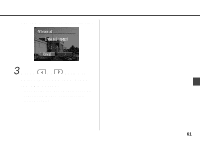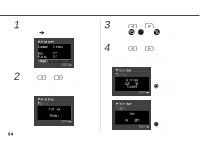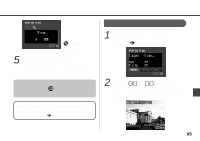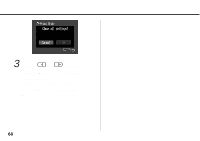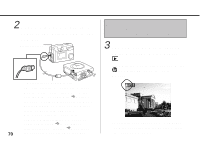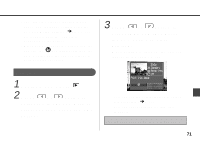Canon PowerShot A20 PowerShot A10/A20 Camera User Guide - Page 68
select an image, and then
 |
View all Canon PowerShot A20 manuals
Add to My Manuals
Save this manual to your list of manuals |
Page 68 highlights
The selection method will vary according to the print type ( ). Standard or Both 3 Press or button to select an image, and then press the SET button. The marks appear, indicating that you can now set the number of copies for that image. You can use the zoom buttons to switch between single image display and 3-image index display. 4 Press or button as necessary to set the number of copies, and then press the SET button. The marks go off, and you can now proceed to select another image. You can set the number of copies from 0 to 99. • Repeat steps 3 and 4 as necessary to enter copy settings for any other images that you wish to print. 5 When you are finished making settings, press the MENU button. 66
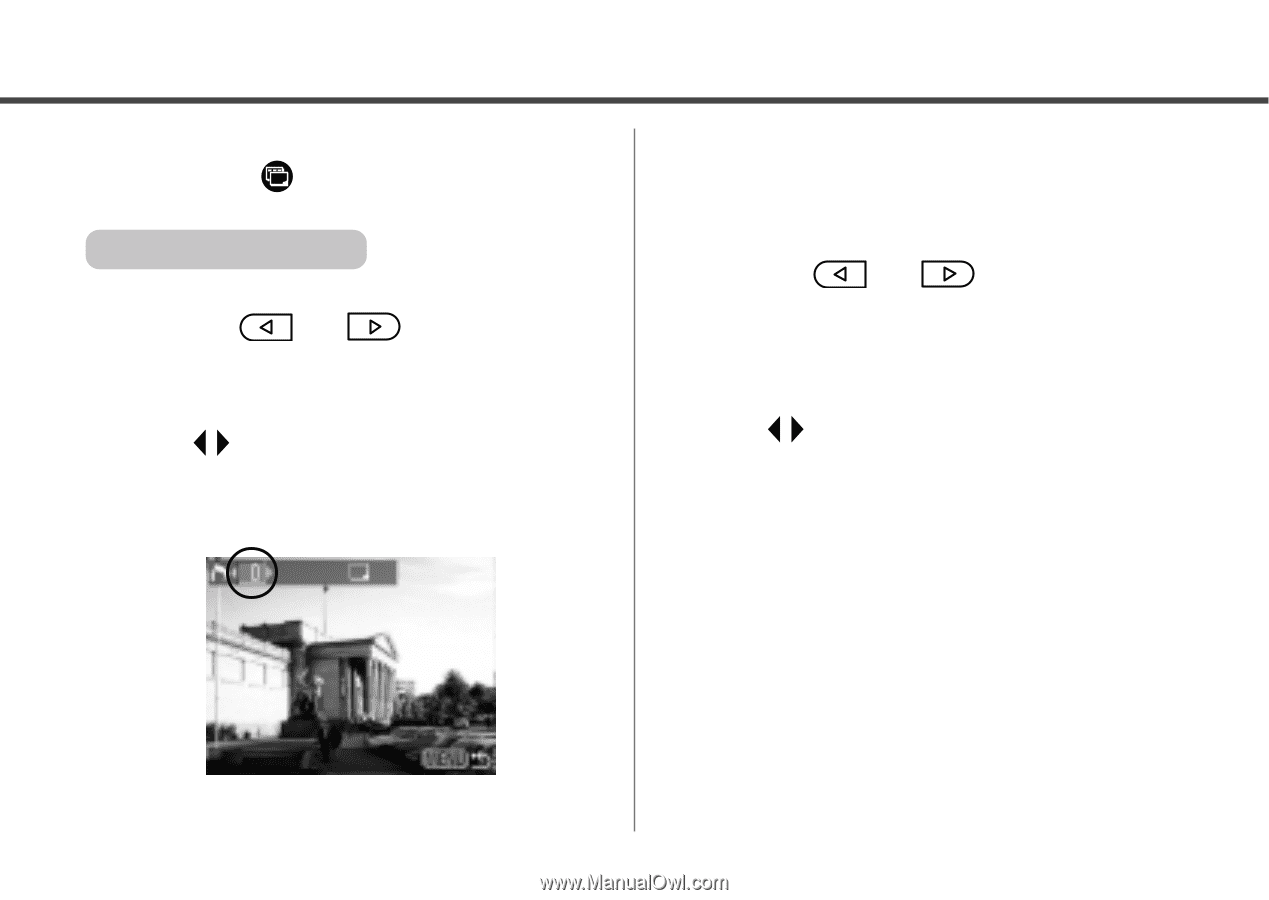
66
The selection method will vary according to
the print type (
).
Standard or Both
3
Press
or
button to
select an image, and then
press the SET button.
The
marks appear, indicating that
you can now set the number of copies
for that image.
You can use the zoom buttons to
switch between single image display
and 3-image index display.
4
Press
or
button as
necessary to set the number
of copies, and then press the
SET button.
The
marks go off, and you can now
proceed to select another image.
You can set the number of copies from
0 to 99.
• Repeat steps 3 and 4 as necessary to
enter copy settings for any other images
that you wish to print.
5
When you are finished
making settings, press the
MENU button.