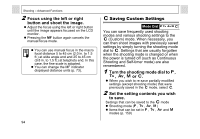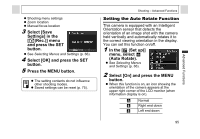Canon PowerShot A95 PowerShot A95 Camera User Guide - Page 100
to which you wish
 |
View all Canon PowerShot A95 manuals
Add to My Manuals
Save this manual to your list of manuals |
Page 100 highlights
Playback - Advanced Functions Attaching Sound Memos to Image In Playback mode (including single image playback, index playback and magnified playback), you can attach sound memos (up to 60 seconds) to an image. The sound data are saved in WAVE format. 1 Select (Sound Memo) in the [ (Play)] menu and press the SET button. z See Selecting Menus and Settings (p. 66). z appears. 2 Select the image to which you wish to attach the sound memo using the left or right button, and press the SET button. Sound Memo Panel z The Sound Memo panel appears. 3 Select (Record) using the left or right button and press the SET button. z The recording starts and the elapsed time is displayed. Speak towards the microphone of the camera. z To stop recording, press the SET button. To restart recording press the SET button again. z Up to 60 seconds of recordings may be added to any one image. Playing the Sound Memos z Select (Play) in step 3. The icon is displayed on images with sound memos. z To stop playback, press the SET button. To resume playback, press the SET button again. You can adjust the volume using the up or down button. Erasing the Sound Memos z Select (Erase) in step 3. Exiting the Sound Memos Settings z Press the MENU button. 98