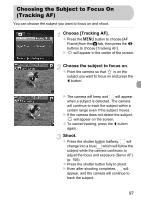Canon PowerShot ELPH 100 HS PowerShot ELPH 100 HS / IXUS 115 HS Camera User Gu - Page 95
Changing the AF Frame Mode
 |
View all Canon PowerShot ELPH 100 HS manuals
Add to My Manuals
Save this manual to your list of manuals |
Page 95 highlights
Changing the AF Frame Mode You can change the AF (Auto Focus) frame mode to match the scene you want to shoot. Choose [AF Frame]. z Press the n button to choose [AF Frame] from the 4 tab, then press the qr buttons to choose an option. Face AiAF • Detects people's faces and sets the focus, exposure (evaluative metering only) and white balance ( only). • When the camera is pointed at subjects, a white frame appears on the face the camera judges to be the main subject, and gray frames (max. 2) will appear on other faces. • A frame will follow a moving subject within a certain range. • When the shutter button is pressed halfway, up to 9 green frames will appear on faces that the camera focuses on. • If a face is not detected and only gray frames (no white frame) appear, up to 9 green frames will appear on the areas the camera focuses on when the shutter button is pressed halfway. • If a face is not detected when Servo AF (p. 100) is set to [On], the AF frame will appear in the center of the screen when you press the shutter button halfway. • Examples of faces that cannot be detected: - Subjects that are far away or extremely close - Subjects that are dark or light - Faces turned to the side or at an angle, or faces with a portion hidden • The camera may mistakenly identify non-human subjects as a face. • If the camera cannot focus when you press the shutter button halfway, the AF frame will not appear. 95