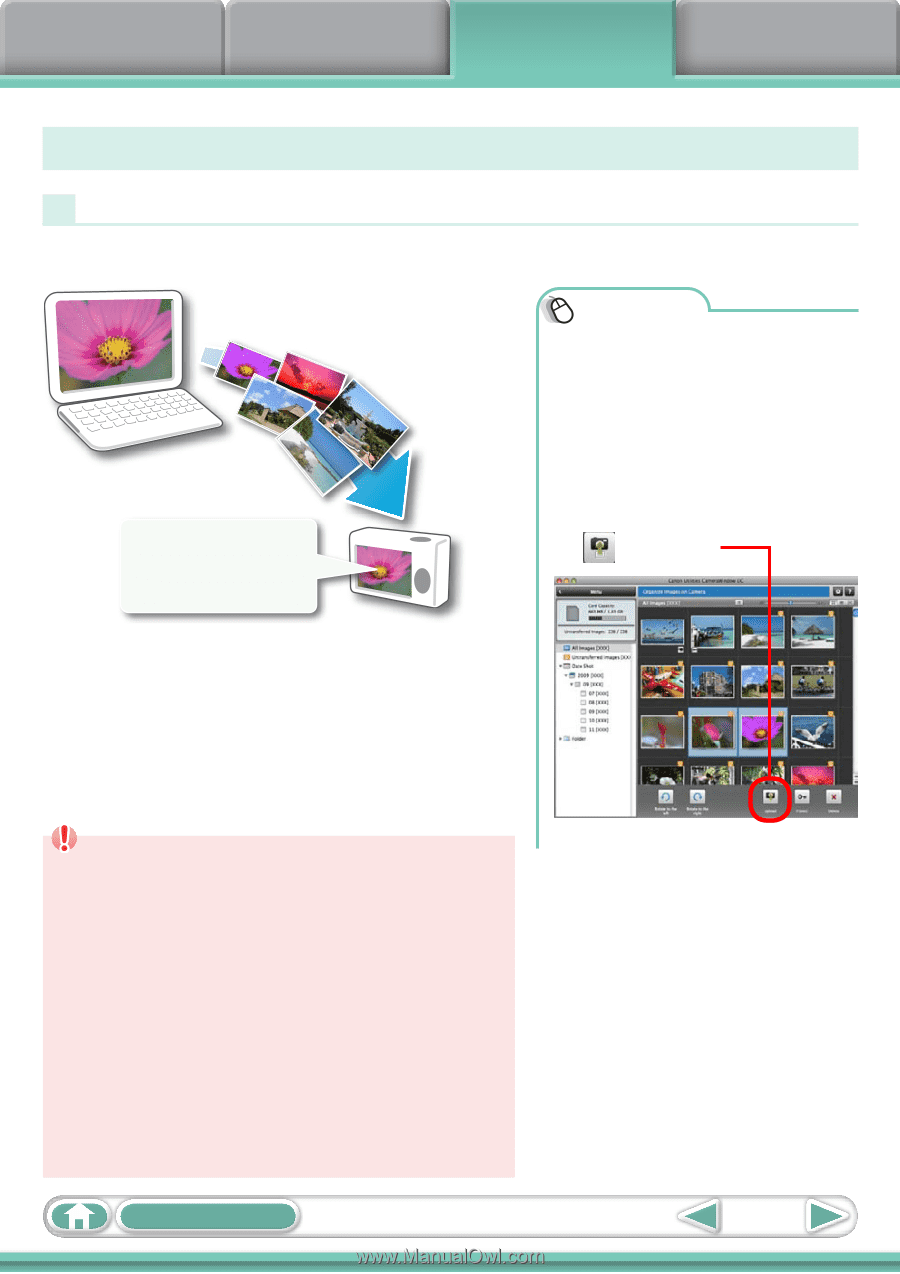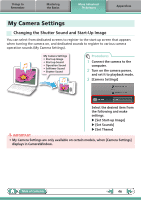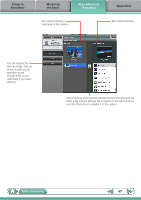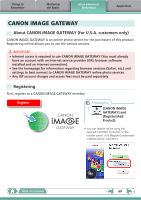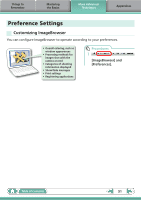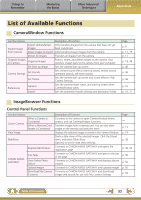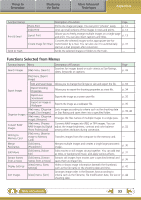Canon PowerShot G11 Software User Guide for Macintosh - Page 48
Transferring Images, Transferring Images to a Camera, Camera, User Guide
 |
View all Canon PowerShot G11 manuals
Add to My Manuals
Save this manual to your list of manuals |
Page 48 highlights
Things to Remember Mastering the Basics More Advanced Techniques Appendices Transferring Images Transferring Images to a Camera Images transferred once to a computer can be transferred back to the camera. Show favorite images to friends or connect a TV to show them on a large screen. Procedures 1 Connect the camera to the computer. 2 Turn on the camera power, and set it to playback mode. 3 [Organize Images on Camera] 4 [Organize Images] 5 (Upload) IMPORTANT • Cameras that use the "MOV" data type can play back movies transferred back to the camera if movies were taken with that camera. Refer to the "Data Type" item in "Specifications" near the end of the Camera User Guide to see if the camera uses the "MOV" data type. You may not be able to play back movies taken with another camera. • Only still images compliant with Design rule for Camera File system standards can be transferred to your camera's memory card. 6 Select images. • If ImageBrowser's Browser Window is open when the camera is connected (directly after transferring for instance), open the CameraWindow (menu screen) by clicking the [Canon Camera] icon in the Control Panel of the Browser Window. Table of Contents 48