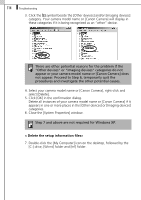Canon PowerShot G5 Software Starter Guide DC SD Ver.13 - Page 120
Close the [System Properties] window.
 |
View all Canon PowerShot G5 manuals
Add to My Manuals
Save this manual to your list of manuals |
Page 120 highlights
114 Troubleshooting 3. Click the symbol beside the [Other devices] and/or [Imaging devices] category. Your camera model name or [Canon Camera] will display in these categories if it is being recognized as an "other" device. There are other potential reasons for the problem if the "Other devices" or "Imaging devices" categories do not appear or your camera model name or [Canon Camera] does not appear. Proceed to Step 6, temporarily quit the procedures and investigate the other potential causes. 4. Select your camera model name or [Canon Camera], right-click and select [Delete]. 5. Click [OK] in the confirmation dialog. Delete all instances of your camera model name or [Canon Camera] if it appears in one or more places in the [Other devices] or [Imaging devices] categories. 6. Close the [System Properties] window. Step 7 and above are not required for Windows XP. < Delete the setup information files> 7. Double-click the [My Computer] icon on the desktop, followed by the [C:] drive, [Winnt] folder and [Inf] folder.