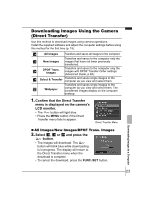Canon PowerShot SD630 PowerShot SD630 DIGITAL ELPH/DIGITAL IXUS 65 Camera User - Page 25
Downloading Images Using the Camera, Direct Transfer
 |
View all Canon PowerShot SD630 manuals
Add to My Manuals
Save this manual to your list of manuals |
Page 25 highlights
Downloading Images Using the Camera (Direct Transfer) Use this method to download images using camera operations. Install the supplied software and adjust the computer settings before using this method for the first time (p. 19). All Images Transfers and saves all images to the computer. New Images DPOF Trans. Images Select & Transfer Wallpaper Transfers and saves to the computer only the images that have not been previously transferred. Transfers and saves to the computer only the images with DPOF Transfer Order settings (Advanced Guide, p.94). Transfers and saves single images to the computer as you view and select them. Transfers and saves single images to the computer as you view and select them. The transferred images display on the computer desktop. 1. Confirm that the Direct Transfer menu is displayed on the camera's LCD monitor. • The button will light blue. • Press the MENU button if the Direct Transfer menu fails to appear. Direct Transfer Menu „ All Images/New Images/DPOF Trans. Images 2. Select , or and press the button. • The images will download. The button will blink blue while downloading is in progress. The display will return to the Direct Transfer menu when the download is complete. • To cancel the download, press the FUNC./SET button. Downloading Images to a Computer 23