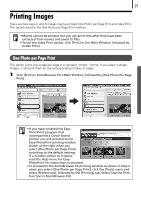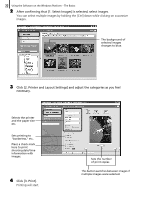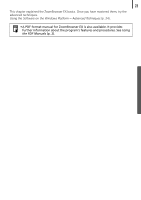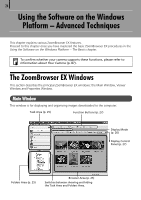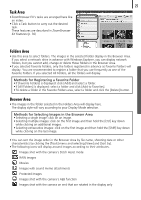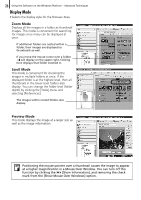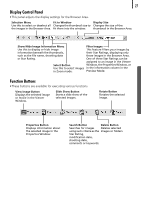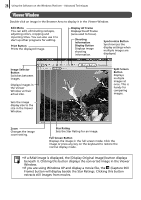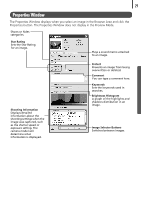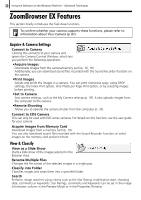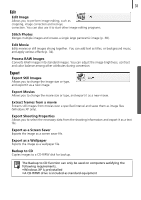Canon PowerShot SD700 IS Software Starter Guide (For the Canon Digital Camera - Page 30
Display Mode
 |
View all Canon PowerShot SD700 IS manuals
Add to My Manuals
Save this manual to your list of manuals |
Page 30 highlights
26 Using the Software on the Windows Platform - Advanced Techniques Display Mode • Selects the display style for the Browser Area. Zoom Mode Displays all the images in a folder as thumbnail images. This mode is convenient for searching for images since many can be displayed at once. If additional folders are nested within a folder, their images are displayed as thumbnails as well. If you move the mouse cursor over a folder, will display on the upper right. Clicking here displays that folder zoomed in. Scroll Mode This mode is convenient for checking the images in multiple folders at once. If the displayed folder is at the highest level, then all thumbnails in the lower-level folders also display. You can change the folder level (folder depth) by clicking the [Tools] menu and selecting [Preferences]. The images within nested folders also display. Preview Mode This mode displays the image at a larger size as well as the image information. Positioning the mouse pointer over a thumbnail causes the image to appear at a higher magnification in a Mouse Over Window. You can turn off this function by clicking the [Show Information], and removing the check mark from the [Show Mouse Over Windows] option.