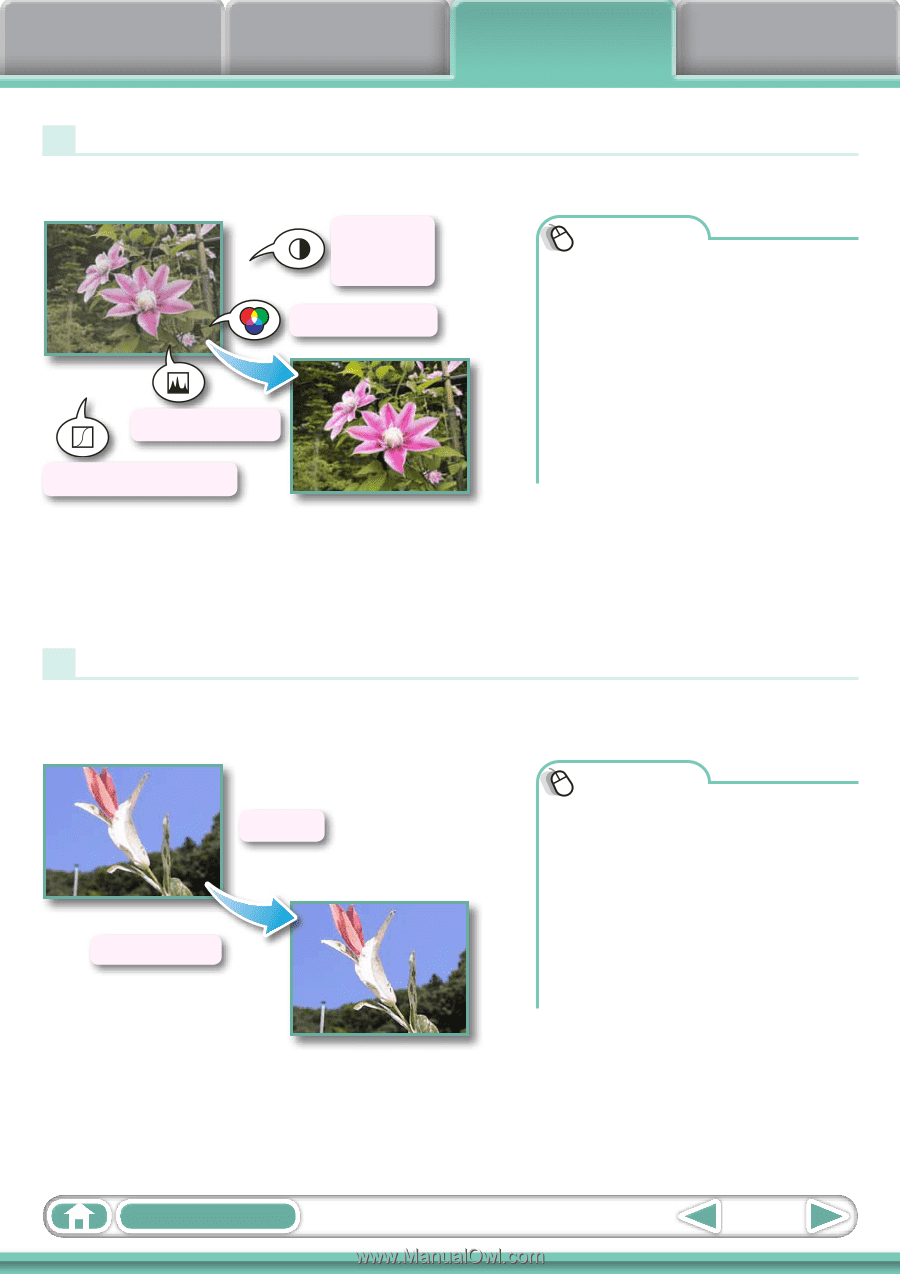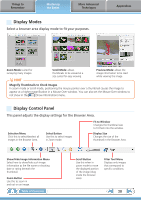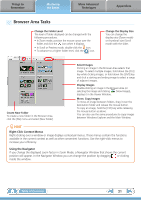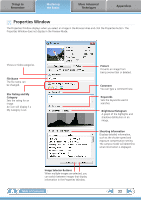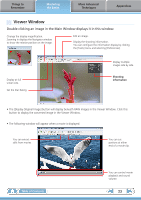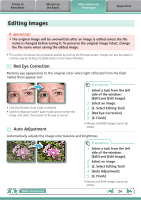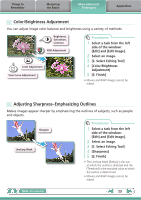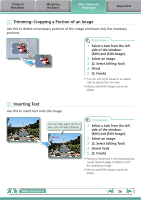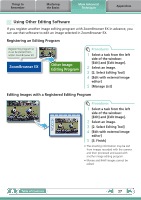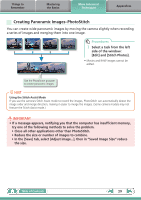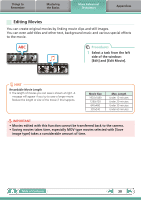Canon PowerShot SD890 IS ZoomBrowser EX 6.5 for Windows Instruction Manual - Page 25
Color/Brightness Adjustment, Adjusting Sharpness–Emphasizing Outlines, Edit] and [Edit Image].
 |
View all Canon PowerShot SD890 IS manuals
Add to My Manuals
Save this manual to your list of manuals |
Page 25 highlights
Things to Remember Mastering the Basics More Advanced Techniques Appendices Color/Brightness Adjustment You can adjust image color balance and brightness using a variety of methods. Brightness, Saturation, Contrast RGB Adjustment Level Adjustment Tone Curve Adjustment Procedures 1 Select a task from the left side of the window: [Edit] and [Edit Image]. 2 Select an image. 3 [2. Select Editing Tool] 4 [Color/Brightness Adjustment] 5 [3. Finish] • Movies and RAW images cannot be edited. Adjusting Sharpness-Emphasizing Outlines Makes images appear sharper by emphasizing the outlines of subjects, such as people and objects. Sharpen Unsharp Mask Procedures 1 Select a task from the left side of the window: [Edit] and [Edit Image]. 2 Select an image. 3 [2. Select Editing Tool] 4 [Sharpness] 5 [3. Finish] • The Unsharp Mask [Radius] is the size at which the outline is detected and the [Threshold] is the standard value at which the outline is determined. • Movies and RAW images cannot be edited. Table of Contents 25