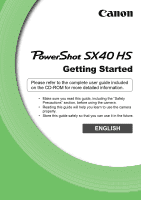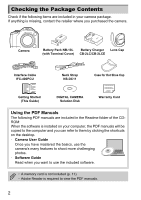Canon PowerShot SX40 HS PowerShot SX40 HS Getting Started
Canon PowerShot SX40 HS Manual
 |
View all Canon PowerShot SX40 HS manuals
Add to My Manuals
Save this manual to your list of manuals |
Canon PowerShot SX40 HS manual content summary:
- Canon PowerShot SX40 HS | PowerShot SX40 HS Getting Started - Page 1
refer to the complete user guide included on the CD-ROM for more detailed information. • Make sure you read this guide, including the "Safety Precautions" section, before using the camera. • Reading this guide will help you learn to use the camera properly. • Store this guide safely so that you - Canon PowerShot SX40 HS | PowerShot SX40 HS Getting Started - Page 2
you purchased the camera. Camera Battery Pack NB-10L Battery Charger Lens Cap (with Terminal Cover) CB-2LC/CB-2LCE Interface Cable IFC-400PCU Neck Strap NS-DC11 Case for Hot Shoe Cap Getting Started (This Guide) DIGITAL CAMERA Solution Disk Warranty Card Using the PDF Manuals The following - Canon PowerShot SX40 HS | PowerShot SX40 HS Getting Started - Page 3
for personal use. • This camera's warranty is only effective in the country of sale. If there is a problem with the camera while abroad, please return it to the country of sale before proceeding with a warranty claim to a Canon Customer Support Help Desk. For Canon Customer Support contacts, please - Canon PowerShot SX40 HS | PowerShot SX40 HS Getting Started - Page 4
contact with the camera interior, immediately turn the camera off and remove the battery. If the battery charger becomes wet, unplug it from the outlet and consult your camera distributor or a Canon Customer Support Help Desk. • Use only the recommended battery. • Do not place the battery near or in - Canon PowerShot SX40 HS | PowerShot SX40 HS Getting Started - Page 5
shock, fire, burns or other injuries. High temperatures may cause deformation of the camera or battery charger casing. • The slideshow transition effects may cause discomfort when viewed for prolonged periods. • When using the separately sold lens filters, be sure to attach them firmly. If the lens - Canon PowerShot SX40 HS | PowerShot SX40 HS Getting Started - Page 6
: Troubleshooting tips • : Hints for getting more out of your camera • : Supplemental information • (p. xx): Reference pages ("xx" stands for a page number) • This guide assumes all functions are at their default settings. • The various types of memory cards that can be used in this camera are - Canon PowerShot SX40 HS | PowerShot SX40 HS Getting Started - Page 7
This First 3 Safety Precautions 4 Conventions Used in This Guide 6 Table of Contents 7 Attaching Included Items/Holding the Camera 8 Charging the Battery 9 Compatible Memory Cards (Sold Separately 11 Inserting the Battery and Memory Card 12 Using the Screen 14 Setting the Date and Time 15 - Canon PowerShot SX40 HS | PowerShot SX40 HS Getting Started - Page 8
sure to remove the lens cap before turning on the camera. Clip the lens cap to the neck strap when not in use. • When not in use, store the camera with the lens cap attached. • Refer to the Camera User Guide for details on the included case for the hot shoe cap. Keep your arms tight against your - Canon PowerShot SX40 HS | PowerShot SX40 HS Getting Started - Page 9
Charging the Battery Use the included charger to charge the battery. Be sure to charge the battery as it is not charged at the time of purchase. Remove the cover. CB-2LC CB-2LCE Insert the battery. z Align the S marks on the battery and charger, then insert the battery by sliding it in ( ) and - Canon PowerShot SX40 HS | PowerShot SX40 HS Getting Started - Page 10
a bulge? This is a normal characteristic of the battery and does not indicate a problem. However, if the battery bulges to the point where it will no longer fit into the camera, please contact a Canon Customer Support Help Desk. • What if the battery is quickly depleted even after charging? The - Canon PowerShot SX40 HS | PowerShot SX40 HS Getting Started - Page 11
the battery from the camera. Attach the terminal cover and store the battery. Storing a battery for long periods of time (about a year) without depleting it may shorten its life span or affect its performance. • The battery charger can also be used when abroad. The charger can be used in regions - Canon PowerShot SX40 HS | PowerShot SX40 HS Getting Started - Page 12
battery in the correct direction or it will not properly lock into place. Insert the memory card. z Insert the memory card as shown until it locks into place with a click. z Be sure the memory card is oriented correctly. Inserting the memory card in the wrong direction could damage the camera . 12 - Canon PowerShot SX40 HS | PowerShot SX40 HS Getting Started - Page 13
Removing the Battery and Memory Card Remove the battery. z Open the cover and press the battery lock in the direction of the arrow. X The battery will the default settings. • The number of shots that can be taken will vary depending on camera settings, the subject and the memory card used. Can you - Canon PowerShot SX40 HS | PowerShot SX40 HS Getting Started - Page 14
the angle and orientation of the screen for the shooting conditions. z To protect the screen, always keep it closed, facing the camera body when the camera is not in use. • When the camera is on, opening the screen will turn the screen on and the viewfinder off. Closing the screen so it faces the - Canon PowerShot SX40 HS | PowerShot SX40 HS Getting Started - Page 15
After a confirmation screen appears, the shooting screen will reappear. z Pressing the power button will turn off the camera. Reappearing Date/Time screen Set the correct date and time. If you have not set the date and time and the home time zone, the Date/Time screen will appear each time you turn - Canon PowerShot SX40 HS | PowerShot SX40 HS Getting Started - Page 16
a built-in date/time battery (backup battery) that allows the date/time settings to be retained for about 3 weeks after the battery pack has been removed. • By inserting a charged battery or connecting an AC adapter kit (sold separately, see Camera User Guide) the date/time battery can be charged in - Canon PowerShot SX40 HS | PowerShot SX40 HS Getting Started - Page 17
language. z Press the opqr buttons or turn the 5 dial to choose a language, then press the m button. X Once the display language has been set, the settings screen will close. What if the clock appears when the m button is pressed? The clock will appear if too much time passes between pressing the - Canon PowerShot SX40 HS | PowerShot SX40 HS Getting Started - Page 18
use a new memory card or one that has been formatted in other devices, you should format the card with this camera (see Camera User Guide), be sure to install the software contained on the card to a computer. Display the menu. z Press the n button. Choose [Format]. z Move the zoom - Canon PowerShot SX40 HS | PowerShot SX40 HS Getting Started - Page 19
card. • Perform a low-level format (see Camera User Guide) of the memory card when the camera does not operate properly, the recording/reading speed may change. • If the camera or subject moves while the shutter sound is playing, the recorded image may be blurry. If you shoot without pressing the - Canon PowerShot SX40 HS | PowerShot SX40 HS Getting Started - Page 20
Pictures (Smart Auto) Since the camera can determine the subject and shooting conditions, you can let it automatically select the best settings for the scene and just shoot. When the flash fires, the white balance of the main subject and background will be automatically adjusted to obtain the best - Canon PowerShot SX40 HS | PowerShot SX40 HS Getting Started - Page 21
manually to use it. If you manually lower the flash until it closes, it will not fire. Shoot. z Press the shutter button fully to shoot. X The camera in G mode (see Camera User Guide). • What if the screen is off even when the camera is turned on? The display is set to the viewfinder. Press - Canon PowerShot SX40 HS | PowerShot SX40 HS Getting Started - Page 22
Pictures (Smart Auto) • What if white and gray frames appear when you point the camera toward a subject? A white frame appears on the face or subject that the camera the background. If this happens, try shooting in G mode (see Camera User Guide). • What if a blue frame appears when you press the - Canon PowerShot SX40 HS | PowerShot SX40 HS Getting Started - Page 23
on (Tracking AF) After pressing the o button and displaying , point the camera so that is on the subject you want to focus on. Press and 1 button again while the lens is retracted will turn the camera off. Switching to Shooting mode Pressing the shutter button halfway while in Playback mode switches - Canon PowerShot SX40 HS | PowerShot SX40 HS Getting Started - Page 24
Erasing Images You can choose and erase images one at a time. Please note that erased images cannot be recovered. Exercise adequate caution before erasing an image. Enter Playback mode. z Press the 1 button. X The last image you took will appear. Choose an image to erase. z Press the qr buttons or - Canon PowerShot SX40 HS | PowerShot SX40 HS Getting Started - Page 25
and shooting conditions, and select the best settings for the scene. The audio will record in stereo. Remaining Time Set the camera to A mode and compose the the movie button. z Black bars appear at the top and bottom of the screen. These areas cannot be recorded. X The camera will beep once, - Canon PowerShot SX40 HS | PowerShot SX40 HS Getting Started - Page 26
within a certain range. Zooming while shooting Moving the zoom lever while shooting will zoom in on or out from the subject. However, operation sounds will be recorded. • When the mode dial is set to A, the icon for the determined scene will appear (see Camera User Guide). "When Moving" icons - Canon PowerShot SX40 HS | PowerShot SX40 HS Getting Started - Page 27
Viewing Movies You can view the movies you have shot on the screen. Enter Playback mode. z Press the 1 button. X The last image you took will appear. X appears on movies. Choose a movie. z Press the qr buttons or turn the 5 dial to choose a movie, then press the m button. X The movie control - Canon PowerShot SX40 HS | PowerShot SX40 HS Getting Started - Page 28
computer for viewing. If you are already using software included with another Canon-brand compact digital camera, install the software from the included CD-ROM, overwriting your current installation. System Requirements Windows Windows 7 (Including Service Pack 1) OS Windows Vista SP2 Windows - Canon PowerShot SX40 HS | PowerShot SX40 HS Getting Started - Page 29
OS X (v10.5) are used for these explanations. Place the CD-ROM in the computer's CD-ROM drive. z Place the supplied CD-ROM (DIGITAL CAMERA Solution Disk) (p. 2) ], then follow the on-screen instructions to proceed with the installation. z If the [User Account Control] window appears in Windows, follow - Canon PowerShot SX40 HS | PowerShot SX40 HS Getting Started - Page 30
details on the computer's USB port, refer to the user guide provided with the computer. Turn on the camera to open CameraWindow. z Press the 1 button to turn on the camera. z For Windows, click [Downloads Images From Canon Camera using Canon CameraWindow] when it appears on the screen. CameraWindow - Canon PowerShot SX40 HS | PowerShot SX40 HS Getting Started - Page 31
task bar. In the screen that appears, click the link to modify the program. Choose [Downloads Images From Canon Camera using Canon CameraWindow] and click [OK]. Double click . • You can transfer images even without using the image transfer function in the included software by simply connecting your - Canon PowerShot SX40 HS | PowerShot SX40 HS Getting Started - Page 32
Digital Camera, Model PC1680 the equipment off and on, the user is encouraged to try to correct the digital apparatus complies with Canadian ICES-003. To ensure proper operation of this product, use of genuine Canon accessories is recommended. USA and Canada only: The Lithium ion/polymer battery - Canon PowerShot SX40 HS | PowerShot SX40 HS Getting Started - Page 33
, CAREFULLY FOLLOW THESE INSTRUCTIONS. For connection to a supply not in the U.S.A., use an attachment plug adapter of the proper configuration for the power outlet, if needed. Battery Charger CB-2LCE The adapter can be used with a power supply between 100 and 240 V AC. Contact your Canon dealer for - Canon PowerShot SX40 HS | PowerShot SX40 HS Getting Started - Page 34
CAUTION RISK OF EXPLOSION IF BATTERY IS REPLACED BY AN INCORRECT TYPE. DISPOSE OF USED BATTERIES ACCORDING TO LOCAL REGULATION. 34 - Canon PowerShot SX40 HS | PowerShot SX40 HS Getting Started - Page 35
Camera User Guide Errata (contained on the Solution Disk) • pp. 85, 86, 89, 90, and 91 (Wrong) Screenshot menu item (Correction) [AF Frame Size] is not available in the n. • p. 88 (Wrong) You can also set the AF frame size by pressing the n button to choose [AF Frame Size] in the 4 tab, then the qr - Canon PowerShot SX40 HS | PowerShot SX40 HS Getting Started - Page 36
CDP-E453-020 © CANON INC. 2011

Getting Started
ENGLISH
•
Make sure you read this guide, including the “Safety
Precautions” section, before using the camera.
•
Reading this guide will help you learn to use the camera
properly.
•
Store this guide safely so that you can use it in the future.
Please refer to the complete user guide included
on the CD-ROM for more detailed information.