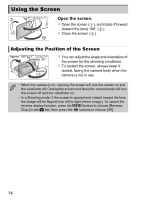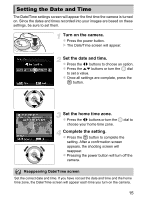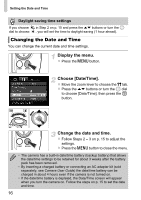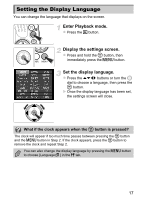Canon PowerShot SX40 HS PowerShot SX40 HS Getting Started - Page 14
Using the Screen - lens
 |
View all Canon PowerShot SX40 HS manuals
Add to My Manuals
Save this manual to your list of manuals |
Page 14 highlights
Using the Screen Open the screen. z Open the screen ( ), and rotate it forward (toward the lens) 180° ( ). z Close the screen ( ). Adjusting the Position of the Screen Approx. 180° Approx. 90° Approx. 175° z You can adjust the angle and orientation of the screen for the shooting conditions. z To protect the screen, always keep it closed, facing the camera body when the camera is not in use. • When the camera is on, opening the screen will turn the screen on and the viewfinder off. Closing the screen so it faces the camera body will turn the screen off and the viewfinder on. • In a Shooting mode, if the screen is opened and rotated toward the lens, the image will be flipped from left to right (mirror image). To cancel the reverse display function, press the n button to choose [Reverse Disp.] in the 4 tab, then press the qr buttons to choose [Off]. 14