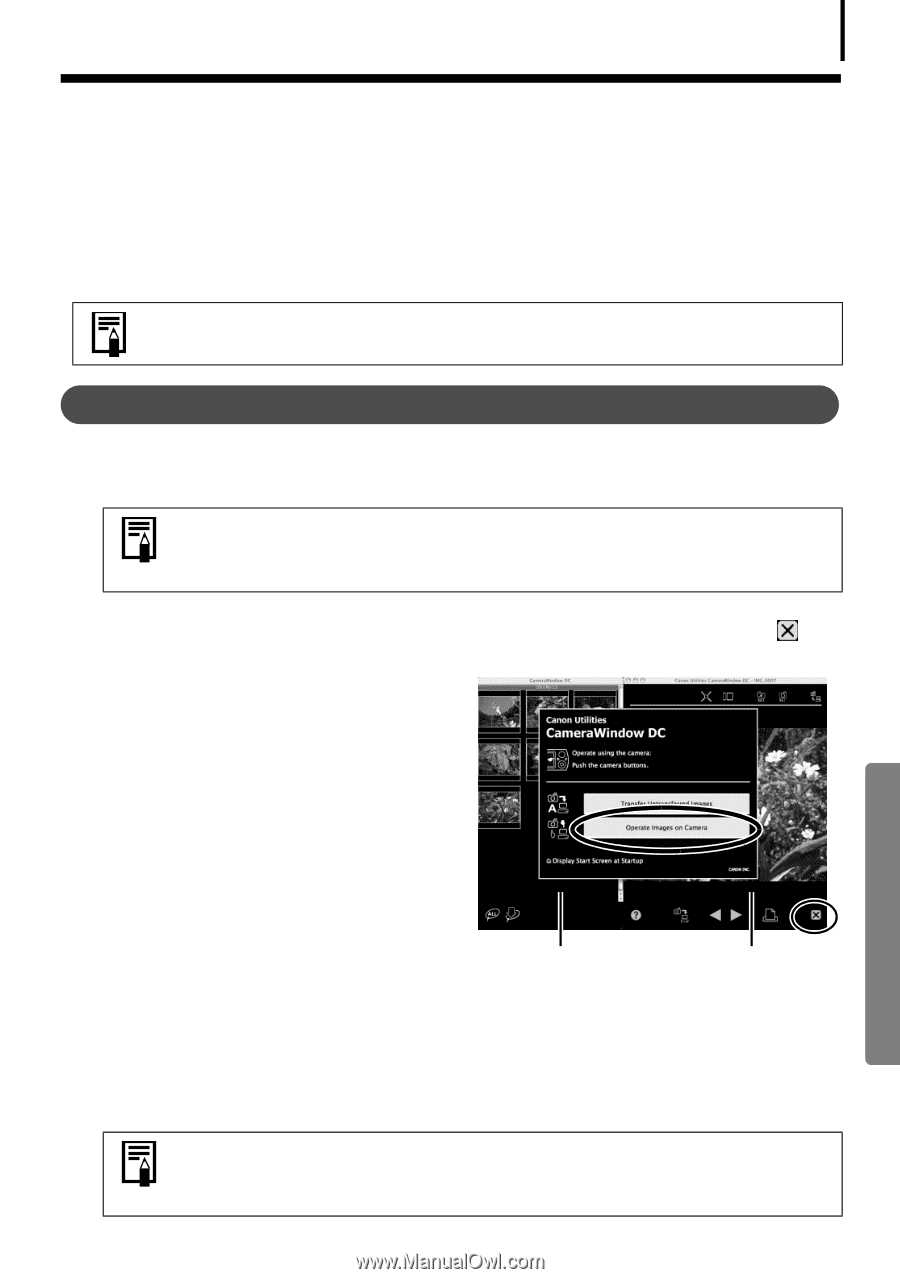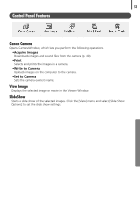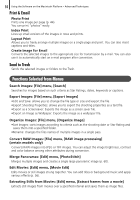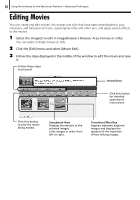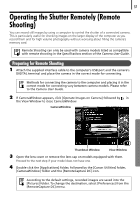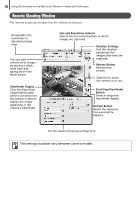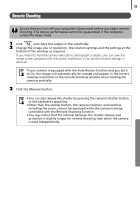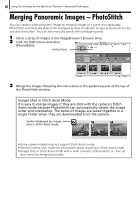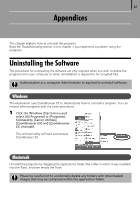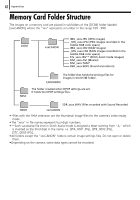Canon Powershot E1 Software Starter Guide - Page 59
Preparing for Remote Shooting
 |
UPC - 013803100969
View all Canon Powershot E1 manuals
Add to My Manuals
Save this manual to your list of manuals |
Page 59 highlights
57 Operating the Shutter Remotely (Remote Shooting) You can record still images by using a computer to control the shutter of a connected camera. This is particularly useful for checking images on the larger display of the computer as you record them and for high volume photography without worrying about filling the camera's memory card. Remote Shooting can only be used with camera models listed as compatible with remote shooting in the Specifications section of the Camera User Guide. Preparing for Remote Shooting 1 Attach the supplied interface cable to the computer's USB port and the camera's DIGITAL terminal and place the camera in the correct mode for connecting. Methods for connecting the camera to the computer and placing it in the correct mode for connecting vary between camera models. Please refer to the Camera User Guide. 2 If CameraWindow appears, click [Operate Images on Camera] followed by in the View Window to close CameraWindow. CameraWindow Thumbnail Window View Window 3 Open the lens cover or remove the lens cap on models equipped with them. Proceed to the next step if your model does not have one. 4 Double-click the [Applications] folder, followed by the [Canon Utilities] folder, [CameraWindow] folder and the [RemoteCapture DC] icon. According to the default settings, recorded images are saved into the [Pictures] folder. To change the destination, select [Preferences] from the [RemoteCapture DC] menu.