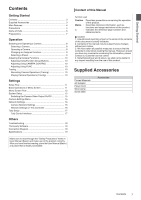Canon RC-IP00 Remote Camera Controller User Manual
Canon RC-IP00 Manual
 |
View all Canon RC-IP00 manuals
Add to My Manuals
Save this manual to your list of manuals |
Canon RC-IP00 manual content summary:
- Canon RC-IP00 | Remote Camera Controller User Manual - Page 1
Make sure to read through this User Manual before using the product. Regarding the functions changed/added by the latest firmware, the actual operation and the contents on this document may differ. Please - Canon RC-IP00 | Remote Camera Controller User Manual - Page 2
2 - Canon RC-IP00 | Remote Camera Controller User Manual - Page 3
16 Tally Setup 17 Tally Control Interface 17 Others Troubleshooting 18 Third-party Software 18 Connection Diagram 18 Specifications order when creating this manual. However, should you have any comments concerning the information, please contact our customer service center. 4. Notwithstanding 2 - Canon RC-IP00 | Remote Camera Controller User Manual - Page 4
unit is not in use, set the Power switch to "OFF" to reduce power consumption. Trademark Product names and company names indicated in this manual are trademarks or registered trademarks of the respective companies. Disclaimer Do not use any AC adapter other than the AC adapter that comes bundled - Canon RC-IP00 | Remote Camera Controller User Manual - Page 5
AC adapter cable from falling out. C DC 12V terminal For connecting the supplied AC adapter. D LAN terminal For connecting a LAN cable. E SERVICE terminal For use during servicing. F TALLY terminal Used for TALLY connection. G SETTING switch 1 to 4 : For switching TALLY IN and OUT. 5 to 8 : Used for - Canon RC-IP00 | Remote Camera Controller User Manual - Page 6
Getting Started Camera Operation Screen A B C D E F G H I . A Function Group Button Assigns a combination of the preconfigured functions as a function group to a button or knob. (A P10 "Adjusting Using Function Group Buttons") 0 White Balance 0 Black Balance 0 Black R/B 0 Speed 0 Exposure/Focus B [ - Canon RC-IP00 | Remote Camera Controller User Manual - Page 7
. B Select [Network]. C Select [CAMERA REGISTRATION]. D Perform registration according to the camera to be connected. 0 IP camera: Select [AUTO] or [Manual] 0 Serial camera: Select [Serial Activate 1] or [Serial Activate 100] Memo : 0 For details on the settings, please refer to "Camera Network - Canon RC-IP00 | Remote Camera Controller User Manual - Page 8
Operation Selecting and Operating a Camera Selecting a Camera Follow the steps below to specify a camera number and select a camera to operate. . 1 Display the home screen. If the home screen does not appear, tap the [HOME] button on the screen. 2 Tap the left/right buttons of [CAM Group] at the - Canon RC-IP00 | Remote Camera Controller User Manual - Page 9
Operation Changing an Assigned Function . Functions assigned to a knob or button can be changed. The following describes the steps to assign the F1 knob with "Focus" and the USER1 button with "Focus Mode". 1 Select [F1] on the operation panel. 2 Select "Focus" from the function selection area on - Canon RC-IP00 | Remote Camera Controller User Manual - Page 10
white balance setting between "AWB"/"Daylight"/"Tungsten"/"Kelv"/ "Manual"/"SetA"/"SetB". Tapping the selected Function Group button again Stop Rec] button to register the operations. Memo : 0 This function is only supported on IP cameras. 0 Tapping the [Cancel] button while recording is in progress - Canon RC-IP00 | Remote Camera Controller User Manual - Page 11
versa. Connect the USB drive to the SERVICE terminal on the rear panel of this unit. Memo : 0 Format the USB drive with FAT32/16 in advance. This unit does not support formatting. o Network Allows you to configure the adjustment screen. Operate according to the on-screen instructions. Setup Flow 11 - Canon RC-IP00 | Remote Camera Controller User Manual - Page 12
Settings Menu Screen Flow o The menu screens consist of normal menu screen and settings menu screen. The flow of the each screen is as shown in the figures below. Normal Menu Screen VIEW Screen This screen is used for selecting a camera, selecting a camera preset, operating a camera and - Canon RC-IP00 | Remote Camera Controller User Manual - Page 13
Settings DELETE Screen This screen is used for deleting a camera preset or tracing. Home Screen . DELETE Screen CAMERA/PRESET Screen TRACE Screen BUTTON CUSTOMIZATION Screen For assigning functions to the buttons and knobs of this unit. Home Screen . BUTTON CUSTOMIZATION Screen (*) Home - Canon RC-IP00 | Remote Camera Controller User Manual - Page 14
Settings Settings Menu Screen SETTINGS Screen For configuring the settings of this unit. Tap the [Back] button at the top right corner of the screen to return to the previous screen. Tap the [HOME] button at the bottom left corner of the screen to return to the home screen. (A P11 "Settings Menu") - Canon RC-IP00 | Remote Camera Controller User Manual - Page 15
cameras might not allow operation of the menu. 0 For details on making changes to the settings menu of the camera, please refer to the User Manual of the camera. 0 When removing the camera from the network, delete the camera registration as well. System Setup 15 - Canon RC-IP00 | Remote Camera Controller User Manual - Page 16
the IP address of the camera to this unit. The IP address of the camera unit cannot be changed even when performing manual registration by selecting [Manual]. 0 Use the same [Port No.], [User] and [Password] as configured on the connected camera. 0 Configuring the IP address to "0.0.0.0" deletes the - Canon RC-IP00 | Remote Camera Controller User Manual - Page 17
ON . 12345678 ON . 5 INPUT-5 12345678 OUTPUT-4 ON . 12345678 ON . 6 GND - 7 OUTPUT-1 - 8 OUTPUT-2 - 9 OUTPUT-3 - Memo : 0 The tally input or tally output supports camera number 1 to 5 of camera group 1. To use the tally input or tally output, assign the cameras to these numbers - Canon RC-IP00 | Remote Camera Controller User Manual - Page 18
Others Troubleshooting Problem Symptom Power does No response even not turn on. after using the unit, disconnect the power cord from the power outlet and consult a dealer or our service center. Third-party Software This product includes third-party software modules. For the licensing terms of - Canon RC-IP00 | Remote Camera Controller User Manual - Page 19
Others Specifications For the latest information on the product (firmware, User Manual, etc.), please visit our website. General Item Description Power DC 12 V Current consumption 0.6 A Mass Approx. 2.1 kg Surrounding temperature 0 °C to 40 °C (32 °F to 104 °F) (operation) Allowable - Canon RC-IP00 | Remote Camera Controller User Manual - Page 20
Updated Information The previous pages covers information in Version 1.00. For new features/changes in Version 1.01 and later, read the following. Version Check and Update To check the version, select [SETTINGS] > [Function] and check the version information displayed in the upper right corner of - Canon RC-IP00 | Remote Camera Controller User Manual - Page 21
BIE-7290-001 © CANON INC. 2021

Remote Camera Controller
User Manual
Make sure to read through this User Manual before using the product.
Regarding the functions changed/added by the latest firmware,
the actual operation and the contents on this document may differ.
Please check the "Updated Information" in this document
for new functions and specification changes.
ENGLISH