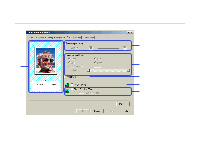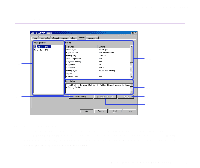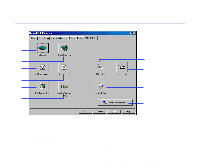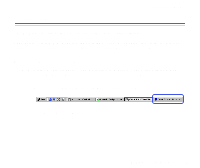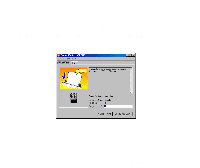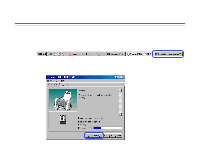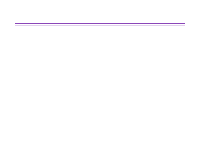Canon S300 S300 User's Guide - Page 34
Print Head Alignment, Nozzle Check, Power Off, Auto Power, Ink Counter Reset, Low Ink Warning Setting - printer ink
 |
UPC - 013803006315
View all Canon S300 manuals
Add to My Manuals
Save this manual to your list of manuals |
Page 34 highlights
Printer Driver Functions (Windows) (3) Print Head Alignment Aligns the print head. For details on print head alignment, refer to Quick Start Guide. (4) Nozzle Check Prints the nozzle check pattern to ensure the print head nozzles are outputting ink normally. For details, refer to "Examining the Nozzle Check Pattern". (5) Power Off Click to turn the printer off. (6) Auto Power This allows you to turn the printer off when no data is sent to the printer for a certain period of time, or turn the printer back on again when data is sent to the printer. (7) Ink Counter Reset Resets ink counter to an initial value. Click every time you replace an ink tank while you enable the low ink warning function. (8) Low Ink Warning Setting This allows you to enable the low ink warning function. (9) Custom Settings... Click to modify the printer mode. Change the settings in the Custom Setting dialog box and click Send to change printer mode. (10) Start Status Monitor Click to start the BJ Status Monitor, to check the printer status and the progress of printing jobs. Printer Properties Dialog Box Description 34