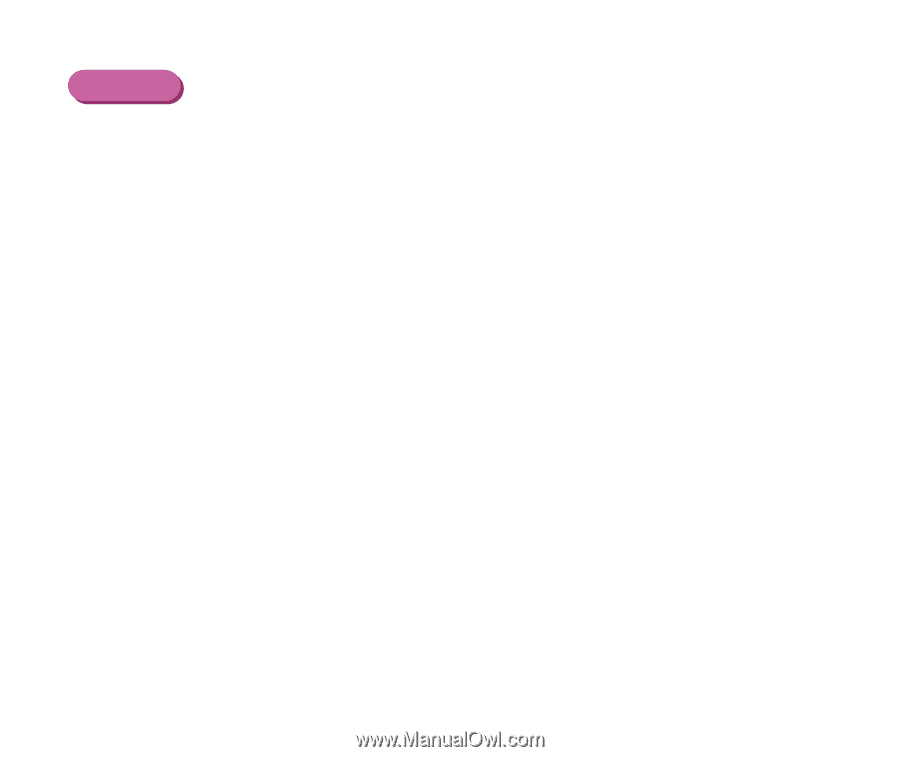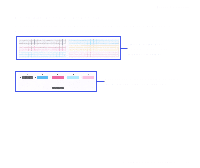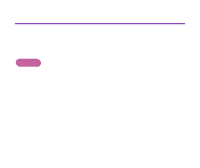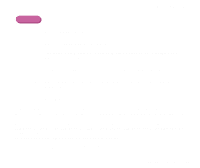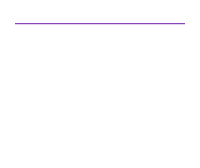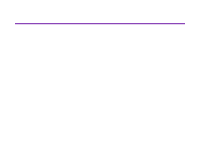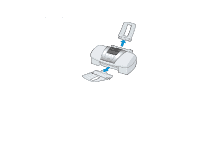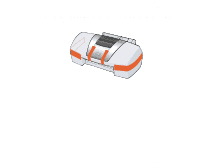Canon S820 S820 User's Guide - Page 82
be worn out. Contact the Canon Customer Care Center., Setup, Utilities, Printer Utility, Cleaning
 |
View all Canon S820 manuals
Add to My Manuals
Save this manual to your list of manuals |
Page 82 highlights
Routine Maintenance Macintosh 1 Ensure that the printer is on. 2 Open the Page Setup dialog box. The Page Setup dialog box can normally be opened by selecting Page Setup... in the File menu. 3 Click the Utilities button to open the Printer Utility dialog box. 4 Select Cleaning from the pull-down menu, and then click the Deep Cleaning icon. 5 Click OK. Now the POWER lamp starts flashing and printhead deep cleaning begins. The process takes one or two minutes to complete, so simply wait until the POWER lamp stops flashing. After printhead deep cleaning finishes, print the nozzle check pattern to verify that the printhead is clean. If the printhead is still not clean, repeat printhead deep cleaning and the nozzle check pattern printing up to three times. If the problem persists, the printhead may be worn out. Contact the Canon Customer Care Center. ¬ Printing the Nozzle Check Pattern Printhead Deep Cleaning 82