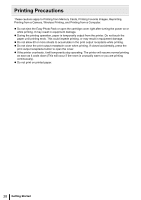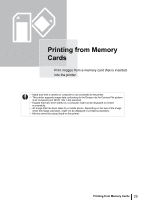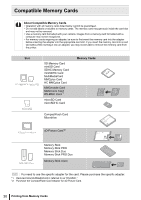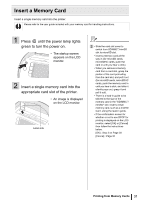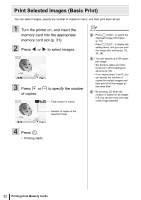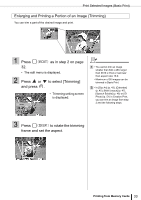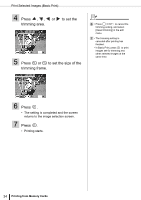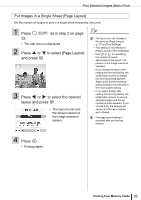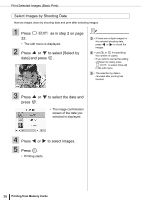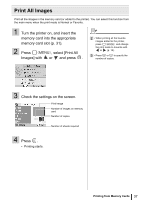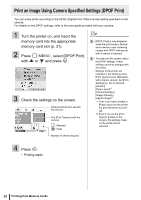Canon SELPHY ES3 SELPHY ES3 Printer User Guide - Page 33
Enlarging and Printing a Portion of an Image Trimming
 |
View all Canon SELPHY ES3 manuals
Add to My Manuals
Save this manual to your list of manuals |
Page 33 highlights
Print Selected Images (Basic Print) Enlarging and Printing a Portion of an Image (Trimming) You can trim a part of the desired image and print. 1 Press as in step 2 on page 32. • The edit menu is displayed. 2 Press or to select [Trimming] and press . • Trimming setting screen is displayed. 1 • You cannot trim an image smaller than 640 x 480, larger than 5616 x 3744 or narrower than aspect ratio 16:9. • Maximum of 50 images can be trimmed in Basic Print. 3 • In [Clip Art] (p. 43), [Calendar] (p. 45), [Multi Layout] (p. 47), [Speech Bubble] (p. 48) or [ID Photo] (p. 51) in Creative Print, you can trim an image from step 3 and the following steps. 3 Press to rotate the trimming frame and set the aspect. Printing from Memory Cards 33

Print Selected Images (Basic Print)
33
Printing from Memory Cards
Enlarging and Printing a Portion of an Image (Trimming)
You can trim a part of the desired image and print.
1
Press
as in step 2 on page
32.
•
The edit menu is displayed.
2
Press
or
to select [Trimming]
and press
.
3
Press
to rotate the trimming
frame and set the aspect.
•
Trimming setting screen
is displayed.
1
• You cannot trim an image
smaller than 640 x 480, larger
than 5616 x 3744 or narrower
than aspect ratio 16:9.
• Maximum of 50 images can be
trimmed in Basic Print.
3
• In [Clip Art] (p. 43), [Calendar]
(p. 45), [Multi Layout] (p. 47),
[Speech Bubble] (p. 48) or [ID
Photo] (p. 51) in Creative Print,
you can trim an image from step
3 and the following steps.