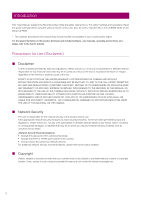Canon VB-R12VE Recorded Video Utility User Manual
Canon VB-R12VE Manual
 |
View all Canon VB-R12VE manuals
Add to My Manuals
Save this manual to your list of manuals |
Canon VB-R12VE manual content summary:
- Canon VB-R12VE | Recorded Video Utility User Manual - Page 1
Network Camera Recorded Video Utility User Manual This User Manual should be read before using the network camera. ENGLISH - Canon VB-R12VE | Recorded Video Utility User Manual - Page 2
guide carefully before using this utility to ensure correct use. Also, be sure to read the files in the LICENSE folder on the Setup CD-ROM. * The cameras described in this manual and included software, user manuals, operating environment, etc.), please refer to the Canon website. Precautions for Use - Canon VB-R12VE | Recorded Video Utility User Manual - Page 3
microSDXC logos are trademarks of SD-3C, LLC. • ONVIF® is a trademark of Onvif, Inc. • All other company or product names used in this manual are trademarks or registered trademarks of their respective holders. Camera Disposal Dispose of the camera in accordance with local laws and regulations. When - Canon VB-R12VE | Recorded Video Utility User Manual - Page 4
have any comments, however, please contact a Canon sales representative. 4. Canon shall assume no liability for any outcome of using this product, notwithstanding items 2 and 3 above. How to Use This Manual The assumed reading format of this manual is on a computer screen. Software Screenshots - Canon VB-R12VE | Recorded Video Utility User Manual - Page 5
Manuals...4 How to Use This Manual ...4 Chapter 1 Before Use Functions of the Recorded Video Utility 8 Recorded Video Utility Overview 8 Saved Data of Memory Card 8 Operating Environment 10 System Requirements ...10 Supported Message ...28 Error Message...29 Troubleshooting...31 Index...32 5 - Canon VB-R12VE | Recorded Video Utility User Manual - Page 6
6 - Canon VB-R12VE | Recorded Video Utility User Manual - Page 7
Chapter Before Use This chapter describes basic information regarding the use of the Recorded Video Utility, such as an overview of various functions, system requirements, and installation methods. - Canon VB-R12VE | Recorded Video Utility User Manual - Page 8
back on a computer (P. 20). Saved Data of Memory Card The following data is saved to the memory card inserted in the camera. • Video files manually recorded with the [Memory Card Recording] button of the Viewer • Image files of recording-mode stream that could not be distributed due to a network - Canon VB-R12VE | Recorded Video Utility User Manual - Page 9
longer it will take). Please reduce the number of days saved in [Auto Video Delete], or manually delete unneeded files with the Recorded Video Utility, on a regular basis. The number of files memory card with the camera, please refer to "Operation Guide" > "Memory Card Operations". 1 Before Use 9 - Canon VB-R12VE | Recorded Video Utility User Manual - Page 10
of the above must be installed Supported Cameras Supported Cameras VB-S30VE, VB-S800VE, VB-S910F, VB-R13VE, VB-R13, VB-R12VE, VB-M50B, VB-H652LVE, VB-H651VE, VB-H651V, VB-H761LVE, VB-H760VE, VB-H751LE, VB-R11VE, VB-R11, VB-R10VE, VB-M641VE, VB-M641V, VB-M640VE,VB-M640V, VB-M741LE, VB-M740E 10 - Canon VB-R12VE | Recorded Video Utility User Manual - Page 11
Installation 1 Install this utility using the setup CD-ROM included with the camera. For details on installation, please refer to the camera's "Operation Guide". Before Use The icon of this utility appears on the desktop after installation. 11 - Canon VB-R12VE | Recorded Video Utility User Manual - Page 12
12 - Canon VB-R12VE | Recorded Video Utility User Manual - Page 13
Chapter Recorded Video Utility Operations This chapter describes the operations of the Recorded Video Utility. - Canon VB-R12VE | Recorded Video Utility User Manual - Page 14
Launching the Recorded Video Utility Start this utility on your PC, and display the list of videos saved on the memory card mounted in the camera. Starting this Utility When you install this utility, the icon is displayed on the desktop. Click the icon to start this utility. Important You cannot - Canon VB-R12VE | Recorded Video Utility User Manual - Page 15
Recorded Video Utility Operations Proxy Authentication (6) [User name] If using a proxy server, enter the user name of the proxy server. 2 (7) [Password] If using a proxy server, enter the password of the proxy server. 3 Click [OK]. Data saved on the memory card of the connected camera is - Canon VB-R12VE | Recorded Video Utility User Manual - Page 16
([JPEG] or [H.264]). (3) [Recording Type] Displays the types of recorded video. • [Upload]: Video failed to upload from the camera • [Manual]: Manually recorded video • [Timer]: Video recorded using the timer • [Event]: Video recording triggered by an event • [Recording-Mode Stream]: Video that has - Canon VB-R12VE | Recorded Video Utility User Manual - Page 17
Displaying the Memory Card Information Click [Memory Card Details] to display information on the memory card mounted in the camera. 2 Recorded Video Utility Operations Narrowing Down the Number of Videos Use [Filter] to narrow down the number of videos that appear in the video list to the ones - Canon VB-R12VE | Recorded Video Utility User Manual - Page 18
Note • If you change the download folder, the download status of the files in the download folder prior to the change becomes [Not Downloaded]. Manually copy the files in the download folder prior to the change to the new download folder to change their status to [Downloaded]. Downloaded videos are - Canon VB-R12VE | Recorded Video Utility User Manual - Page 19
Deleting Video Delete video on a memory card or that has been downloaded to a computer. 2 Deleting Video on a Memory Card 1 Select a video to delete in the video list. 2 Click [Delete from Camera]. Recorded Video Utility Operations The video on the memory card will be deleted. Note • If the - Canon VB-R12VE | Recorded Video Utility User Manual - Page 20
Moving Downloaded Videos to a Different Computer Folder 1 Select a [Downloaded] video in the video list to move. 2 Click [Move Downloaded Video]. The [Browse For Folder] dialog box appears. 3 Select a folder to move to and click [OK]. The video is moved to the specified folder. Exporting Video Files - Canon VB-R12VE | Recorded Video Utility User Manual - Page 21
using this utility, it is saved under a folder structure and file name like the following. Recorded Video Utility Operations Folder Structure Example: H.264 video, manually recorded using a camera with an IP address of 192.168.100.1, on Sept. 10, 2015, from 16:00:00 to 16:59:59 (Camera Time - Canon VB-R12VE | Recorded Video Utility User Manual - Page 22
• If multiple video files were created because recording continued for several seconds or more, a new file name with different values for (2) and the sequential number ending will be used. In the above example, if recording starts at (16:06:19), and the new file is switched to 4 seconds later, the - Canon VB-R12VE | Recorded Video Utility User Manual - Page 23
Playing Back Video 2 Video selected in the video list can be played back in the [Playback Videos] area. The way to play back video differs depending on the video format. Note For [Downloaded] video, the video is played back on the computer. For video that has not completed download, video on the - Canon VB-R12VE | Recorded Video Utility User Manual - Page 24
2 Use the playback controls for playback. (1) (2) (3) Note [Not Downloaded] or [Partially Downloaded] videos may not be played back in the order they were recorded. (1) Slider Click on the slider or drag the slider to change playback position. (2) Control Buttons The function of each button is as - Canon VB-R12VE | Recorded Video Utility User Manual - Page 25
3 Select H.264 video in the video list for playback. The first frame and information for the selected video will appear in [Playback Videos]. 2 Recorded Video Utility Operations (1) (2) (3) (4) (1) [Recording Date & Time] Displays the date and time of video frames that are being displayed. (2) [ - Canon VB-R12VE | Recorded Video Utility User Manual - Page 26
(2) Control Buttons The function of each button is as follows: Move to first frame Move to previous frame Playback Pause Move to next frame Move to last frame (3) [Save Playback Frame As] Video frames that are being played back can be saved as a separate file. Note Specify the folder as a different - Canon VB-R12VE | Recorded Video Utility User Manual - Page 27
Chapter Appendix This chapter describes the message lists. - Canon VB-R12VE | Recorded Video Utility User Manual - Page 28
Message List There are three types of messages displayed in this utility. • Information Messages (Messages displaying information) • Warning Messages (Messages urging caution) • Error Messages (Messages indicating an error) When warning messages or error messages are displayed, take countermeasures - Canon VB-R12VE | Recorded Video Utility User Manual - Page 29
camera or network device was specified. Check the specified not a supported model. camera. Could not delete the video. Please refresh the video videos to. Could not connect to the camera. Failed to initialize Canon Network Camera H.264 Decoder. Explanation Check the connection to the camera, - Canon VB-R12VE | Recorded Video Utility User Manual - Page 30
Message The operation cannot be continued because the file is damaged. Failed to delete downloaded video. Failed to move downloaded video. Explanation This message is displayed if the downloaded file is corrupted when playing back. Download the video file again. This message is displayed if the - Canon VB-R12VE | Recorded Video Utility User Manual - Page 31
or Canon Customer Service Center, check the following troubleshooting items. If a log message is displayed, check the details of the message and corresponding countermeasure. Note For information on troubleshooting relating to the camera, please refer to "Operation Guide" for the camera. Problem - Canon VB-R12VE | Recorded Video Utility User Manual - Page 32
Index D Download 18, 21 F Filter 17 H H.264 Video 24 I Installation 11 J JPEG Video 23 M Memory Card Information 17 P Playback Videos 23 R Recording Type 16 S Supported Cameras 10 System Requirements 10 V Video Format 16 32 - Canon VB-R12VE | Recorded Video Utility User Manual - Page 33
BIE-7115-003 © CANON INC. 2017

This User Manual should be read before using the network camera.
ENGLISH
Network Camera
Recorded Video Utility User Manual