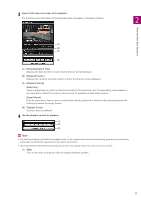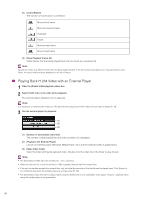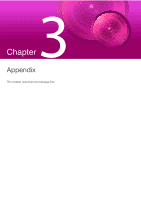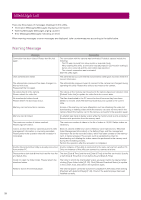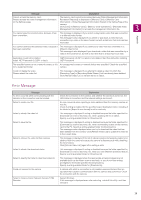Canon VB-R12VE Recorded Video Utility User Manual - Page 25
Recording Date & Time], Playback File No.]
 |
View all Canon VB-R12VE manuals
Add to My Manuals
Save this manual to your list of manuals |
Page 25 highlights
3 Select H.264 video in the video list for playback. The first frame and information for the selected video will appear in [Playback Videos]. 2 Recorded Video Utility Operations (1) (2) (3) (4) (1) [Recording Date & Time] Displays the date and time of video frames that are being displayed. (2) [Playback File No.] Displays file numbers and total number of video files that are being displayed. (3) [Playback Interval] [Real Time] Video is played back in real time interval according to the recording time. The preceding video appears in an empty frame. [Real Time] can be selected only for playback of downloaded videos. [Equal Interval] Even for video where frames were recorded intermittently, playback is shortened by only playing back the interval just before the empty frames. (4) Playback Control Controls used for playback. 4 Use the playback controls for playback. (1) (2) (3) Note • For [Not Downloaded] or [Partially Downloaded] video, if a file is played back while still downloading, playback may momentarily pause when switching files, depending on the network environment. • [Not Downloaded] or [Partially Downloaded] videos may not be played back in the order they were recorded. (1) Slider Click on the slider or drag the slider to change playback position. 25