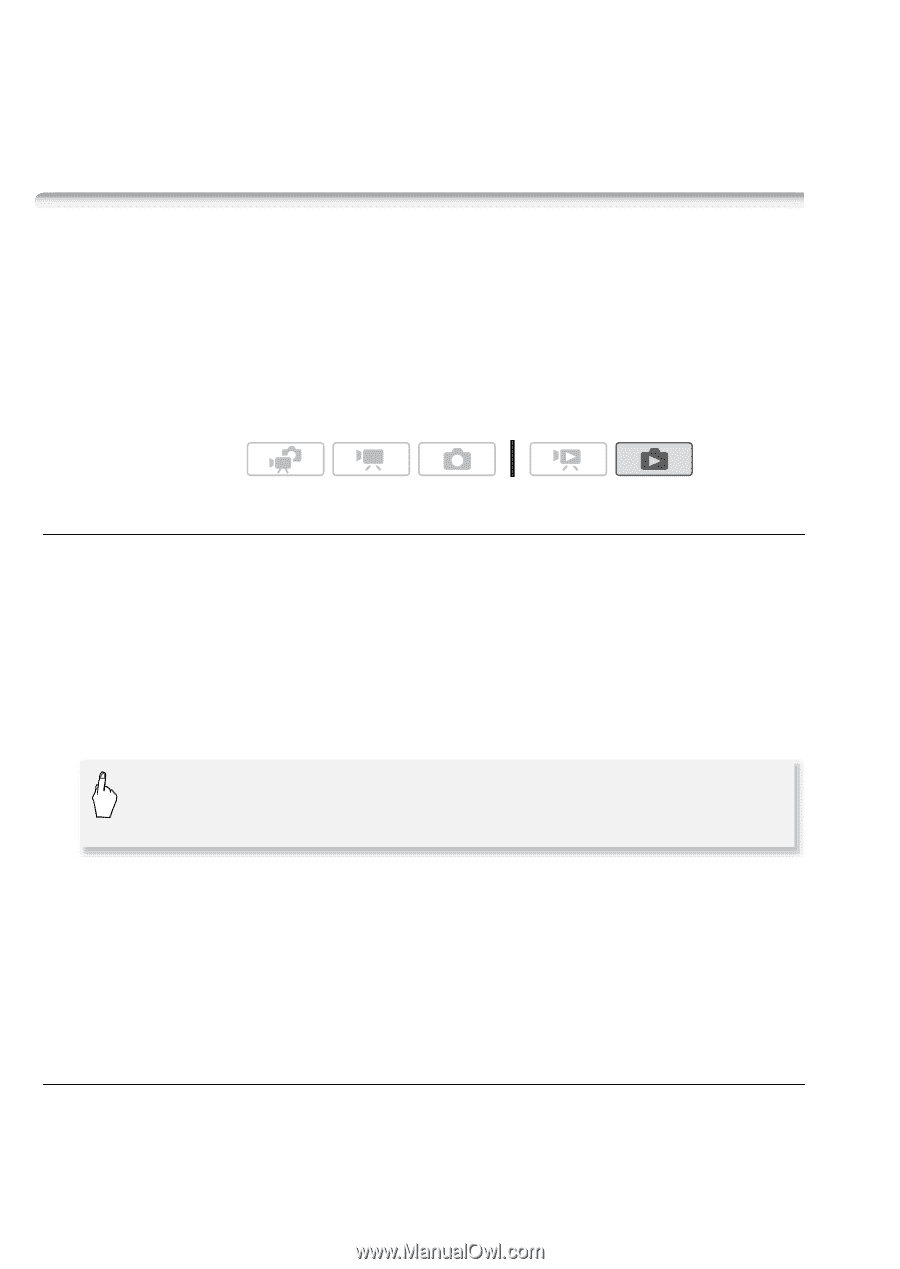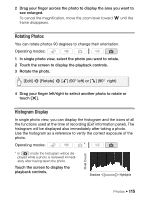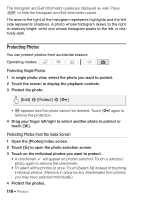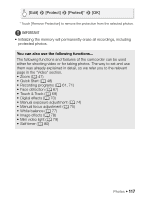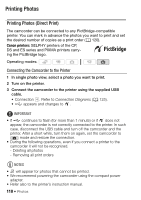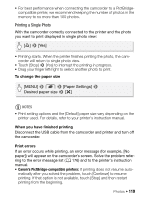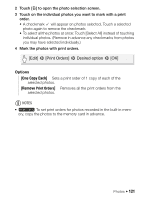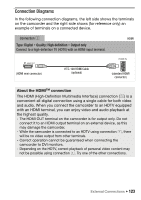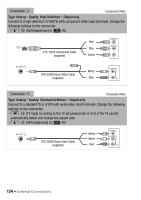Canon VIXIA HF M301 VIXIA HF M30 / HF M31 / HF M301 Instruction Manual - Page 120
Print Orders
 |
View all Canon VIXIA HF M301 manuals
Add to My Manuals
Save this manual to your list of manuals |
Page 120 highlights
• Other printers or if the error still persists with a Canon printer: If printing does not resume automatically, disconnect the USB cable and turn off the camcorder. After a short while, turn on the camcorder and restore the USB connection. Print Orders You can mark in advance photos you want to print from those recorded on the memory card, and set the desired number of copies as a print order. Later, you can easily print out the print orders by inserting the memory card into the SD memory card slot of DPOF-compatible printers or self-serviced digital photo kiosks. You can set print orders for up to 998 photos. Operating modes: Marking Single Photos with Print Orders 1 In single photo view, select the photo you want to mark with a print order. Check that you are viewing photos recorded on the memory card. (g appears next to the photo number.) 2 Touch the screen to display the playback controls. 3 Mark the photo with a print order. [Edit] 8 [Print Orders] 8 [Z] or [O] to set the number of copies 8 [Set] • The total number of copies in the DPOF print order appears next to the H icon. • To cancel the print order, set the number of copies to 0. 4 Drag your finger left/right to select another photo to mark with a print order or touch [a]. Setting Print Orders from the Index Screen 1 Open the [Photos] index screen. Check that you have selected the g tab (memory card). 120 Photos