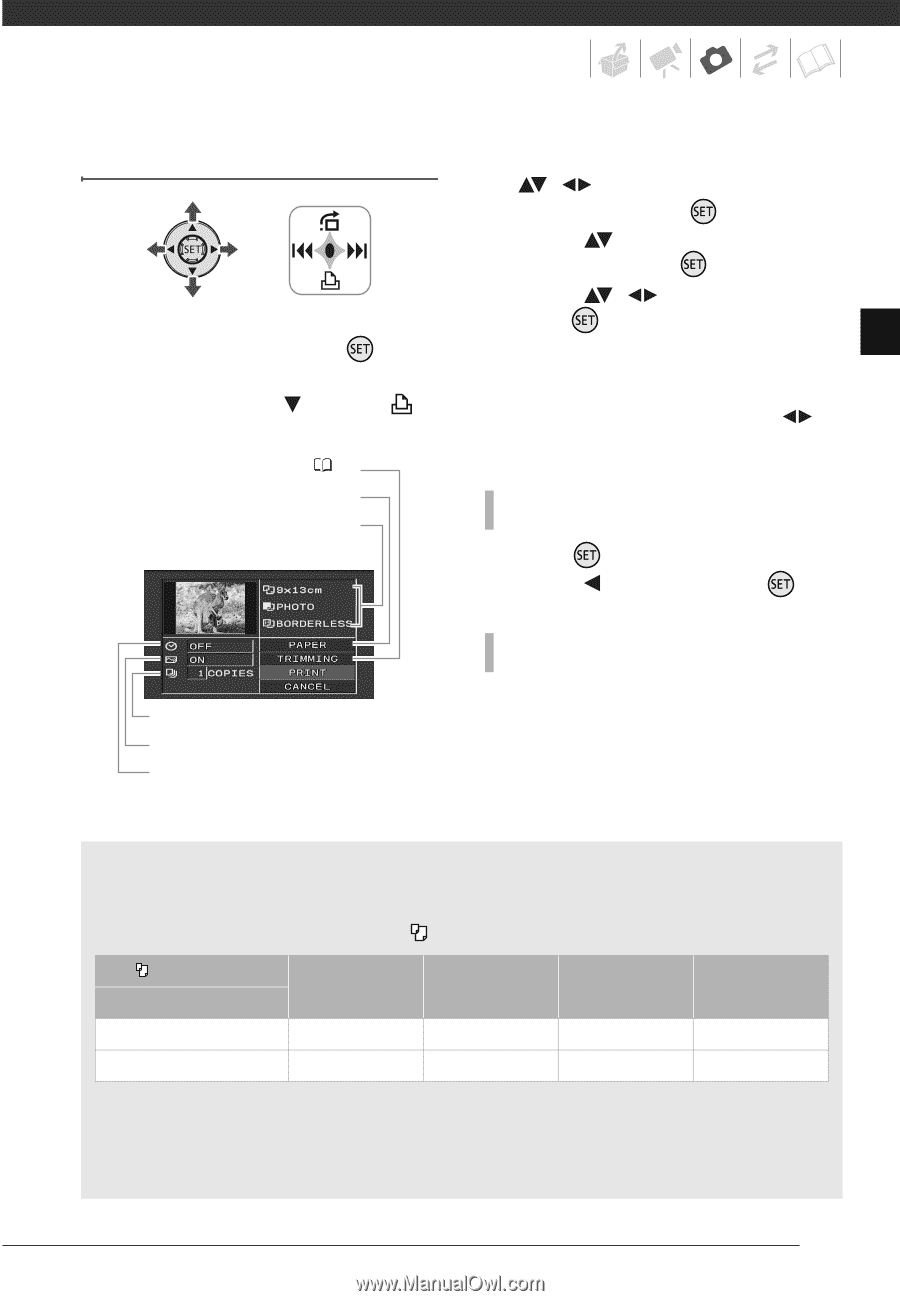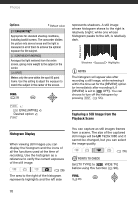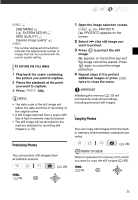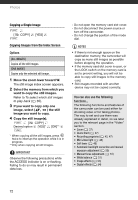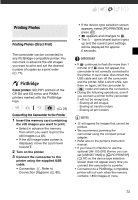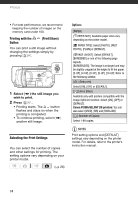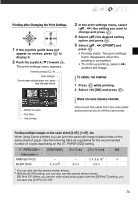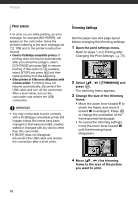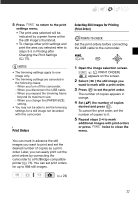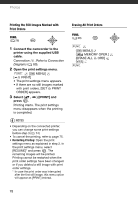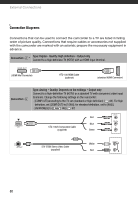Canon VIXIA HF11 VIXIA HF11 Instruction Manual - Page 75
Printing after Changing the Print Settings, the desired setting
 |
View all Canon VIXIA HF11 manuals
Add to My Manuals
Save this manual to your list of manuals |
Page 75 highlights
Printing after Changing the Print Settings 1 If the joystick guide does not appear on screen, press to display it. 2 Push the joystick ( ) toward . The print settings menu appears. Trimming settings ( 76) Paper settings Current paper settings (paper size, paper type and page layout) Number of copies Print effect Date printing 3 In the print settings menu, select ( , ) the setting you want to change and press . 4 Select ( ) the desired setting option and press . 5 Select ( , press . ) [PRINT] and • Printing starts. The print settings menu disappears when the printing is completed. • To continue printing, select ( ) another still image. TO CANCEL THE PRINTING 1 Press while printing. 2 Select ( ) [OK] and press . WHEN YOU HAVE FINISHED PRINTING Disconnect the cable from the camcorder and printer and turn off the camcorder. Printing multiple images on the same sheet [2-UP], [4-UP], etc. When using Canon printers you can print the same still image multiple times on the same sheet of paper. Use the following table as a guideline for the recommended number of copies depending on the [ PAPER SIZE] setting. [ PAPER SIZE]→ [CREDITCARD] [9 x 13 cm] [10 x 14.8 cm] [A4] Canon printer ↓ PIXMA SELPHY DS - - 2, 4, 9 or 161 4 SELPHY CP/ES 2, 4 or 82 2 or 4 2 or 4 - 1 You can also use the special sticker sheets. 2 With the [8-UP] setting, you can also use the special sticker sheets. SELPHY CP: When you use the wide-sized photo paper with the [DEFAULT] setting, you can also use [2-UP] or [4-UP]. 75