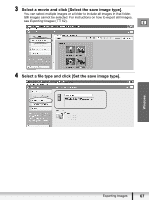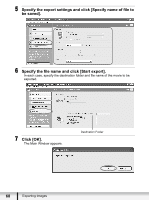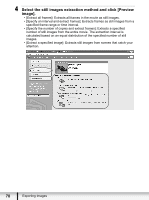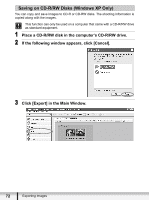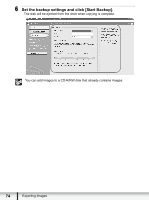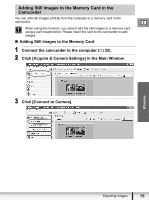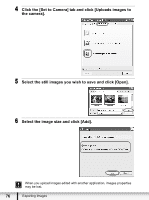Canon VIXIA HV20 Digital Video Software (Windows) Ver.24 Instruction Manual - Page 71
it and click [Perform processing].
 |
View all Canon VIXIA HV20 manuals
Add to My Manuals
Save this manual to your list of manuals |
Page 71 highlights
5 Confirm the still images which will be extracted (images with checkmarks) and click [Set up save]. If you selected [Extract a specified image] in the previous window, the movie will be displayed in the upper part of the window. Display the images you want and click [Add]. E : Changes the thumbnail size. : Rotates all still images. : Clears or adds check marks to all still images at once. : Clears the check marks of all the still images before/after the selected still images. 6 Specify the file name and the folder where you wish to save it and click [Perform processing]. Windows Exporting Images 71
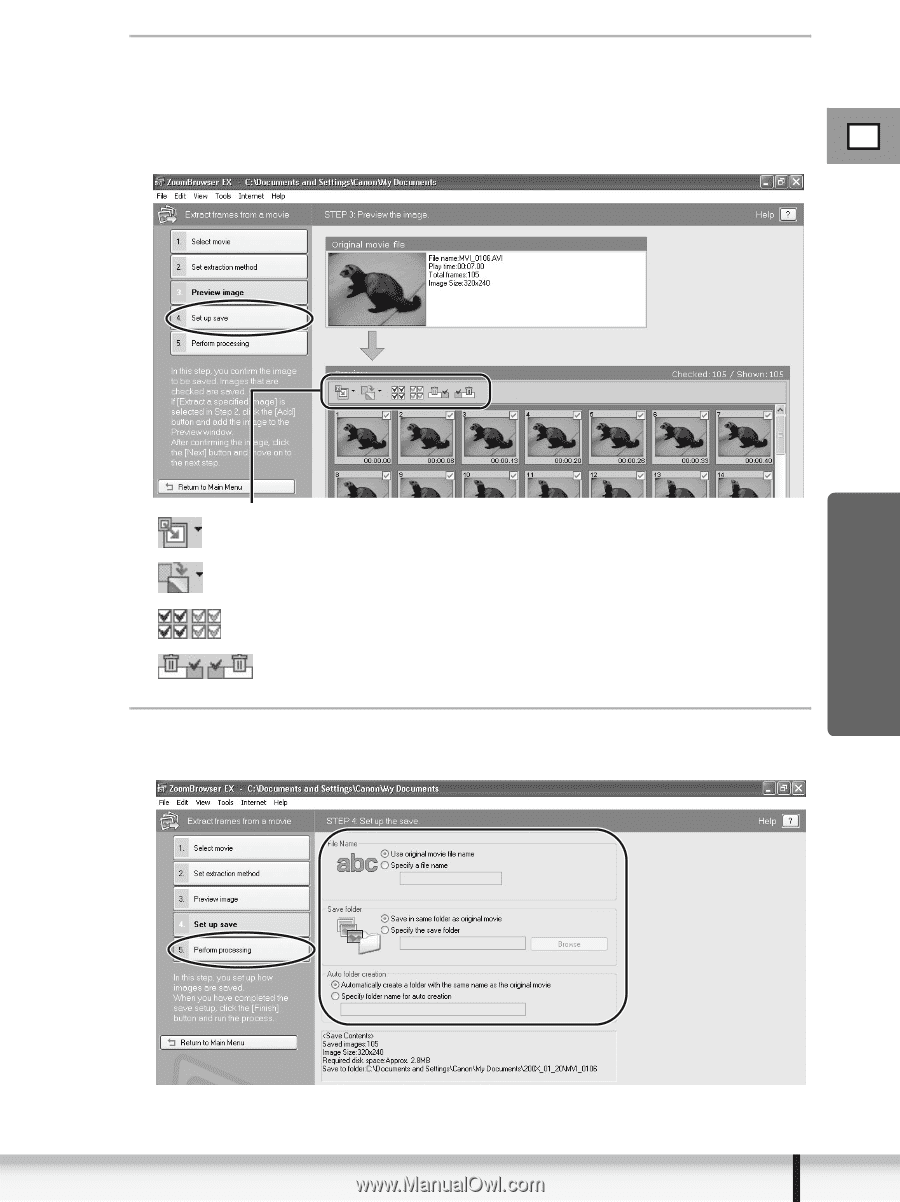
71
E
Exporting Images
Windows
5
Confirm the still images which will be extracted (images with
checkmarks) and click [Set up save].
If you selected [Extract a specified image] in the previous window, the movie will
be displayed in the upper part of the window. Display the images you want and
click [Add].
6
Specify the file name and the folder where you wish to save
it and click [Perform processing].
: Changes the thumbnail size.
: Rotates all still images.
: Clears or adds check marks to all still images at once.
: Clears the check marks of all the still images before/after the
selected still images.