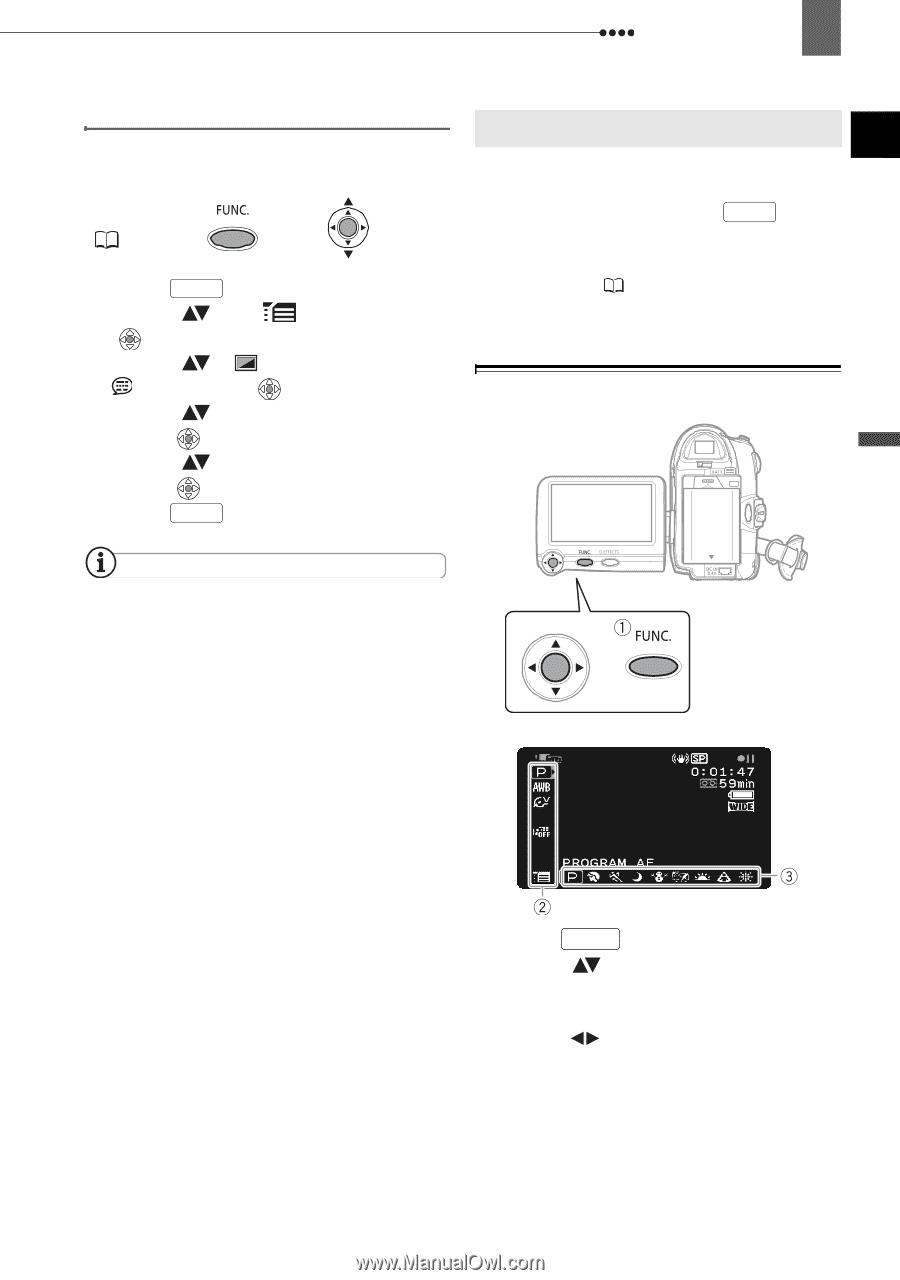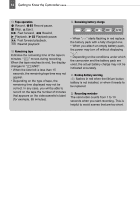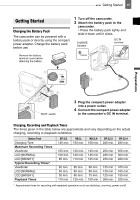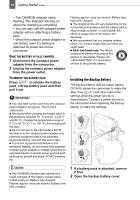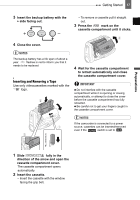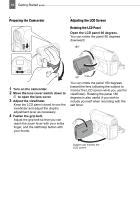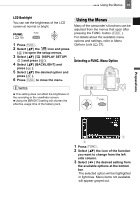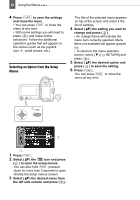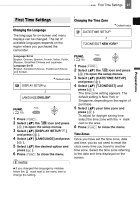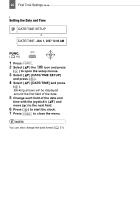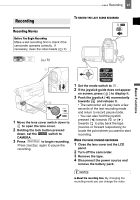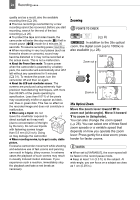Canon ZR 800 ZR800 Instruction Manual - Page 19
Using the Menus - a
 |
UPC - 013803078190
View all Canon ZR 800 manuals
Add to My Manuals
Save this manual to your list of manuals |
Page 19 highlights
Using the Menus 19 LCD Backlight You can set the brightness of the LCD screen at normal or bright. FUNC. ( 19) 1 Press FUNC. . 2 Select ( ) the icon and press ( ) to open the setup menus. 3 Select ( ) [ DISPLAY SETUP/ ] and press ( ). 4 Select ( ) [BACKLIGHT] and press ( ). 5 Select ( ) the desired option and press ( ). 6 Press FUNC. to close the menu. Using the Menus Using the Menus Many of the camcorder's functions can be adjusted from the menus that open after pressing the FUNC. button ( FUNC. ). For details about the available menu options and settings, refer to Menu Options Lists ( 27). Selecting a FUNC. Menu Option NOTES This setting does not affect the brightness of the recording or the viewfinder screen. Using the [BRIGHT] setting will shorten the effective usage time of the battery pack. Preparations 1 Press FUNC. . 2 Select ( ) the icon of the function you want to change from the left side column. 3 Select ( ) the desired setting from the available options at the bottom bar. The selected option will be highlighted in light blue. Menu items not available will appear grayed out.