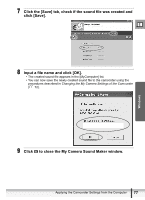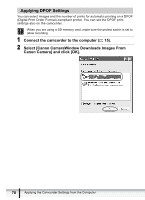Canon ZR200 Digital Video Software (Windows) Ver.14 Instruction Manual - Page 78
Applying DPOF Settings
 |
View all Canon ZR200 manuals
Add to My Manuals
Save this manual to your list of manuals |
Page 78 highlights
Applying DPOF Settings You can select images and the number of prints for automatic printing on a DPOF (Digital Print Order Format)-compliant printer. You can set the DPOF print settings also on the camcorder. When you are using a SD memory card, make sure the protect switch is set to allow recording. 1 Connect the camcorder to the computer ( 15). 2 Select [Canon CameraWindow Downloads Images From Canon Camera] and click [OK]. 78 Applying the Camcorder Settings from the Computer

78
Applying the Camcorder Settings from the Computer
Applying DPOF Settings
You can select images and the number of prints for automatic printing on a DPOF
(Digital Print Order Format)-compliant printer. You can set the DPOF print
settings also on the camcorder.
When you are using a SD memory card, make sure the protect switch is set to
allow recording.
1
Connect the camcorder to the computer (
15).
2
Select [Canon CameraWindow Downloads Images From
Canon Camera] and click [OK].