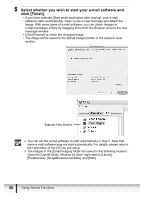Canon ZR200 Digital Video Software (Macintosh) Ver.14 Instruction Manual - Page 55
Edit the Title, Change the Image Size, Add Captions to Still Images, Change the Layout, Add
 |
View all Canon ZR200 manuals
Add to My Manuals
Save this manual to your list of manuals |
Page 55 highlights
Edit the Page Title Open the [Edit] menu and select [Edit Header]. Change the Image Size E Drag the border to resize the still image. Change the Layout Drag the still image to change the layout. Add Captions to Still Images Click the still image and then the [Edit] menu and select [Edit Caption]. Add Text Open the [Edit] menu and select [Add Text]. Click this to rotate the selected still image. Click this to reset the layout. Change the default number of still images printed per page. Click this to select a layout type. Click this to display the Print dialog. Macintosh Using Various Functions 55

E
55
Using Various Functions
Macintosh
Edit the Page Title
Open the [Edit] menu and select
[Edit Header].
Change the Image Size
Drag the border to resize the still
image.
Add Captions to Still Images
Click the still image and then
the [Edit] menu and select
[Edit Caption].
Change the default number of
still images printed per page.
Click this to rotate the selected
still image.
Change the Layout
Drag the still image to change
the layout.
Add Text
Open the [Edit] menu and select
[Add Text].
Click this to select a layout type.
Click this to display the Print
dialog.
Click this to reset the layout.