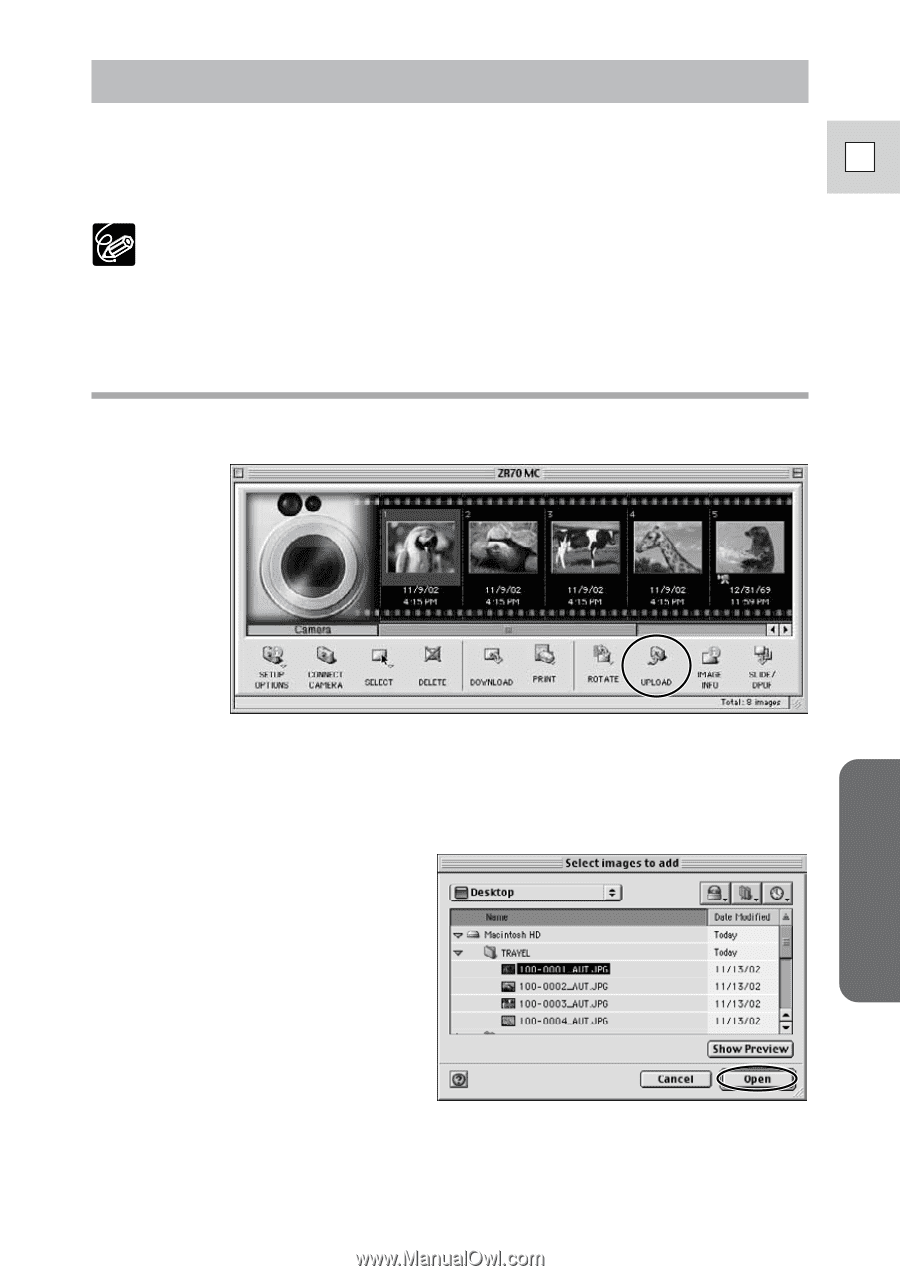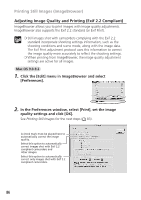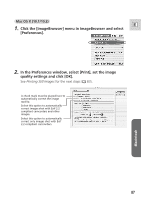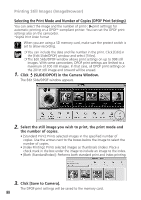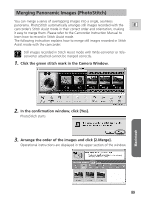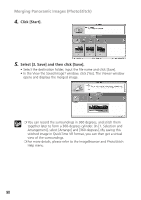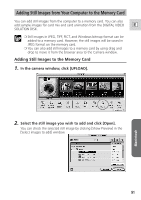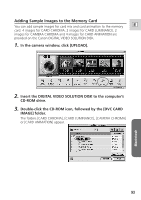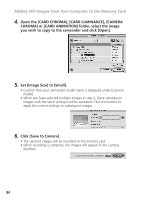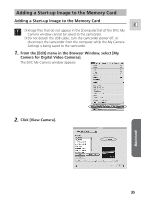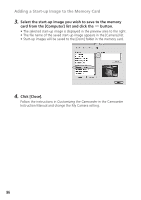Canon ZR65MC DIGITAL VIDEO SOLUTION DISK Ver.5 Software Instruction Manual - Page 91
Adding Still Images to the Memory Card
 |
UPC - 013803024135
View all Canon ZR65MC manuals
Add to My Manuals
Save this manual to your list of manuals |
Page 91 highlights
Adding Still Images from Your Computer to the Memory Card You can add still images from the computer to a memory card. You can also add sample images for card mix and card animation from the DIGITAL VIDEO E SOLUTION DISK. ❍ Still images in JPEG, TIFF, PICT, and Windows bitmap format can be added to a memory card. However, the still images will be saved in JPEG format on the memory card. ❍ You can also add still images to a memory card by using drag and drop to move it from the browser area to the Camera window. Adding Still Images to the Memory Card 1. In the camera window, click [UPLOAD]. 2. Select the still image you wish to add and click [Open]. You can check the selected still image by clicking [Show Preview] in the [Select images to add] window. Macintosh 91