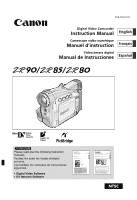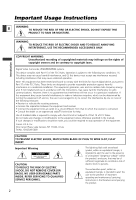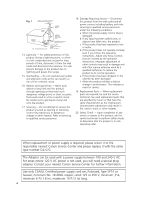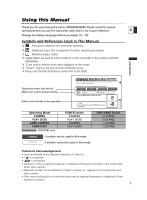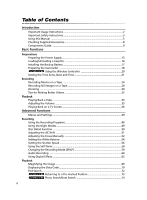Canon ZR80 ZR80 Instruction Manual
Canon ZR80 - MiniDV Camcorder w/18x Optical Zoom Manual
 |
UPC - 013803038330
View all Canon ZR80 manuals
Add to My Manuals
Save this manual to your list of manuals |
Canon ZR80 manual content summary:
- Canon ZR80 | ZR80 Instruction Manual - Page 1
Mini Digital Video Cassette Please read also the following instruction manuals. Veuillez lire aussi les modes d'emploi suivants. Lea también los manuales de instrucciones siguientes. • Digital Video Software • DV Network Software PUB. DIM-594 DV Network Software Version 2 E Instruction Manual - Canon ZR80 | ZR80 Instruction Manual - Page 2
ANNOYING INTERFERENCE, USE THE RECOMMENDED ACCESSORIES ONLY. Introduction COPYRIGHT WARNING: Unauthorized recording of copyrighted materials may infringe on the rights of copyright owners and be contrary to copyright laws. Digital Video Camcorder, ZR90/ZR85/ZR80 systems This device complies with - Canon ZR80 | ZR80 Instruction Manual - Page 3
- The CA-570 Compact refers to the Canon Digital Video Camcorder Power Adapter should be operated only E ZR90/ZR85/ZR80 A and all its accessories. from the type of power source indicated on 1. Read Instructions - All the safety and operating instructions should be read before the product is - Canon ZR80 | ZR80 Instruction Manual - Page 4
the operating instructions. Adjust only those controls that are covered by the operation instructions. Improper Adapter can be used with a power supply between 100 and 240 V AC. For areas where 120 V AC power is not used, you will need a special plug adapter. Contact your nearest Canon Service - Canon ZR80 | ZR80 Instruction Manual - Page 5
The default setting is New POWER Switch CAMERA PLAY (VCR) CAMERA PLAY (VCR) TAPE/CARD Switch b (TAPE) b (TAPE) (CARD) (CARD) CAMERA CAMERA : Function can be used in this mode. : Function cannot be used in this mode. Trademark Acknowledgements • Canon and Bubble Jet are registered trademarks of - Canon ZR80 | ZR80 Instruction Manual - Page 6
Videos 32 Playback Playing Back a Tape ...33 Adjusting the Volume 35 Playing Back on a TV Screen 36 Advanced Functions Menus and Settings ...39 Recording Using the Recording Programs 46 Using the Night Modes 49 Skin Detail Function...50 Adjusting the AE Shift 51 Adjusting the Focus Manually - Canon ZR80 | ZR80 Instruction Manual - Page 7
Analog Video Devices (VCR, TV or Camcorder 82 Recording from Digital Video Devices (DV Dubbing 83 Converting Analog Signals into Digital Signals (Analog-Digital Converter) ........84 Replacing Existing Scenes (AV Insert 86 Audio Dubbing 88 Connecting to a Computer Using a DV (IEEE1394) Cable 91 - Canon ZR80 | ZR80 Instruction Manual - Page 8
Battery Pack CA-570 Compact Power Adapter (incl. power cord) STV-250N Stereo Video Cable WL-D82 Wireless Controller Two AA (R6) Batteries SDC-8M SD Memory Card (containing sample images) IFC-300PCU USB Cable DIGITAL VIDEO ZR90/ZR85/ZR80 A Purchased From: Serial No.: Dealer Address: 8 Dealer Phone - Canon ZR80 | ZR80 Instruction Manual - Page 9
( 28) / (record review) button ( 28) / (rewind) button ( 33) / CARD - button* ( 106) Built-in speaker( 35) LCD screen ( 24) FOCUS button ( 52) / (play/pause) button ( 33) NIGHT MODE button ( 49) / (stop) button ( 33) OPEN button ( 24) BATT. RELEASE button ( 13) Backup battery compartment ( 17 - Canon ZR80 | ZR80 Instruction Manual - Page 10
) Strap mount ( 19) Start/stop button ( 24, 101) Power switch ( 5) POWER CAMERA OFF PLAY(VCR) CAMERA OFF PLAY(VCR) PHOTO button ( 29, 96) Accessory shoe ( 145) Zoom lever ( 30) TAPE/CARD switch*( 5) b Using a tape Using a memory card Grip belt ( 18) Strap mount ( 19) Cassette compartment ( 16 - Canon ZR80 | ZR80 Instruction Manual - Page 11
terminal ( 35, 61) USB terminal*( 118, 120) Terminal cover Bottom view Assist lamp (White LED)** ( 49) Remote sensor*( 20) Stereo microphone ( 60) Terminal cover S-video terminal**( 37) S DV DV terminal ( 80, 91) Tripod socket ( 32) OPEN/EJECT 5 switch ( 16) * ZR90/ZR85 only. ** ZR90 only - Canon ZR80 | ZR80 Instruction Manual - Page 12
ON/OFF button ( 65) u TV SCREEN button ( 128) i DATA CODE button ( 70) o -/+ buttons ( 74) !0 SEARCH SELECT button ( 74) !1 ZERO SET MEMORY button ( 73) !2 12bit AUDIO OUT button ( 89) !3 AUDIO DUB. button ( 88) !4 REC PAUSE button ( 82) !5 AV INSERT button ( 86) !6 AV DV button ( 84) !7 REMOTE SET - Canon ZR80 | ZR80 Instruction Manual - Page 13
until it clicks. w e E q POWER CAMERA OFF PLAY(VCR) Charging the Battery Pack 1. Connect the power cord to the adapter. 2. Plug the power cord into a power outlet. 3. Connect the power adapter to the camcorder's DC IN terminal. CHARGE indicator The CHARGE indicator starts flashing. It glows - Canon ZR80 | ZR80 Instruction Manual - Page 14
power adapter to the camcorder's DC IN terminal. q POWER CAMERA OFF PLAY(VCR) r ew ❍ Turn off the camcorder before connecting or disconnecting the power adapter. ❍ If the adapter is used close to a TV, it may cause picture interference. Move the adapter away from the TV or the antenna cable. ❍ Do - Canon ZR80 | ZR80 Instruction Manual - Page 15
Unlike conventional battery packs, you do not need to completely use or discharge E it before charging. • We recommend that you prepare battery packs 2 to 3 times longer than you think you might need. • To conserve battery charge, turn off the camcorder instead of leaving it in record pause mode. 15 - Canon ZR80 | ZR80 Instruction Manual - Page 16
the OPEN/EJECT switch and open the cassette compartment cover. w Tape protection tab q The cassette compartment opens automatically. 2. Load/unload the fingers caught in the cassette compartment cover. If the camcorder is connected to a power source, cassettes can be loaded/ unloaded even if the - Canon ZR80 | ZR80 Instruction Manual - Page 17
settings while the power source is disconnected. Power the camcorder from E a household power source when replacing the backup battery to retain the settings. 1. Open the backup battery cover. 2. Insert the lithium battery with the q w e + side facing outward. 3. Close the cover. Basic - Canon ZR80 | ZR80 Instruction Manual - Page 18
Adjusting the Viewfinder (Dioptric Adjustment) 1. Turn on the camcorder and keep the LCD panel closed. 2. Pull out the it over the lens when you have finished. Metal fitting Fastening the Grip Belt Hold the camcorder with your right hand and adjust the belt with your left. Adjust the grip belt so - Canon ZR80 | ZR80 Instruction Manual - Page 19
remote sensor (the range of the wireless controller narrows), or may cause a shadow to appear on the picture when recording with a video light or the assist lamp (White LED). ❍ Filters cannot be used with the wide attachment. ❍ If dust accumulates on the wide attachment or on the camcorder - Canon ZR80 | ZR80 Instruction Manual - Page 20
controller operates with two AA (R6) batteries. 1. Open the battery cover. 2. Insert the batteries following the + and - markings. Replace both batteries. 3. Close the battery cover. ❍ Camcorder and wireless controller are equipped with 2 remote sensor modes ( 77). If the wireless controller does - Canon ZR80 | ZR80 Instruction Manual - Page 21
and Time Set the time zone, date and time when you first start using your camcorder, or when you have replaced the backup battery. E Setting the Time Zone/Daylight Saving Time CAMERA PLAY (VCR) CARD CAMERA CARD PLAY ( 39) SYSTEM T.ZONE/DST•••N.Y. 1. Press the MENU button to open the menu - Canon ZR80 | ZR80 Instruction Manual - Page 22
to reset the clock each time you travel to another time zone. Just set the time zone to the one of your destination, and the camcorder automatically adjusts the clock. 22 - Canon ZR80 | ZR80 Instruction Manual - Page 23
Displaying Date and Time during Recording You can display the date and time in the lower left corner of the screen. CAMERA PLAY (VCR) CARD CAMERA CARD PLAY E ( 39) DISPLAY SETUP/ D/T DISPLAY••OFF 1. Press the MENU button to open the menu. 2. Turn the SET dial to select [DISPLAY SETUP/ ] - Canon ZR80 | ZR80 Instruction Manual - Page 24
. Before you make important recordings, clean the video heads ( 135). Recording 1. Remove the lens cap. 2. Set the camcorder to CAMERA mode. • Set the POWER switch to CAMERA and the TAPE/CARD switch to b. • Set the POWER switch to CAMERA. q w POWER CAMERA OFF PLAY(VCR) 3. Push the OPEN - Canon ZR80 | ZR80 Instruction Manual - Page 25
. ❍ The camcorder will shut off after 5 minutes when left in record pause mode to protect tape and video heads. " AUTO POWER OFF" appears 20 seconds before shutoff. To continue recording, turn the POWER switch to OFF and then back to CAMERA. ❍ About the LCD and viewfinder screen: The screens are - Canon ZR80 | ZR80 Instruction Manual - Page 26
. When [LCD MIRROR] is set to [ON], only tape (ZR90/ZR85: or card) operation and self-timer displays appear on the LCD screen (all displays appear on the viewfinder screen). Adjusting the Brightness of the LCD Screen CAMERA PLAY (VCR) CARD CAMERA CARD PLAY ( 39) DISPLAY SETUP/ BRIGHTNESS - Canon ZR80 | ZR80 Instruction Manual - Page 27
red when the battery pack is empty. • When you attach an empty battery pack, the power may turn off without displaying k. • The actual battery charge may not be indicated accurately depending on the condition under which battery pack and camcorder are used. w Remaining tape Indicates the remaining - Canon ZR80 | ZR80 Instruction Manual - Page 28
has been recorded properly. Press and release the c (record review) button. The camcorder rewinds the tape, plays back the last few seconds, and returns to record pause mode. Record Search CAMERA PLAY (VCR) CARD CAMERA CARD PLAY In record pause mode, this function allows you to play back the - Canon ZR80 | ZR80 Instruction Manual - Page 29
on a Tape E PHOTO button CAMERA PLAY (VCR) CARD CAMERA 1. Open the menu and select [CAMERA SETUP]. Select [PHOTO REC], confirm that [TAPE b] is this time, the camcorder displays the still image and PHOTO keeps recording the sound. • The camcorder returns to record pause mode. ❍ You can - Canon ZR80 | ZR80 Instruction Manual - Page 30
The camcorder automatically switches between optical zooming and digital zooming. Image resolution is slightly lower with the digital zoom. Zoom in T W Zoom out MENU button SET dial Zoom lever Optical Zoom 22× optical zoom 20× optical zoom 18× optical zoom CAMERA PLAY (VCR) CARD CAMERA - Canon ZR80 | ZR80 Instruction Manual - Page 31
to close the menu. ❍ Digital zoom cannot be used in the Night modes. ❍ Digital zoom cannot be used when the multi-image screen is selected. ❍ A zoom indicator appears for 4 seconds. It extends in light blue when the digital zoom is set to 88× (ZR90), 80× (ZR85) or 72× (ZR80), and extends further in - Canon ZR80 | ZR80 Instruction Manual - Page 32
Tips for Making Better Videos Holding the Camcorder For maximum stability, grip the camcorder in your right hand and keep your right elbow pressed against your body. If necessary, support the camcorder with your left hand. Be careful that your fingers do not touch the microphone or lens. For More - Canon ZR80 | ZR80 Instruction Manual - Page 33
video heads using a Canon Head E Cleaning Cassette or a commercially available digital video head-cleaning cassette ( 135). 1. Set the camcorder to PLAY (VCR) mode. • Set the POWER switch to PLAY (VCR) and the TAPE/CARD switch to b. • Set the POWER switch to PLAY (VCR). q POWER CAMERA - Canon ZR80 | ZR80 Instruction Manual - Page 34
. Press the e (play) button to return to normal playback. ❍ There is no sound during special playback. ❍ The picture may become distorted during some special playback modes. ❍ The camcorder stops the tape automatically after 5 minutes in playback pause mode to protect tape and video heads. 34 - Canon ZR80 | ZR80 Instruction Manual - Page 35
the Volume When you use the LCD screen for playback, the camcorder plays back the sound via built-in sound when "H" is displayed. ❍ Do not connect headphones unless "H" is displayed as it produces noise. Adjusting the Volume CAMERA PLAY (VCR) CARD CAMERA CARD PLAY Turn the SET dial up to - Canon ZR80 | ZR80 Instruction Manual - Page 36
to the TV or VCR instruction manual. AV Signal flow STV-250N Stereo Video Cable (supplied) VIDEO AUDIO L R 1. Turn off all devices before starting the connections. 2. Connect the STV-250N Stereo Video Cable to the camcorder's AV terminal and the audio/video terminals on the TV/VCR. Connect the - Canon ZR80 | ZR80 Instruction Manual - Page 37
1. Turn off all devices before starting the connections. 2. Connect the S-150 S-video Cable (optional) to the S-video terminals. 3. Connect the STV-250N Stereo Video Cable to the camcorder's AV terminal and the audio terminals of the TV/VCR. Connect the white plug to the white AUDIO terminal - Canon ZR80 | ZR80 Instruction Manual - Page 38
Output Channel You can select the output channels when playing back a tape with audio recorded on two channels. CAMERA PLAY (VCR) CARD CAMERA CARD PLAY ( 39) AUDIO SETUP OUTPUT CH••••L/R 1. Press to close the menu. The setting resets to the L/R setting when you turn the camcorder off. 38 - Canon ZR80 | ZR80 Instruction Manual - Page 39
Menus and Settings Many of the camcorder's advanced functions are selected from menus that appear on E the screen. Advanced Functions Menu button SET dial Selecting Menus and Settings 1. Press the MENU button to open the menu. 2. Turn the SET dial to select a submenu - Canon ZR80 | ZR80 Instruction Manual - Page 40
ANIMAT. TYPE MIX LEVEL CAMERA SETUP SHUTTER D. ZOOM A.SL SHUTTER IMG STAB i 16:9 WHITE BAL. NIGHT MODE** SKIN DETAIL PHOTO REC* VCR SETUP REC MODE AV/PHONES H AUDIO SETUP WIND SCREEN AUDIO MODE H VOLUME DISPLAY SETUP/ BRIGHTNESS LCD MIRROR TV SCREEN D/T DISPLAY LANGUAGE SYSTEM - Canon ZR80 | ZR80 Instruction Manual - Page 41
Submenu MY CAMERA Menu Item S-UP IMAGE** S-UP SOUND SHTR SOUND* OPER. SOUND SELF-T SOUND * ZR90/ZR85 only. ** ZR80 only. Setting Options ON, OFF 75 ZR90/ZR85: 75 OFF, DEFAULT, MY SOUND1, MY SOUND2 E ZR80: OFF, PATTERN1, PATTERN2, PATTERN3 Advanced Functions 41 - Canon ZR80 | ZR80 Instruction Manual - Page 42
(VCR) MENU CAMERA PLAY (VCR) CARD CAMERA CARD CAMERA Submenu Menu Item Setting Options VCR SETUP REC MODE SP, LP 59 AV/PHONES H AV, PHONES H 35 AV \ DV OUT ON, OFF 84 AUDIO SETUP OUTPUT CH L/R, L/L, R/R 38 AUDIO DUB.* AUDIO IN, MIC. IN 88 WIND SCREEN* ON, OFF 60 AUDIO MODE - Canon ZR80 | ZR80 Instruction Manual - Page 43
Submenu MY CAMERA Menu Item S-UP IMAGE** S-UP SOUND SHTR SOUND* OPER. SOUND SELF-T SOUND * ZR90/ZR85 only. ** ZR80 only. Setting Options ON, OFF 75 ZR90/ZR85: 75 OFF, DEFAULT, MY SOUND1, MY SOUND2 E ZR80: OFF, PATTERN1, PATTERN2, PATTERN3 Advanced Functions 43 - Canon ZR80 | ZR80 Instruction Manual - Page 44
CAMERA MENU CAMERA PLAY (VCR) CARD CAMERA CARD PLAY Submenu Menu Item Setting Options CAMERA SETUP SHUTTER AUTO, 1/60, 1/100, 1/250 56 D.ZOOM WHITE BAL. ZR90 ZR85 31 OFF, 88× OFF, 80× AUTO, SET W, INDOOR T, OUTDOOR U 54 FOCUS PRI. ON, OFF 103 NIGHT MODE NIGHT, NIGHT+, S.NIGHT - Canon ZR80 | ZR80 Instruction Manual - Page 45
CAMERA PLAY (VCR) CARD CAMERA Screen) \ PRINT ORDER 126 VCR SETUP REC MODE SP, LP 59 AV/PHONES H AV, PHONES H 35 DISPLAY SETUP/ BRIGHTNESS 26 TV SCREEN zones 21 D/TIME SET 21 MY CAMERA CREATE START-UP IMAGE 119 SEL. S-UP IMG S-UP SOUND NO IMAGE, CANON LOGO, MY IMAGE1, 75 MY - Canon ZR80 | ZR80 Instruction Manual - Page 46
automatically, allowing you to just point and shoot. [ Program AE Modes Auto The camcorder adjusts focus, exposure and other settings automatically. However, you have the option of adjusting the settings manually. Sports Use this mode to record sports scenes (such as tennis or golf) or moving - Canon ZR80 | ZR80 Instruction Manual - Page 47
Shutter Speed A h A AE Shift × h × h Digital Effects × h 16:9 × h Card Mix* × h A: Auto setting h: Available ×: Not available Shaded area: Can be used only in CAMERA mode. * ZR90/ZR85 only. Selecting the Easy Recording Program CAMERA PLAY (VCR) CARD CAMERA CARD PLAY Set the - Canon ZR80 | ZR80 Instruction Manual - Page 48
the Program AE Mode CAMERA PLAY (VCR) CARD CAMERA 1. Set the program selector to Q. CARD PLAY 2. Press the SET dial. A list of the program AE modes appears. 3. Select a mode and press the SET dial. The symbol of the mode appears on the upper left corner of the screen. ❍ The setting resets - Canon ZR80 | ZR80 Instruction Manual - Page 49
not be as good as in other modes. ❍ White points may appear on the screen. ❍ Autofocus may not work as well as in other modes. In such case, adjust the focus manually. ❍ Digital zoom and multi-image screen cannot be used while a Night mode is activated. ❍ The program AE mode cannot be changed - Canon ZR80 | ZR80 Instruction Manual - Page 50
Skin Detail Function The camcorder detects skin tones and adjusts the picture for a more smooth and natural appearance of the skin area. CAMERA PLAY (VCR) CARD CAMERA CARD PLAY ( 39) CAMERA SETUP SKIN DETAIL••NORMAL Open the menu and select [CAMERA SETUP]. Select [SKIN DETAIL], set it to [ - Canon ZR80 | ZR80 Instruction Manual - Page 51
Advanced Functions Recording SET dial CAMERA PLAY (VCR) 1. Set the program selector to Q. CARD CAMERA CARD PLAY 2. Set the program AE mode to Light mode. 3. Press the AE SHIFT display "AE ±0" in light blue. The camcorder retains the setting even if you turn it off or change the program AE - Canon ZR80 | ZR80 Instruction Manual - Page 52
low contrast or without vertical lines Fast Moving Subjects Through dirty or wet windows FOCUS button CAMERA PLAY (VCR) 1. Set the program selector to Q. Zoom lever Program selector SET dial CARD CAMERA CARD PLAY 2. Adjust the zoom. When you operate the zoom after adjusting the focus, the - Canon ZR80 | ZR80 Instruction Manual - Page 53
on faraway subjects such as mountains or fireworks. Press the FOCUS button more than 2 seconds after step 2 in Adjusting the Focus Manually. "MF ∞" appears. When you operate the zoom or turn the SET dial, "∞" disappears and the camcorder changes to manual focus. Advanced Functions Recording 53 - Canon ZR80 | ZR80 Instruction Manual - Page 54
under changing lighting condition, video lights or sodium lamps. Use this mode for recording night scenes, fireworks, sunrise or sunset. Zoom lever White sheet or paper MENU button SET dial Program selector CAMERA PLAY (VCR) CARD CAMERA CARD PLAY ( 39) CAMERA SETUP WHITE BAL.•••AUTO - Canon ZR80 | ZR80 Instruction Manual - Page 55
program selector is set to [, white balance is preset to [AUTO]. ❍ The camcorder retains the custom white balance setting even if you turn it off. ZR90/ZR85: However, it resets to [AUTO] when you change the position of the E TAPE/CARD switch. ❍ When you have set the custom white balance: - Depending - Canon ZR80 | ZR80 Instruction Manual - Page 56
. ❍ Recording under fluorescent lights (CAMERA mode): In Easy Recording, Auto mode or the Night modes, the camcorder automatically detects the flicker of fluorescent lighting and adjusts the shutter speed accordingly. However, if the screen starts to flicker, select AUTO mode and set the shutter - Canon ZR80 | ZR80 Instruction Manual - Page 57
] in Auto mode, the camcorder uses shutter speeds down to 1/30. This allows you to record brightly in places with insufficient lighting. However, you can set the camcorder not to use the E slow shutter speed of 1/30. CAMERA PLAY (VCR) CARD CAMERA CARD PLAY ( 39) CAMERA SETUP A.SL SHUTTER - Canon ZR80 | ZR80 Instruction Manual - Page 58
(VCR) CARD CAMERA CARD PLAY When recording movies 1. Press the (self-timer) button. " " appears. DATA CODE 2. Press the start/stop button. • The camcorder starts recording after a 10-second countdown (ZR90/ZR85: 2 seconds when using the wireless controller). The count down appears on the screen - Canon ZR80 | ZR80 Instruction Manual - Page 59
play). LP extends the tape usage by 1.5 times. E CAMERA PLAY (VCR) CARD CAMERA CARD PLAY ( 39) VCR SETUP REC MODE SP To change to LP mode, open the menu and select [VCR SETUP]. Select [REC MODE], set it to [LP] and close the menu. ❍ Tapes recorded in LP mode cannot be used for audio - Canon ZR80 | ZR80 Instruction Manual - Page 60
menu and select [AUDIO SETUP]. Select [AUDIO MODE], set it to [16bit] and close the menu. "16bit" appears for approximately 4 seconds. Wind Screen You can reduce the wind noise when recording in windy places. CAMERA * ZR90/ZR85 only. PLAY (VCR) * CARD CAMERA CARD PLAY ( 39) AUDIO SETUP WIND - Canon ZR80 | ZR80 Instruction Manual - Page 61
Headphones can only be used when "H" is displayed on the screen. If not, change the setting following the procedure below. E CAMERA PLAY (VCR) CARD CAMERA CARD PLAY ( 39) VCR SETUP AV/PHONES ••AV Open the menu and select [VCR SETUP]. Select [AV/PHONES H ], set it to [PHONES H ] and close - Canon ZR80 | ZR80 Instruction Manual - Page 62
or end scenes with a fade to or from black. Fade Trigger (FADE-T) The image gradually fades in. The image gradually fades out. Wipe (WIPE) Corner Wipe (CORNER) The image begins as a vertical line in the center and expands sideways until it fills the whole screen. The image is wiped off from the - Canon ZR80 | ZR80 Instruction Manual - Page 63
E pieces move around and disappear. The image appears in zigzag from the top of the screen. Black stripes appear in zigzag from the bottom of the screen until they cover the whole image. The screen turns yellow, forms a beam that becomes thinner and the image appears. A yellow beam appears in - Canon ZR80 | ZR80 Instruction Manual - Page 64
) The image becomes like a paint (solarization). Black and White (BLK & WHT) The image becomes black and white. Sepia (SEPIA) The image becomes monochrome image as if there would be a mirror in the center of the screen. Multi-Image Screen ( 67) Captures moving subjects in 4, 9 or 16 sequences of - Canon ZR80 | ZR80 Instruction Manual - Page 65
Availability of Digital Effects by Operating Modes: Faders CAMERA PLAY (VCR) Movies Still Images CARD CAMERA CARD PLAY E h i h i i Effects h h h h* i Multi-image screen h h h i i h: Available i: Not available * : Black and White only. Selecting a Fader In CAMERA mode, set - Canon ZR80 | ZR80 Instruction Manual - Page 66
be activated/deactivated by pressing the ON/OFF button. ON/OFF Selecting an Effect in CARD CAMERA Mode CAMERA PLAY (VCR) CARD CAMERA CARD PLAY 1. Press the DIGITAL EFFECTS button. "BLK&WHT" flashes. DIGITAL EFFECTS 2. Press the ON/OFF button. • "BLK&WHT" stops flashing. • The effect can be - Canon ZR80 | ZR80 Instruction Manual - Page 67
[MOD.] or [SLOW]: Playback pause E In CAMERA mode, set the program selector to Q. CAMERA PLAY (VCR) CARD CAMERA CARD PLAY 1. Press the DIGITAL EFFECTS button. [D.EFFECTS |], [FADER], [EFFECT] and [MULTI-S] appear. DIGITAL EFFECTS Advanced Functions Recording 2. Select [MULTI-S]. [S.SPEED - Canon ZR80 | ZR80 Instruction Manual - Page 68
digital effects can be operated in record or record pause mode. ❍ The multi-image screen cannot be used in the Night modes. ❍ The multi-image screen cannot be used when the 16:9 format is selected. ❍ Faders and multi-image screen cannot be selected when Card Mix is activated. ❍ In PLAY (VCR - Canon ZR80 | ZR80 Instruction Manual - Page 69
Magnifying the Image The playback image can be magnified up to 5 times. E Zoom lever SET dial CAMERA PLAY (VCR) CARD CAMERA CARD PLAY 1. Move the zoom lever toward T. • The image is magnified by 2 times. • A frame appears indicating the position of the magnified area. • To further enlarge - Canon ZR80 | ZR80 Instruction Manual - Page 70
and exposure (f-stop). When you play back a tape, you can display the data code and select the data code combination you wish to display. SET dial DATA CODE button MENU button Selecting the Date/Time Display Combination CAMERA PLAY (VCR) CARD CAMERA CARD PLAY DISPLAY SETUP/ ( 39) D/TIME SEL - Canon ZR80 | ZR80 Instruction Manual - Page 71
turns off when you turn the camcorder off. ❍ Only date and time appear in CARD PLAY mode. Six-Second Auto Date Date and time appear for 6 seconds when you begin playback, or to indicate that date or time zone has changed. CAMERA PLAY (VCR) CARD CAMERA CARD PLAY ( 39) DISPLAY SETUP/ 6SEC - Canon ZR80 | ZR80 Instruction Manual - Page 72
function to locate the end of the last recorded scene. END SEARCH button CAMERA PLAY (VCR) CARD CAMERA CARD PLAY In stop mode, press the END SEARCH button. • "END SEARCH" appears. • The camcorder rewinds/fast forwards the tape, plays back the last few seconds of the recording and stops the - Canon ZR80 | ZR80 Instruction Manual - Page 73
will stop at that point when you rewind/fast forward the tape. This function is operated with the wireless controller. ZERO SET MEMORY button E REW ` button PLAY e button STOP 3 button CAMERA PLAY (VCR) CARD CAMERA CARD PLAY 1. Press the ZERO SET MEMORY button at the point you wish to return - Canon ZR80 | ZR80 Instruction Manual - Page 74
anywhere on the tape with the photo search function, or locate the change of the date/time zone with the date search function. This function is operated with the wireless controller. SEARCH SELECT button +/- (search) buttons STOP 3 button CAMERA PLAY (VCR) CARD CAMERA CARD PLAY 1. Press - Canon ZR80 | ZR80 Instruction Manual - Page 75
camcorder by customizing the start-up image and the sound it makes for start-up, shutter*, operation and self-timer (collectively called the My E Camera settings). * ZR90/ZR85 only. Changing the My Camera Settings CAMERA PLAY (VCR) CARD CAMERA CARD PLAY ( 39) MY CAMERA SEL.S-UP IMG•CANON - Canon ZR80 | ZR80 Instruction Manual - Page 76
Changing the Display Language The language used in the camcorder displays and menu items can be changed to German, Spanish, French, Italian, Russian, Simplified Chinese or Japanese. CAMERA PLAY (VCR) CARD CAMERA CARD PLAY ( 39) DISPLAY SETUP/ LANGUAGE •••ENGLISH To change the display - Canon ZR80 | ZR80 Instruction Manual - Page 77
it to [OFF B] and close the menu. "B" appears. Advanced Functions Other Functions Changing the Remote Sensor Mode CAMERA PLAY (VCR) CARD CAMERA CARD PLAY ( 39) SYSTEM WL.REMOTE•••• 1. On the camcorder, open the menu and select [SYSTEM]. Select [WL. REMOTE], set it to [A 2] and close the - Canon ZR80 | ZR80 Instruction Manual - Page 78
16:9 format is selected. ❍ If you play back a 16:9 recording on a normal TV, the image appears vertically "squashed" (compressed). ❍ If you connect the camcorder to a TV with an S1 terminal or Video ID-1 system, recordings made in the 16:9 mode will be automatically played back in widescreen - Canon ZR80 | ZR80 Instruction Manual - Page 79
Night modes. Demonstration Mode The demonstration mode displays the camcorder's main features. It starts automatically when you leave the camcorder turned on without loading a recording media for more than 5 minutes. However, you can set the camcorder not to start the demonstration mode. CAMERA - Canon ZR80 | ZR80 Instruction Manual - Page 80
Playing Back on a TV Screen ( 36). w Connecting a Digital Video Device Refer also to the instruction manual of the digital video device. DV Signal flow Commercially available DV cable Recording CAMERA PLAY (VCR) CARD CAMERA CARD PLAY 1. Set the camcorder to PLAY (VCR) mode and load a recorded - Canon ZR80 | ZR80 Instruction Manual - Page 81
connecting a VCR, the quality of the edited tape will be slightly lower than that of the original. ❍ When connecting a digital video device: - If the picture does not appear, reconnect the DV cable or turn the camcorder E off and back on again. - Proper operation cannot be guaranteed for all digital - Canon ZR80 | ZR80 Instruction Manual - Page 82
(VCR, TV or Camcorder) You can record videos or TV programs from a VCR or analog camcorder on the tape in the camcorder. CAMERA PLAY (VCR) CARD CAMERA CARD PLAY 1. Connect the camcorder to the analog video device. See Playing Back on a TV Screen ( 36). 2. Set the camcorder to PLAY (VCR) mode - Canon ZR80 | ZR80 Instruction Manual - Page 83
no loss in picture and sound quality. CAMERA PLAY (VCR) CARD CAMERA CARD PLAY 1. Connect the camcorder to the digital video device. See Connecting a Digital Video Device ( 80). 2. Set the camcorder to PLAY (VCR) mode and load a blank cassette. Make sure that [AV\DV OUT] is set to [OFF] ( 85 - Canon ZR80 | ZR80 Instruction Manual - Page 84
the connections. Unload the tape from the camcorder. Refer also to the instruction manual of the connected device. You can also connect a VCR with S (S1)-VIDEO terminal ( 37). AV Signal flow STV-250N Stereo Video Cable (supplied) VIDEO L AUDIO R DV Signal flow Commercially available DV cable - Canon ZR80 | ZR80 Instruction Manual - Page 85
❍ For normal use, set [AV\DV OUT] to [OFF]. If it is set to [ON], digital signals cannot be input via the camcorder's DV terminal. ❍ Depending on the software and the specifications of your computer, you may not be able to transfer converted signals via the DV terminal. ❍ We recommend powering the - Canon ZR80 | ZR80 Instruction Manual - Page 86
inserted Playback tape Tape in the camcorder before inserting Insert start Insert end Tape in the camcorder after inserting Inserted scene CAMERA PLAY (VCR) CARD CAMERA CARD PLAY 1. Connect the camcorder to a video device. See Playing Back on a TV Screen ( 36). 2. Connected device: Load - Canon ZR80 | ZR80 Instruction Manual - Page 87
AUDIO DUB. PAUSE SLOW 2 AV INSERT AV DV REMOTESET ❍ You cannot insert from a TV program when the synchronized signals are distorted. Connected device: ❍ AV insert may not work correctly if the tape has a blank section or changes in the recording mode. ❍ AV insert cannot be performed when the - Canon ZR80 | ZR80 Instruction Manual - Page 88
connected device. Audio device (e.g. CD player) OUTPUT AUDIO L R Signal flow AV STV-250N Stereo Video Cable (supplied) Dubbing CAMERA PLAY (VCR) CARD CAMERA CARD PLAY ( 39) AUDIO SETUP AUDIO DUB.•••AUDIO IN 1. Set the camcorder to PLAY (VCR) mode and load a recorded cassette. Use a tape DV - Canon ZR80 | ZR80 Instruction Manual - Page 89
via AV terminal to check the picture, or headphones to check the sound. ZR90: When you connect a TV via S-video terminal, you can check the picture on the TV screen and the sound with headphones connected to the camcorder. ❍ Set the zero set memory at the end of the scene you wish to dub audio. The - Canon ZR80 | ZR80 Instruction Manual - Page 90
❍ The camcorder resets to [STEREO 1] when you turn the camcorder off. However, the mix balance is memorized by the camcorder. ❍ You can also press the 12bit AUDIO OUT button on the wireless controller to select the audio output. However, the mix balance can only be adjusted in the menu. 90 - Canon ZR80 | ZR80 Instruction Manual - Page 91
copied file, retaining the original. ❍ We recommend powering the camcorder from a household power source while it is connected to the computer. ❍ Refer also to the instruction manual of the computer. ❍ Users of Windows XP can use the DV Network Software contained on the DIGITAL VIDEO SOLUTION - Canon ZR80 | ZR80 Instruction Manual - Page 92
is compatible with SD Memory Cards or MultiMediaCards only. Do not use any other types of memory cards. ❍ Turn off the camcorder before inserting or removing the memory card. Otherwise, it may result in data damage. ❍ If you use memory cards other than the supplied one, make - Canon ZR80 | ZR80 Instruction Manual - Page 93
You can choose between 1024 × 768 pixels and 640 × 480 pixels. CAMERA PLAY (VCR) CARD CAMERA CARD PLAY ( 39) CARD SETUP IMAGE SIZE•••1024 × 768 Open the menu 768 No. of Images File Size per Image 13 440 KB 20 300 KB 38 160 KB 640 × 480 No. of Images File Size per Image 34 175 - Canon ZR80 | ZR80 Instruction Manual - Page 94
Movie Size You can choose between 320 × 240 pixels and 160 × 120 pixels. CAMERA PLAY (VCR) CARD CAMERA CARD PLAY ( 39) CARD SETUP MOVIE SIZE•••320×240 Open the menu and 160 × 120 Max. Recording Time (8 MB) approx. 20 sec. approx. 50 sec. File Size per Second 250 KB/sec. 120 KB/sec. 94 - Canon ZR80 | ZR80 Instruction Manual - Page 95
images on a computer. When you record 3 images. CONTINUOUS 101 101-0101 101-0102 101-0103 When you replace the memory card and record an image. RESET 101 101-0104 101 101-0101 Using a Memory Card CAMERA PLAY (VCR) CARD CAMERA CARD PLAY ( 39) CARD SETUP FILE NOS CONTINUOUS To - Canon ZR80 | ZR80 Instruction Manual - Page 96
a tape in the camcorder or from devices connected via the DV terminal or AV terminal. You can also record a still image on the memory card while you record a movie on the tape. PHOTO button Card access indicator CAMERA PLAY (VCR) CARD CAMERA CARD PLAY 1. Set the camcorder to CARD CAMERA mode - Canon ZR80 | ZR80 Instruction Manual - Page 97
card. * Up to 4 seconds in the Low Light and the Night modes. If the subject is not suitable for autofocus, the focusing frame turns yellow and locks the focus. Adjust the focus manually with the SET dial. ❍ When the Focus-Priority mode is set to [OFF]: No focusing frame appears. In step - Canon ZR80 | ZR80 Instruction Manual - Page 98
. For connecting instructions, refer to page 36 and 80. CAMERA PLAY (VCR) CARD CAMERA CARD PLAY 1. Set the camcorder to PLAY (VCR) mode. • If a cassette is loaded, make sure that the tape is stopped. • When recording via the AV terminal, make sure that "AV \DV" is displayed on the screen. When - Canon ZR80 | ZR80 Instruction Manual - Page 99
When recording from a tape in the camcorder or other video devices: ❍ A still image recorded from an image in 16:9 format will be vertically compressed. ❍ The data code of the still image will reflect the date - Canon ZR80 | ZR80 Instruction Manual - Page 100
PLAY (VCR) CARD CAMERA CARD PLAY ( 39) CAMERA SETUP REVIEW 2sec Open the menu and select [CAMERA SETUP]. Select [REVIEW], select a setting option and close the menu. ❍ A still image is displayed as long as you hold the PHOTO button after recording. ❍ The FILE OPERATION menu appears when - Canon ZR80 | ZR80 Instruction Manual - Page 101
You can record Motion JPEG movies with the camcorder, from a tape in the camcorder or from devices connected via the DV terminal or the AV terminal. The sound of a E movie recorded on a memory card will be monaural. CAMERA PLAY (VCR) CARD CAMERA CARD PLAY 1. Press the start/stop button to - Canon ZR80 | ZR80 Instruction Manual - Page 102
card. For connecting instructions, refer to page 36 and 80. CAMERA PLAY (VCR) CARD CAMERA CARD PLAY 1. Set the camcorder to PLAY (VCR) mode. • If a cassette is loaded, make sure the tape is stopped. • When recording via the AV terminal, make sure that "AV \DV" is displayed on the screen. When - Canon ZR80 | ZR80 Instruction Manual - Page 103
returns to the center if you turn off the camcorder, change from CARD CAMERA mode or move the program selector to [. ❍ The focusing point cannot be selected in the following cases: - When using the digital zoom. When you zoom into the digital zoom range, the focusing frame flashes for 4 seconds and - Canon ZR80 | ZR80 Instruction Manual - Page 104
software (PhotoStitch) on a computer. CARD +/- button PHOTO button button When Recording in Stitch Assist Mode: PhotoStitch detects the overlapping portion of adjoining images and merges them. Try to include a distinctive item (landmark, etc.) in the overlapping portion. CAMERA PLAY (VCR - Canon ZR80 | ZR80 Instruction Manual - Page 105
of 26 images can be recorded. 6. Press the button after the last image. For details on how to merge these images, refer to the Digital Video Software Instruction Manual. CARD MIX / / SLIDE SHOW/ REC PAUSE ❍ Compose each image so that it overlaps 30 to 50% of the adjoining image. Try to keep the - Canon ZR80 | ZR80 Instruction Manual - Page 106
screen 107), or one after another (slide show 107). Use the Card Jump function to quickly locate an image without displaying them one by one ( 108). CARD - button CARD + button CARD 3 button e/a button SLIDE SHOW button CAMERA PLAY (VCR) CARD CAMERA 1. Set the camcorder to CARD PLAY mode - Canon ZR80 | ZR80 Instruction Manual - Page 107
camcorder, uploaded from a computer (except the sample images 113), edited on a computer and images whose file names have been changed may not be played back correctly. ❍ Do not turn off the camcorder, change the position of the TAPE PAUSE Index Screen CAMERA PLAY (VCR) CARD CAMERA CARD PLAY - Canon ZR80 | ZR80 Instruction Manual - Page 108
can locate images without displaying them one by one. The number in the upper right of the screen indicates the image number of the current image by the total number of images. CAMERA PLAY (VCR) CARD CAMERA CARD PLAY Press and hold the CARD + or CARD - button. When you release the button, the - Canon ZR80 | ZR80 Instruction Manual - Page 109
scene is displayed as a still image. CAMERA PLAY (VCR) CARD CAMERA CARD PLAY 1. Select the image you wish to protect. 2. Press the SET dial to open the FILE OPERATION menu. In CARD CAMERA mode, the menu appears when you press the SET dial while you are reviewing a still image, or when you press - Canon ZR80 | ZR80 Instruction Manual - Page 110
a still image. Erasing a Single Image CAMERA PLAY (VCR) CARD CAMERA CARD PLAY 1. Select the image you wish to erase. 2. Press the SET dial to open the FILE OPERATION menu. In CARD CAMERA mode, the menu appears when you press the SET dial while you are reviewing a still image, or when you press - Canon ZR80 | ZR80 Instruction Manual - Page 111
tape with the Card Mix function. Choose one of the sample images provided on the supplied SD Memory Card (such as E picture frames, backgrounds and animations) and combine it with the live video the still image. Live video recording Card mix image Using a Memory Card Camera Chroma Key (CAM. - Canon ZR80 | ZR80 Instruction Manual - Page 112
screen and moves to the right and left. • Random: Animation moves randomly in the display. Mix level adjustment: blue area of the card animation image. Live video recording Card mix image CARD + / - button Program selector CARD MIX button SET dial MENU button CAMERA PLAY (VCR) CARD CAMERA - Canon ZR80 | ZR80 Instruction Manual - Page 113
image you have selected. • The screen shows the combined image. • When camcorder recordings. ❍ Additional sample images are provided on the supplied DIGITAL VIDEO SOLUTION DISK. Refer to Adding Still Images from Your Computer to the Memory Card in the Digital Video Software Instruction Manual - Canon ZR80 | ZR80 Instruction Manual - Page 114
http://www.canondv.com. For details on how to add the downloaded images to the memory card, refer to Adding Still Images from Your Computer to the Memory Card in the Digital Video Software Instruction Manual. PhotoEssentials - Royalty Free Stock Photography The PhotoEssentials suite of royalty-free - Canon ZR80 | ZR80 Instruction Manual - Page 115
CAMERA PLAY (VCR) CARD CAMERA CARD PLAY ( 39) CARD OPERATIONS COPY[ ] 1. Locate the still image you wish to copy on the tape and stop the tape appears. • The still image being copied is shown on the screen. • Copying stops when the tape reaches the end or the memory card is full ("CARD FULL" - Canon ZR80 | ZR80 Instruction Manual - Page 116
Copying Still Images from Memory Card to Tape Load a cassette with enough free space, and insert a recorded memory card. Make sure that the protect tab on the cassette is set to allow recording. CAMERA PLAY (VCR) CARD CAMERA CARD PLAY ( 39) CARD OPERATIONS COPY[ ] 1. Select the first still - Canon ZR80 | ZR80 Instruction Manual - Page 117
by formatting cannot be recovered. ❍ If you use a memory card other than the supplied one, format it with the camcorder. CAMERA PLAY (VCR) CARD CAMERA CARD PLAY ( 39) CARD OPERATIONS FORMAT 1. Open the menu and select [CARD OPERATIONS]. 2. Select [FORMAT]. [CANCEL] and [EXECUTE] appears - Canon ZR80 | ZR80 Instruction Manual - Page 118
❍ Users of Windows XP and Mac OS X: Your camcorder is equipped with the standard Picture Transfer Protocol (PTP) allowing you to download still images (JPEG only) by simply connecting the camcorder to a computer via USB cable without installing the software from the DIGITAL VIDEO SOLUTION DISK. 118 - Canon ZR80 | ZR80 Instruction Manual - Page 119
memory card. E CAMERA PLAY (VCR) CARD CAMERA CARD PLAY ( 39) MY CAMERA CREATE START-UP IMAGE 1. Select a still image with the CARD +/- buttons. 2. Open the menu and select [MY CAMERA]. 3. Select [CREATE set as the start-up image on your computer or removable disk. Using a Memory Card 119 - Canon ZR80 | ZR80 Instruction Manual - Page 120
non-Canon Printer Connecting the Printer to the Camcorder POWER CAMERA OFF PLAY(VCR) Printer with direct print function 1. Turn off the camcorder and insert a memory card that contains still images. 2. Turn on the printer. 3. Set the camcorder to CARD PLAY mode. 4. Connect the camcorder to - Canon ZR80 | ZR80 Instruction Manual - Page 121
cable to use with the camcorder. ❍ We recommend powering the camcorder from a household power source. ❍ Refer also to the instruction manual of the respective printer. E ❍ The print setting menu may differ slightly depending on the connected printer. Printing CAMERA PLAY (VCR) CARD CAMERA - Canon ZR80 | ZR80 Instruction Manual - Page 122
❍ When you have finished printing: 1. Disconnect the cable from the camcorder and printer. 2. Turn off the camcorder. Selecting the Number of Copies A maximum of 99 copies can be selected for one still image. 1. In the print setting menu, turn the SET dial - Canon ZR80 | ZR80 Instruction Manual - Page 123
camcorder displays and move to the respective section. The print setting options vary depending on the printer. E Setting the Print Style q ( 123) Setting the Print Style w ( 125) Icon that appears when connecting on the printer. Refer to the instruction manual of the printer. Paper Settings 1. - Canon ZR80 | ZR80 Instruction Manual - Page 124
4. Turn the SET dial to select a layout option and press the SET dial. Setting the Print Effect (Image Optimize) This function uses the camcorder's recording information to optimize the image data, yielding high quality prints. 1. In the print setting menu, turn the SET dial to select (print effect - Canon ZR80 | ZR80 Instruction Manual - Page 125
the Print Style w Paper Size CARD #1*, CARD #2*, CARD #3*, LTR, A4 For details on paper type, refer to the Bubble Jet Printer User Guide. Borders Borderless Prints right to the edges of the page. Bordered Prints with a border. * Recommended paper size 1. In the print setting menu, turn - Canon ZR80 | ZR80 Instruction Manual - Page 126
with the Digital Print FILE OPERATION menu. 3. Select [ PRINT ORDER]. 4. Select the number of copies. • " " appears on the image. • To cancel the print order, set the number of copies to 0. 5. Select [b RETURN] to close the menu. Selecting in Index Screen Display CAMERA PLAY (VCR) CARD CAMERA - Canon ZR80 | ZR80 Instruction Manual - Page 127
ALL PRINT ORDERS?", [NO] and [YES] appears. 3. Select [YES]. All " " disappear. 4. Close the menu. Printing CAMERA PLAY (VCR) CARD CAMERA CARD PLAY ( 39) PRINT 1. Connect the printer to the camcorder ( 120). 2. Open the menu and select [\ PRINT]. • The print setting menu appears. • "SET PRINT - Canon ZR80 | ZR80 Instruction Manual - Page 128
the Displays on the TV Screen When you connect a TV for recording, you can select to show the camcorder displays on the TV screen. For playback, you can hide the camcorder displays on the TV screen. CAMERA PLAY (VCR) CARD CAMERA CARD PLAY ( 39) DISPLAY SETUP/ TV SCREEN••••ON Open the menu - Canon ZR80 | ZR80 Instruction Manual - Page 129
recording timer ( 29) Recording mode ( 59) Tape operation Time code Remaining tape Remaining battery charge ( 27) Condensation warning ( 136) Remote sensor mode ( 77) Headphones ( 61) Wind screen ( 60) Audio mode ( 61) 16:9 mode ( 78) Photo recording ( 29) PLAY (VCR) Mode REC PAUSE STOP EJECT - Canon ZR80 | ZR80 Instruction Manual - Page 130
CARD CAMERA Mode Stitch assist ( 104) Focusing frame ( 103) CARD PLAY Mode Slide show ( 107) Data code ( 70) Still image quality ( 93) Remaining card capacity for still images ( 99) Still image size ( 93) Movie size ( 94) Remaining card capacity for movies ( 102) Protect mark ( 109) File number ( - Canon ZR80 | ZR80 Instruction Manual - Page 131
date and time. CHANGE THE BATTERY PACK Battery pack is exhausted. Replace or charge the battery 13 pack. THE TAPE IS SET FOR Cassette is Camcorder stopped operating to protect the tape. Unload 16 and reload the cassette. CHECK THE DV INPUT DV cable is not connected, or the connected digital - Canon ZR80 | ZR80 Instruction Manual - Page 132
format or - another format not compatible with the camcorder, or the image file is corrupted. PRINT ORDER ERROR You attempted to set more than 200 still images AS START-UP camcorder, recorded in a format not compatible with this IMAGE camcorder, or that has been edited on a computer. 132 - Canon ZR80 | ZR80 Instruction Manual - Page 133
TYPE ERROR You attempted to use a paper size/type that is not supported by the printer. INK ERROR There is a problem with the instruction manual of your printer. FILE ERROR You attempted to print an image that was made with another camcorder, has a different format, or was edited on a computer - Canon ZR80 | ZR80 Instruction Manual - Page 134
. ❍ Do not use the camcorder in places subject to magnetic or electric fields such as near the TV transmitters or portable communication devices. camcorder. If the camcorder does not function properly, consult qualified service personnel. ❍ Handle the camcorder with care. Do not subject the camcorder - Canon ZR80 | ZR80 Instruction Manual - Page 135
To maintain the best picture quality, we recommend cleaning the video heads frequently with the Canon DVM-CL Digital Video Head Cleaning Cassette or a commercially available dry cleaning cassette. ❍ Do not use wet type cleaning cassettes as this may damage the camcorder. 135 Additional Information - Canon ZR80 | ZR80 Instruction Manual - Page 136
" appears and v starts flashing. Remove the cassette immediately and leave the cassette compartment open. Leaving the cassette in the camcorder may damage the tape. ❍ A cassette cannot be loaded when condensation is detected. Resuming use: ❍ It takes about 1 hour until the water droplets evaporate - Canon ZR80 | ZR80 Instruction Manual - Page 137
to metallic objects may cause a short circuit and damage the battery pack. ❍ Dirty terminals may cause a poor contact between the battery pack and the camcorder. Wipe the terminals with a soft cloth. ❍ Since storing a charged battery pack for a long time (about 1 year) can shorten its lifecycle or - Canon ZR80 | ZR80 Instruction Manual - Page 138
by the camcorder. Protecting Tapes from Accidental Erasure To protect your recordings from accidental erasure, slide the tab on the cassette to the left. (This switch position is usually labeled SAVE or ERASE OFF.) REC REC If you load a protected cassette in CAMERA SAVE SAVE mode, the - Canon ZR80 | ZR80 Instruction Manual - Page 139
You can use the compact power adapter to operate the camcorder and to charge battery packs in any country with power supply between 100 and 240 V AC, 50/60 Hz. Consult the Canon Service Center for information on plug adapters for overseas use. Playback on a TV Screen You can only play back your - Canon ZR80 | ZR80 Instruction Manual - Page 140
Troubleshooting If you have a problem with your camcorder, refer to this checklist. Consult your dealer or a Canon Service Center if the problem persists. Power Source Problem Cause Solution Camcorder will not turn Battery pack is exhausted. Replace or charge the 13 on. battery pack. - Canon ZR80 | ZR80 Instruction Manual - Page 141
replace 16 flashes on the screen). the cassette. Cassette is protected (v flashes on the screen). Replace the tape or change 138 the position of the protect switch. Camcorder is set to a mode Set the camcorder to 24 other than the CAMERA mode. CAMERA mode. Camcorder will not Autofocus does - Canon ZR80 | ZR80 Instruction Manual - Page 142
off, or is Set the camcorder to PLAY 33 button does not start not set to PLAY (VCR) mode. (VCR) mode. playback. Cassette is not loaded. Load a cassette. 16 Tape reached the end ( Rewind the tape. 33 flashes on the screen). Image will not appear on the TV screen. [AV/PHONESH] is set to - Canon ZR80 | ZR80 Instruction Manual - Page 143
Pack CG-570 Battery Charger CB-570 Car Battery Cable CA-570 Compact Power Adapter CA-570 Compact Power Adapter BP-500 Series Battery Pack BP-900 Series Battery Pack VL-10Li Battery Video Light S-150 S-video Cable STV-250N Stereo Video Cable TV VCR Commercially available DV Cable Digital - Canon ZR80 | ZR80 Instruction Manual - Page 144
It plugs directly into a power outlet without a cable. CG-570 Battery Charger The battery charger can be used with the supplied CA-570 Compact Power Adapter or the optional CB-570 Car Battery Cable to charge BP-500 series battery packs. Battery Pack Charging Time CG-580 BP-508 (Supplied) 60 min - Canon ZR80 | ZR80 Instruction Manual - Page 145
you record with video light (ZR90: camcorder's accessory shoe and is powered by BP-900 series battery packs. • Approximate usage time: BP-915: 60 min., BP- 930: 120 min., BP-945: 170 min. • BP-900 series battery packs are charged with the CA-920 Compact Power Adapter or CH-910 Dual Battery Charger - Canon ZR80 | ZR80 Instruction Manual - Page 146
use Canon video equipment, we recommend Canon-brand accessories or products bearing the same mark. NON GEN O ACCES Provided Accessories Lens Cap CA-570 Compact Power Adapter BP-508 Battery Pack STV-250N Stereo Video Cable SS-900 Shoulder Strap WL-D82 Wireless Controller IFC-300PCU USB Cable WA - Canon ZR80 | ZR80 Instruction Manual - Page 147
Specifications ZR90/ZR85/ZR80 E System Video Recording System 2 rotary heads, helical scanning DV system (consumer digital VCR SD system), digital component recording Audio Recording System PCM digital sound: 16 bit (48 kHz/2 ch); 12 bit (32 kHz/4 ch) Television System EIA standard (525 - Canon ZR80 | ZR80 Instruction Manual - Page 148
(camcorder body only) 1.1 lb. (485 g) CA-570 Compact Power Adapter Power supply Power consumption Rated output Operating temperature Dimensions Weight 100 - 240 V AC, 50/60 Hz 17W 8.4 V DC, 1.5 A 32 - 104 ˚F (0 - 40 ˚C) 2.1 × 3.5 × 1.1 in. (52 × 90 × 29 mm) 4.8 oz. (135 g) BP-508 Battery Pack - Canon ZR80 | ZR80 Instruction Manual - Page 149
charger 144 Battery pack 13 Beep 78 Brightness 26 C Card jump 108 Card mix 111 Computer 91, 118 Condensation 136 Connections - TV 36 Connections - VCR 36 Copying still images 115 Copyright signals 83 D Data code 70 Date and time 21 Date format 76 Date search 74 Demo mode 79 Digital - Canon ZR80 | ZR80 Instruction Manual - Page 150
image quality 93 Still image size 93 Stitch Assist mode 104 Super Night mode 49 T Tape protection 138 Time code 27 Time zone 21 Tripod 32 Troubleshooting 140 TV Screen 36, 128 U USB terminal 118, 120 V Video heads 135 Video light 145 Videocassettes 16 Viewfinder 18 W White balance 54 - Canon ZR80 | ZR80 Instruction Manual - Page 151
be made and the equipment return-shipped to you. (shipping charges apply). If you disapprove, we will return-ship the equipment at no charge to you. Non-Canon brand peripheral equipment and software which may be distributed with Canon DV camcorders are sold "AS IS" without warranty of any kind by - Canon ZR80 | ZR80 Instruction Manual - Page 152
the digital video equipment, video cassette tapes, head cleanings, nor does it apply to digital video equipment purchased outside Canada. TO OBTAIN WARRANTY SERVICE Ship your Canon digital video equipment in its original carton, box or equivalent, properly packed, fully insured with shipping charges - Canon ZR80 | ZR80 Instruction Manual - Page 153
MEXICANA, S. DE R.L. DE C.V. Periferico Sur No. 4124 Col. Ex-Rancho de Anzaldo C.P. 01900 México, D.F., México CANON LATIN AMERICA, INC. 703 Waterford Way Suite 400 Miami, FL 33126 USA CANON HONGKONG COMPANY LTD. 19/F, The Metropolis Tower, 10 Metropolis Drive, Hunghom, Kowloon, Hong Kong PUB.DIM
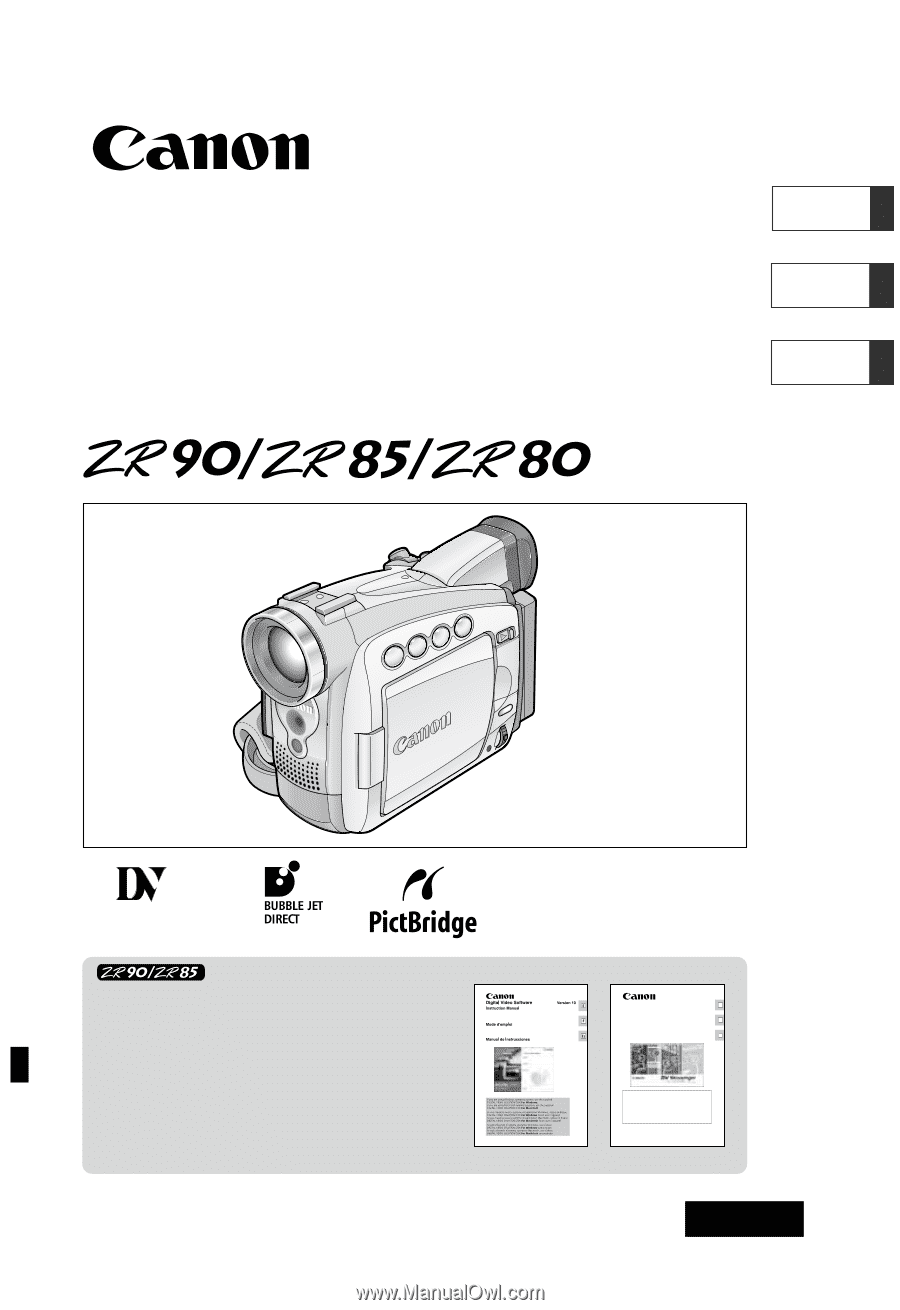
Digital Video Camcorder
Instruction Manual
Camescope vidéo numérique
Manuel d’instruction
Videocámara digital
Manual de Instrucciones
English
Françai
s
Español
NTSC
PUB.DIM-618
Mini
Digital
Video
Cassette
Please read also the following instruction
manuals.
Veuillez lire aussi les modes d’emploi
suivants.
Lea también los manuales de instrucciones
siguientes.
•
Digital Video Software
•
DV Network Software
DV Network Software
Version 2
Instruction Manual
(Installation and Preparation)
This software is for use with Windows® XP only.
Ce logiciel ne peut être employé que sous Windows® XP.
Este software solamente es compatible con Windows® XP.
Mode d’emploi
(Installation et préparation)
Manual de Instrucciones
(Instalación y preparativos)
PUB. DIM-594
E
F
Es
This manual covers the installation and the connection procedures only.
For more operating instructions, refer to the PDF format manual provided
on the DIGITAL VIDEO SOLUTION DISK For Windows.
Ce manuel traite uniquement des procédures d’installation et de connexion.
Pour les instructions d’utilisation, reportez-vous au manuel au format PDF
fourni sur le disque DIGITAL VIDEO SOLUTION DISK For Windows.
Este manual solamente cubre los procedimientos de instalación y conexión.
Para más instrucciones de operación, consulte el manual en formato PDF
contenido en el disco DIGITAL VIDEO SOLUTION DISK For Windows.