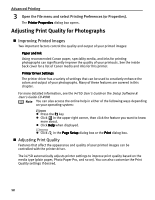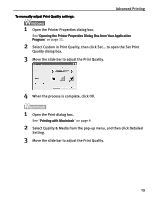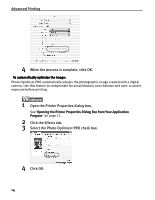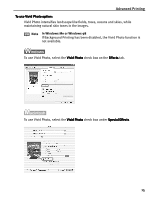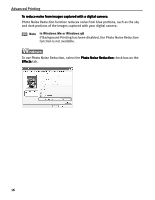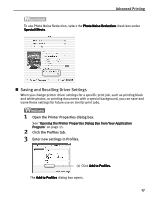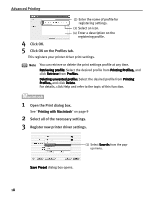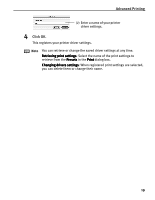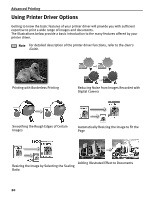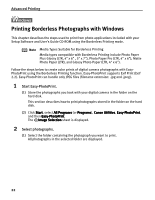Canon i475D i475D Quick Start Guide - Page 22
Saving and Recalling Driver Settings
 |
View all Canon i475D manuals
Add to My Manuals
Save this manual to your list of manuals |
Page 22 highlights
Advanced Printing To use Photo Noise Reduction, select the Photo Noise Reduction check box under Special Effects. „ Saving and Recalling Driver Settings When you change printer driver settings for a specific print job, such as printing black and white photos, or printing documents with a special background, you can save and name these settings for future use on similar print jobs. 1 Open the Printer Properties dialog box. See "Opening the Printer Properties Dialog Box from Your Application Program" on page 11. 2 Click the Profiles tab. 3 Enter new settings in Profiles. (1) Click Add to Profiles. The Add to Profiles dialog box opens. 17
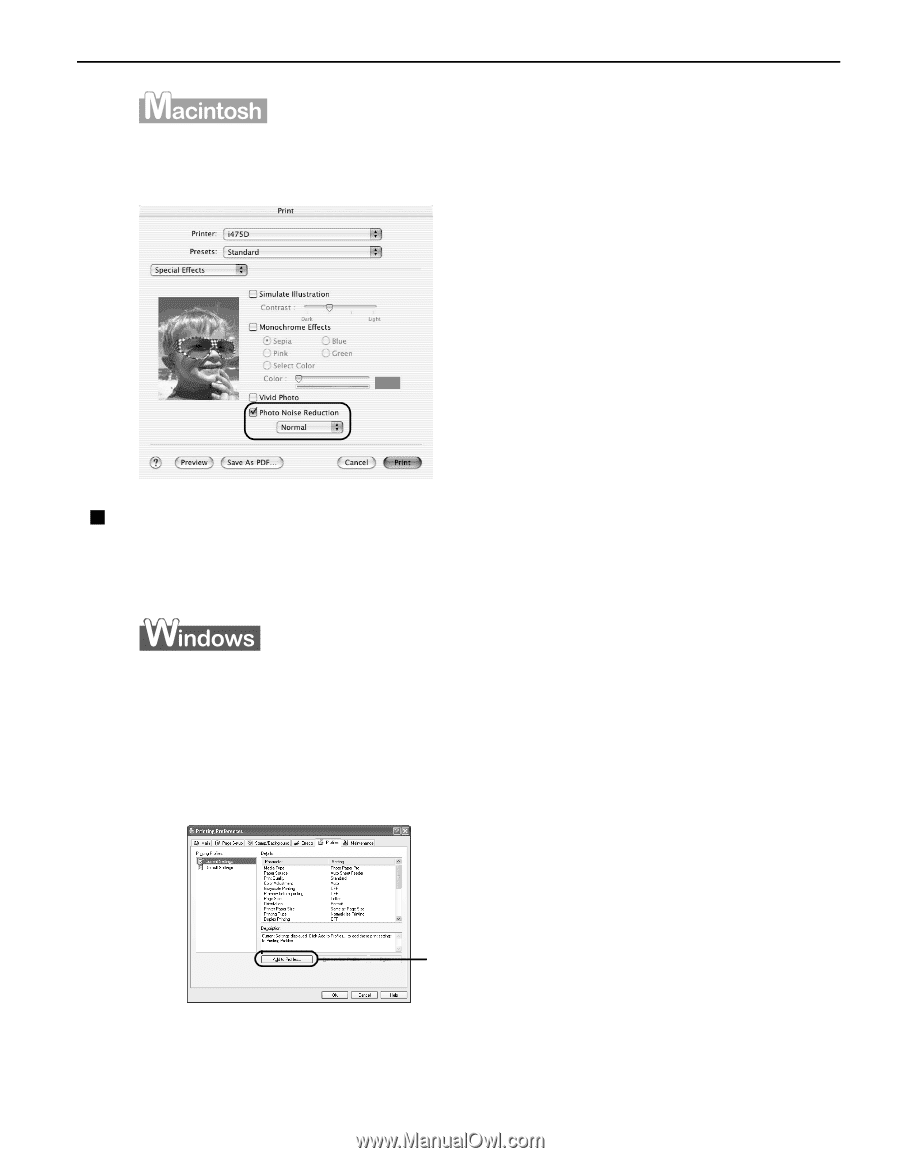
Advanced Printing
17
To use Photo Noise Reduction, select the Photo Noise Reduction
Photo Noise Reduction
Photo Noise Reduction
Photo Noise Reduction check box under
Special Effects
Special Effects
Special Effects
Special Effects.
Saving and Recalling Driver Settings
When you change printer driver settings for a specific print job, such as printing black
and white photos, or printing documents with a special background, you can save and
name these settings for future use on similar print jobs.
1
Open the Printer Properties dialog box.
See
"Opening the Printer Properties Dialog Box from Your Application
Opening the Printer Properties Dialog Box from Your Application
Opening the Printer Properties Dialog Box from Your Application
Opening the Printer Properties Dialog Box from Your Application
Program
Program
Program
Program"
on page 11.
2
Click the Profiles tab.
3
Enter new settings in Profiles.
The Add to Profiles
Add to Profiles
Add to Profiles
Add to Profiles dialog box opens.
(1)
Click Add to Profiles.
Add to Profiles.
Add to Profiles.
Add to Profiles.