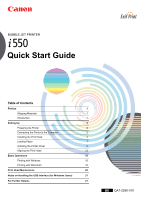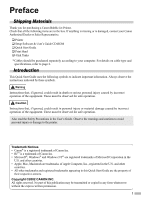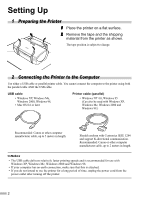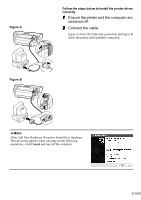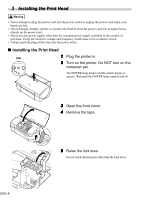Canon i550 i550 Quick Start Guide
Canon i550 Manual
 |
View all Canon i550 manuals
Add to My Manuals
Save this manual to your list of manuals |
Canon i550 manual content summary:
- Canon i550 | i550 Quick Start Guide - Page 1
Up 2 Preparing the Printer 2 Connecting the Printer to the Computer 2 Installing the Print Head 4 Loading Paper 7 Installing the Printer Driver 8 Aligning the Print Head 12 Basic Operations 16 Printing with Windows 16 Printing with Macintosh 18 Print Head Maintenance 20 Notes - Canon i550 | i550 Quick Start Guide - Page 2
Exif Print This printer supports Exif 2.2 (also called "Exif Print"). Exif Print is a standard for enhancing the communication between digital cameras and printers. By connecting to an Exif Print-compliant digital camera, the camera's image data at the time of shooting is used and optimized, - Canon i550 | i550 Quick Start Guide - Page 3
items are in the box. If anything is missing or is damaged, contact your Canon Authorized Dealer or Sales Representative. ‰ Printer ‰ Setup Software & User's Guide CD-ROM ‰ Quick Start Guide ‰ Print Head ‰ 4 Ink Tanks * Cables should be purchased separately according to your computer. For details on - Canon i550 | i550 Quick Start Guide - Page 4
98, • Mac OS 8.6 or later Printer cable (parallel) • Windows NT 4.0, Windows 95 (Can also be used with Windows XP, Windows Me, Windows 2000 and Windows 98.) Recommended: Canon or other computer manufacturer cable, up to 5 meters in length. . Should conform with Centronics IEEE 1284 and support bi - Canon i550 | i550 Quick Start Guide - Page 5
Figure A Figure B Follow the steps below to install the printer driver correctly. 1 Ensure the printer and the computer are switched off. 2 Connect the cable. Figure A shows the USB cable connection and Figure B shows the printer cable (parallel) connection. If the Add New Hardware Wizard or Found - Canon i550 | i550 Quick Start Guide - Page 6
outlet. „ Installing the Print Head ON 1 Plug the printer in. 2 Turn on the printer. Do NOT turn on the computer yet. The POWER lamp flashes and the printer begins to operate. Wait until the POWER lamp remains fully lit. 3 Open the front cover. 4 Remove the tape. 5 Raise the lock lever. Do - Canon i550 | i550 Quick Start Guide - Page 7
the holder. 8 Lock the print head into place by lowering the lever. Do not touch the lock lever once the print head has been installed. „ Installing the Ink Tanks • For safety reasons, store ink tanks out of the reach of small children. 1 Take out the yellow ink tank. 2 Pull the orange tape in the - Canon i550 | i550 Quick Start Guide - Page 8
the positions specified by the labels. • If ink tanks are not installed in the right position, colors will not be printed correctly. Immediately reinstall the tank in the correct position and carry out print head cleaning. For details, refer to the User's Guide. 6 Close the front cover. Wait until - Canon i550 | i550 Quick Start Guide - Page 9
it with the right side of the sheet feeder. You can load up to 100 sheets of plain paper. Do not exceed this limit. 5 Press the paper guide and slide it against the left side of the stack of paper. You now need to install the printer driver: Windows: Go to page 8 Macintosh: Go to page 10 7 - Canon i550 | i550 Quick Start Guide - Page 10
you are using. • When installing the printer driver in Windows XP, Windows 2000 or Windows NT 4.0, log on to the system as a member of the Administrators group. • The Setup Software & User's Guide CD-ROM contains the application software, Easy-PhotoPrint, to import and print image data. If you want - Canon i550 | i550 Quick Start Guide - Page 11
printer on. If the printer is recognized, the printer driver will be automatically installed. If the connection is not recognized, refer to the section "Notes on Handling the USB Interface (for ON Windows Users)" on page 21. 6 Click OK. Before you use the printer, you must carry out print head - Canon i550 | i550 Quick Start Guide - Page 12
. Refer to the Photo Application Guide in your CD-ROM. 1 Turn on the Mac. 2 Place the Setup Software & User's Guide CD-ROM in the CD-ROM drive. 3 Double-click the printer driver folder, then select a language. 4 Double-click Installer. 5 Read the Licence Agreement and click Accept to continue. 10 - Canon i550 | i550 Quick Start Guide - Page 13
. Wait for the installation to finish. If the above message appears, check that there the icon for the printer you are using and close Chooser. Before you use the printer, you must carry out print head alignment on page 14. Refer to the User's Guide when using this printer as a network printer. 11 - Canon i550 | i550 Quick Start Guide - Page 14
using the printer for the first time. Aligning the print head positions allows you to print without shifts in the color registration. „ Aligning the Print Head - Windows 1 Click Start and select Control Panel, Printers and Other Hardware, and then Printers and Faxes. For non-XP Windows, click Start - Canon i550 | i550 Quick Start Guide - Page 15
click Yes. If the pattern is not printed successfully, open the front cover and ensure that the ink tanks are correctly installed. 8 Look at the print-out. From the patterns in Column A, More noticeable white stripes 10 Click OK. This completes the printer setup. The printer is now ready to use. 13 - Canon i550 | i550 Quick Start Guide - Page 16
Utilities. 3 Select Test Print from the menu and click Print Head Alignment. 4 Check that paper is loaded in the printer and click OK. If the pattern is not printed successfully, open the front cover and ensure that the ink tanks are correctly installed. 5 Look at the print-out. From the patterns - Canon i550 | i550 Quick Start Guide - Page 17
6 In the same way, one by one, select the most even patterns printed with the least irregularities from each of Columns B to F, enter their numbers and white stripes 7 Click Close. More noticeable white stripes 8 Click OK. This completes the printer setup. The printer is now ready to use. 15 - Canon i550 | i550 Quick Start Guide - Page 18
noises around the printer, immediately switch the printer off and always unplug the printer. Contact your local Canon service representative. • To avoid injury, never put your hand or fingers inside the printer while it is printing. Printing with Windows Adjusting the print settings according to - Canon i550 | i550 Quick Start Guide - Page 19
select Manual. Select this to check the layout before printing. Click this for a more detailed explanation of the functions in the tab. (This may not appear when using Windows XP, Windows 2000 or Windows NT 4.0. If this happens, click Start then select All Programs (or Programs) - Canon i550 - Guide - Canon i550 | i550 Quick Start Guide - Page 20
details, refer to "Page Setup" on page 19. 3 Open the Print dialog box in your application to print the document. On the File menu, click Print. Check the application's users manual for the actual procedures. 4 Specify the print settings according to your requirements. For details, refer to "Basic - Canon i550 | i550 Quick Start Guide - Page 21
. Select the type of document you want to print. To specify more detailed settings for the print quality or color, select Manual and click Details. Click this to start printing. • See Balloon Help for more information about other printer driver functions. Select Show Balloons in the Help menu - Canon i550 | i550 Quick Start Guide - Page 22
or If a Specific Color Does Not Print Perform print head cleaning to improve the print quality. Ensure that the printer is turned on and follow the instructions below. • Windows Open the printer driver settings screen and click the Maintenance tab. Click Cleaning. See page 12 for details on how - Canon i550 | i550 Quick Start Guide - Page 23
Notes on Handling the USB Interface (for Windows Users) If installation of the printer driver does not proceed as instructed in this Quick Start Guide, there may be a problem with the USB driver installation. Try reinstalling the printer driver. „ Reinstalling If you cannot proceed beyond the - Canon i550 | i550 Quick Start Guide - Page 24
upgraded from pre-installed Windows 98 or later) For Macintosh • Use a Macintosh series computer equipped with USB interface on which Mac OS 8.6-9.x can operate. • 30MB of available hard-disk space for printer driver installation Additional Systems Requirements for User's Guide • Pentium® 75 MHz - Canon i550 | i550 Quick Start Guide - Page 25
- Canon i550 | i550 Quick Start Guide - Page 26
QA7-2280-V01 XX2002XX ©CANON INC.2002 PRINTED IN THAILAND
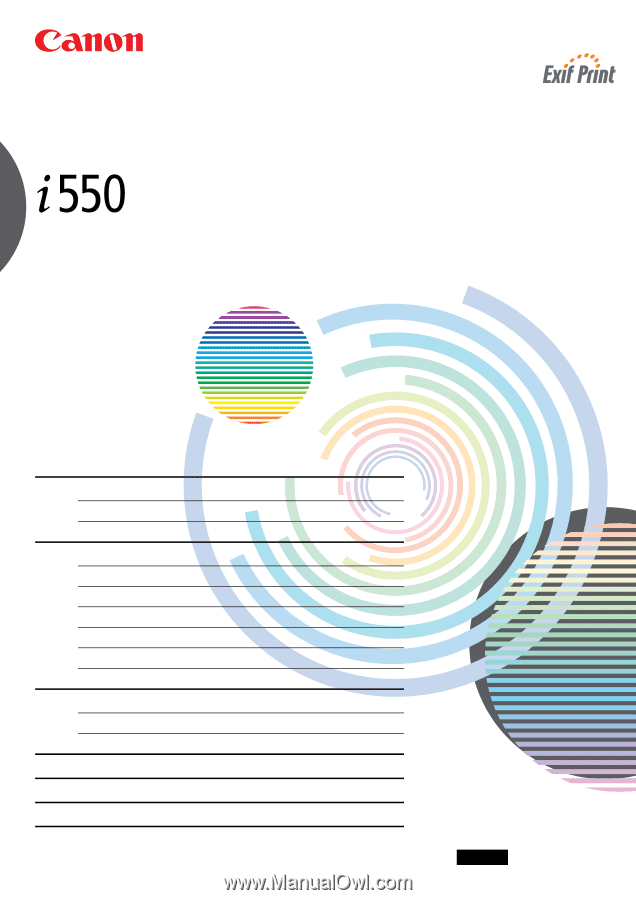
BUBBLE JET PRINTER
Quick Start Guide
Table of Contents
Preface
1
Shipping Materials
1
Introduction
1
Setting Up
2
Preparing the Printer
2
Connecting the Printer to the Computer
2
Installing the Print Head
4
Loading Paper
7
Installing the Printer Driver
8
Aligning the Print Head
12
Basic Operations
16
Printing with Windows
16
Printing with Macintosh
18
Print Head Maintenance
20
Notes on Handling the USB Interface (for Windows Users)
21
For Further Details...
21
QA7-2280-V01
BE