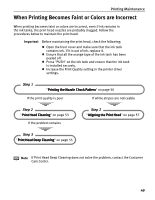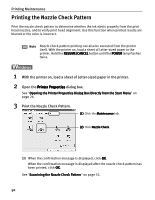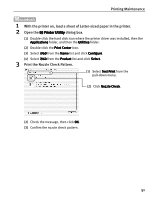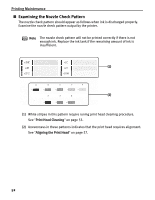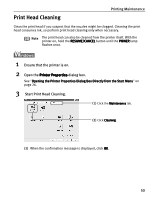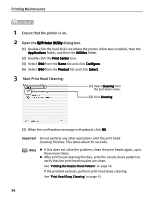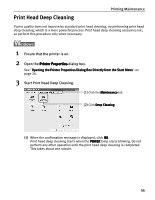Canon i960 Series i960 Quick Start Guide - Page 59
Open the BJ Printer Utility
 |
View all Canon i960 Series manuals
Add to My Manuals
Save this manual to your list of manuals |
Page 59 highlights
Printing Maintenance 1 Ensure that the printer is on. 2 Open the BJ Printer Utility dialog box. (1) Double-click the hard disk icon where the printer driver was installed, then the Applications folder, and then the Utilities folder. (2) Double-click the Print Center icon. (3) Select i960 from the Name list and click Configure. (4) Select i960 from the Product list and click Select. 3 Start Print Head Cleaning. (1) Select Cleaning from the pull-down menu. (2) Click Cleaning. (3) When the confirmation message is displayed, click OK. Important Do not perform any other operations until the print head cleaning finishes. This takes about 50 seconds. Note z If this does not solve the problem, clean the print heads again, up to three more times. z After print head cleaning finishes, print the nozzle check pattern to verify that the print head nozzles are clean. See "Printing the Nozzle Check Pattern" on page 50. If the problem persists, perform print head deep cleaning. See "Print Head Deep Cleaning" on page 55. 54