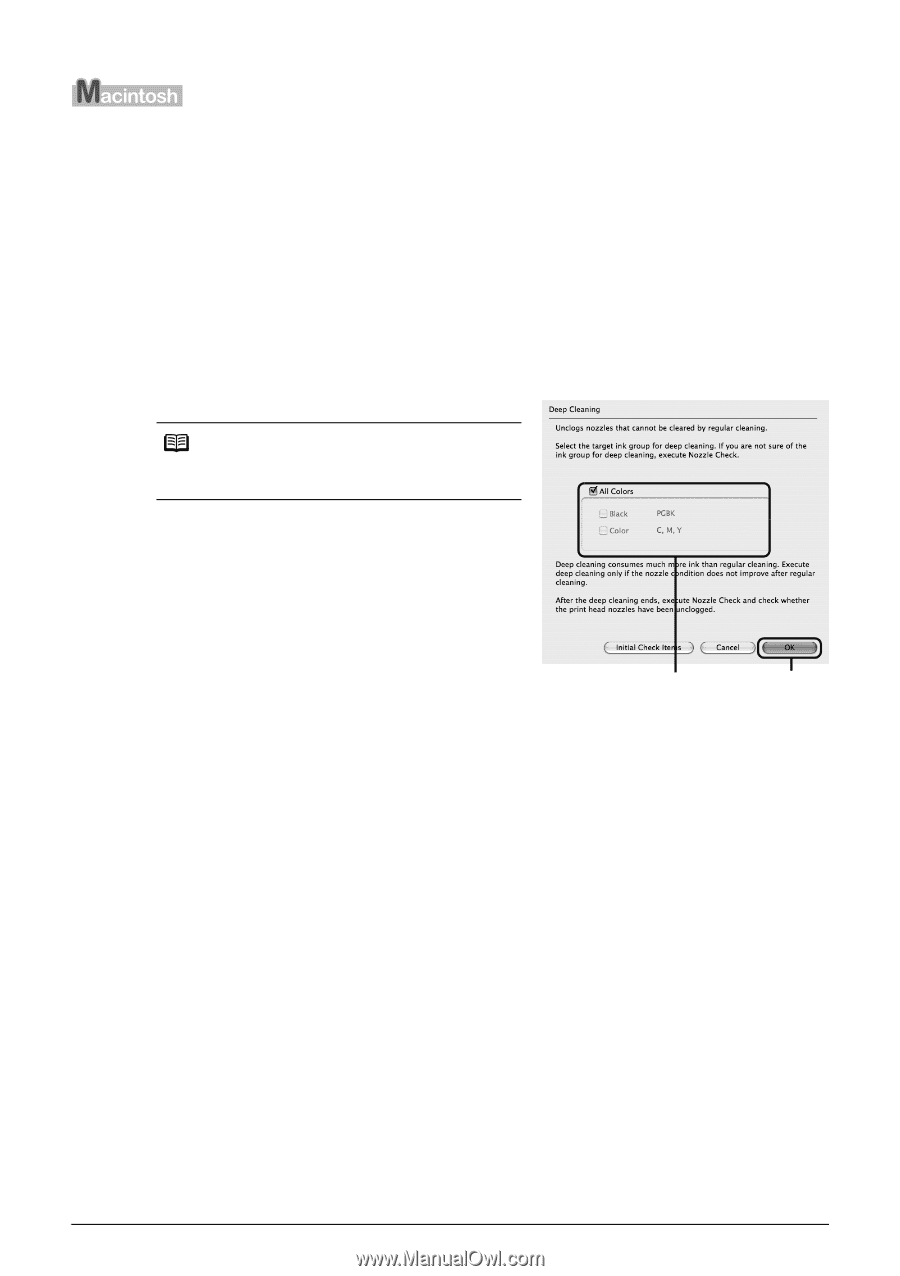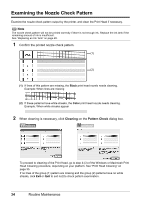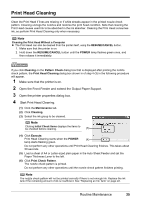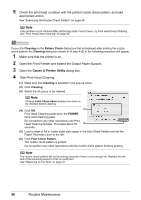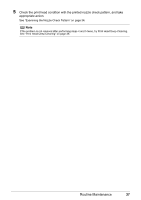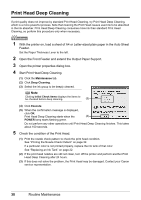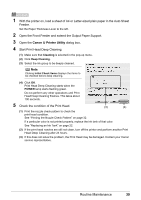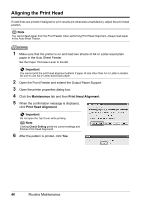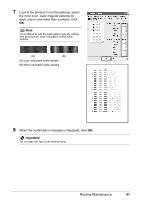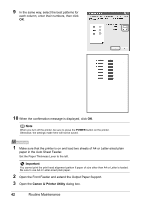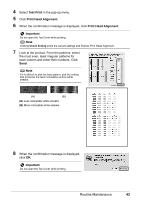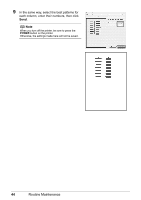Canon iP3300 Quick Start Guide - Page 43
Start Print Head Deep Cleaning., Cleaning, Deep Cleaning, POWER
 |
UPC - 013803066265
View all Canon iP3300 manuals
Add to My Manuals
Save this manual to your list of manuals |
Page 43 highlights
1 With the printer on, load a sheet of A4 or Letter-sized plain paper in the Auto Sheet Feeder. Set the Paper Thickness Lever to the left. 2 Open the Front Feeder and extend the Output Paper Support. 3 Open the Canon IJ Printer Utility dialog box. 4 Start Print Head Deep Cleaning. (1) Make sure that Cleaning is selected in the pop-up menu. (2) Click Deep Cleaning. (3) Select the ink group to be deeply cleaned. Note Clicking Initial Check Items displays the items to be checked before deep cleaning. (4) Click OK. Print Head Deep Cleaning starts when the POWER lamp starts flashing green. Do not perform any other operations until Print Head Deep Cleaning finishes. This takes about 100 seconds. 5 Check the condition of the Print Head. (3) (4) (1) Print the nozzle check pattern to check the print head condition. See "Printing the Nozzle Check Pattern" on page 32. If a particular color is not printed properly, replace the ink tank of that color. See "Replacing an Ink Tank" on page 22. (2) If the print head nozzles are still not clean, turn off the printer and perform another Print Head Deep Cleaning after 24 hours. (3) If this does not solve the problem, the Print Head may be damaged. Contact your Canon service representative. Routine Maintenance 39