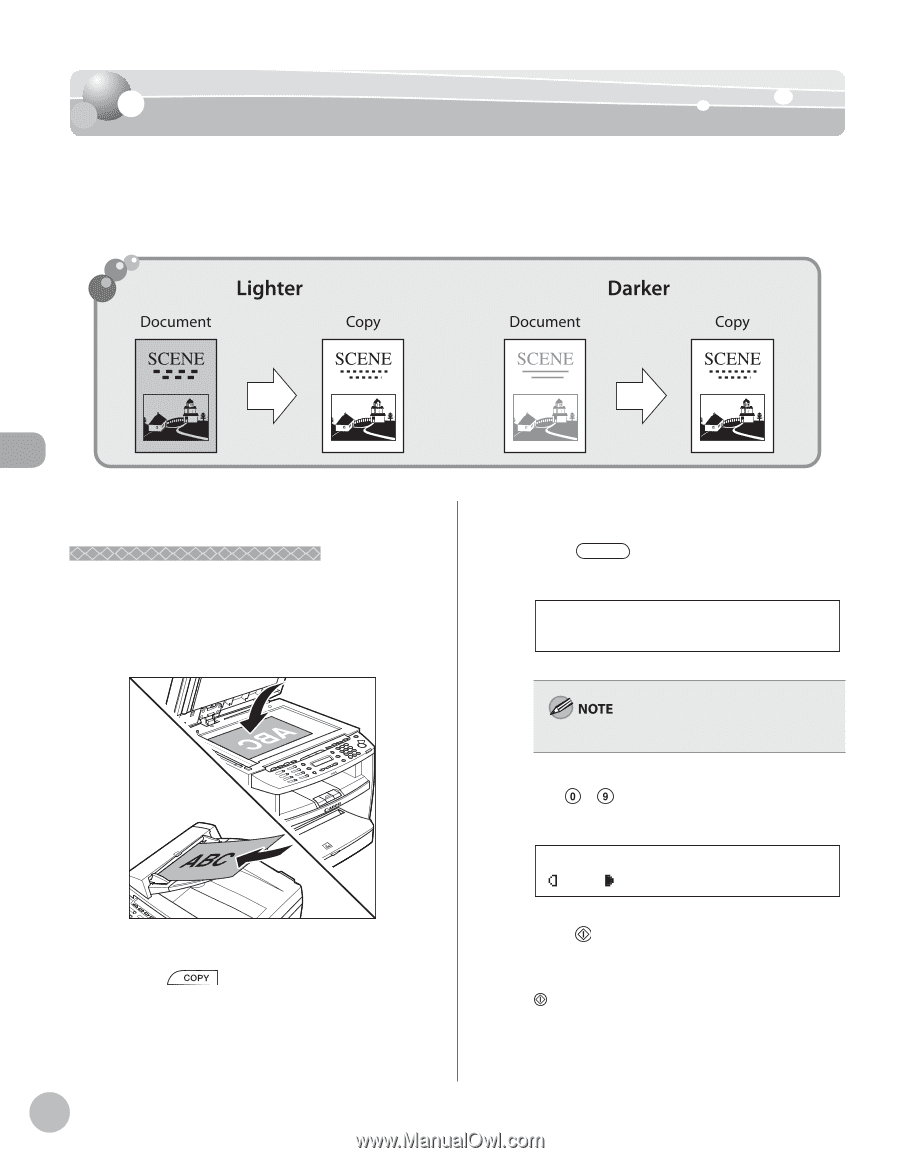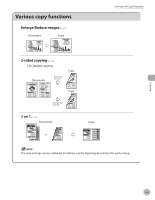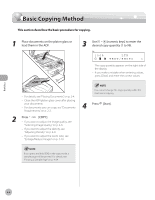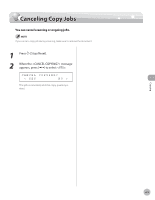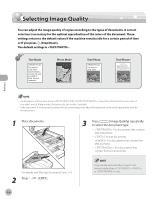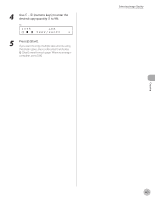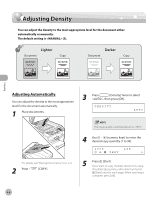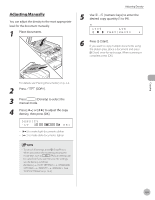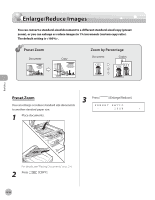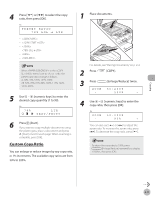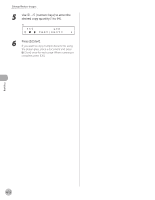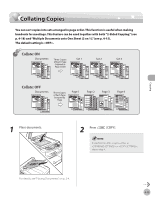Canon imageCLASS D420 imageCLASS MF4380dn/MF4370dn/MF4350d Basic Operation Gui - Page 81
Adjusting Density, Adjusting Automatically
 |
View all Canon imageCLASS D420 manuals
Add to My Manuals
Save this manual to your list of manuals |
Page 81 highlights
Adjusting Density Adjusting Density You can adjust the density to the most appropriate level for the document either automatically or manually. The default setting is (5). Copying Adjusting Automatically You can adjust the density to the most appropriate level for the document automatically. 1 Place documents. 3 Press [Density] twice to select , then press [OK]. DENSITY AUTO For details, see "Placing Documents," on p. 2-4. 2 Press [COPY]. The image quality is automatically set to . 4 Use - [numeric keys] to enter the desired copy quantity (1 to 99). 100% LTR A TEXT 1 5 Press [Start]. If you want to copy multiple documents using the platen glass, place a document and press [Start] once for each page. When scanning is complete, press [OK]. 4-8