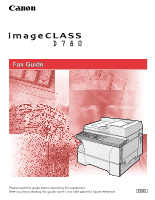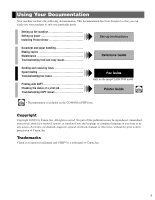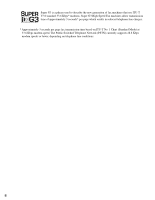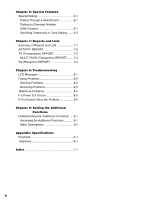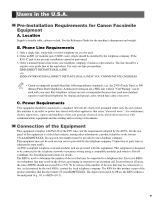Canon imageCLASS D760 imageCLASS D780 Fax Guide
Canon imageCLASS D760 Manual
 |
View all Canon imageCLASS D760 manuals
Add to My Manuals
Save this manual to your list of manuals |
Canon imageCLASS D760 manual content summary:
- Canon imageCLASS D760 | imageCLASS D780 Fax Guide - Page 1
Fax Guide Please read this guide before operating this equipment. After you finish reading this guide, store it in a safe place for future reference. ENG - Canon imageCLASS D760 | imageCLASS D780 Fax Guide - Page 2
up the machine Setting up paper Installing Printer Driver Set-up Instructions Document and paper handling Making copies Maintenance Troubleshooting feed and copy issues Reference Guide Sending and receiving faxes Speed dialing Troubleshooting fax issues Printing with CAPT Checking - Canon imageCLASS D760 | imageCLASS D780 Fax Guide - Page 3
3 seconds per page fax transmission time based on ITU-T No. 1 Chart (Standard Mode) at 33.6 Kbps modem speed. The Public Switched Telephone Network (PSTN) currently supports 28.8 Kbps modem speeds or lower, depending on telephone line conditions. ii - Canon imageCLASS D760 | imageCLASS D780 Fax Guide - Page 4
3-9 Customer Support 1-1 Printing Speed Coded Speed Dialing Receiving Faxes Manually 5-6 Entry 3-5 Registering a Password and Subaddress Group Dialing 3-7 for Polling 5-7 Creating Groups 3-7 Receiving While Performing Other Tasks ......5-9 Receiving Faxes in Memory When a Problem - Canon imageCLASS D760 | imageCLASS D780 Fax Guide - Page 5
REPORT 7-2 TX (Transmission) REPORT 7-3 MULTI TX/RX (Transaction) REPORT ........7-4 RX (Reception) REPORT 7-4 Chapter 8: Troubleshooting LCD Messages 8-1 Faxing Problems 8-2 Sending Problems 8-2 Receiving Problems 8-3 Telephone Problems 8-5 If a Power Cut Occurs 8-5 If You Cannot Solve the - Canon imageCLASS D760 | imageCLASS D780 Fax Guide - Page 6
without "Call Waiting" can be used with your unit. Key telephone systems are not recommended because they send non-standard signals to individual telephones for ringing and special codes, which may cause a fax error. C. Power Requirements This equipment should be connected to a standard 120-volt - Canon imageCLASS D760 | imageCLASS D780 Fax Guide - Page 7
in this Fax Guide, disconnect the equipment from the telephone line and unplug the power cord. The telephone line should not be reconnected or the power cord plugged in until the problem is completely resolved. Users should contact Canon Authorized Service Facilities for servicing of equipment - Canon imageCLASS D760 | imageCLASS D780 Fax Guide - Page 8
"Camp On" signals is also permissible with your machine. Key telephone systems are not recommended because they send non-standard signals to individual telephones for ringing and special codes, which may cause a fax error. C. Power Requirements The power outlet should be a three-prong grounded - Canon imageCLASS D760 | imageCLASS D780 Fax Guide - Page 9
Users Canon Canada Inc., offers a full range of customer technical support* options: • For interactive troubleshooting, e-mail technical support, the latest driver downloads service facility nearest you (1-800-652-2666) If the problem cannot be corrected by using one of the above technical support - Canon imageCLASS D760 | imageCLASS D780 Fax Guide - Page 10
be found. → Set-up Instructions Refer to the Set-up Instructions for details on the topic of the previous sentence. → Reference Guide Refer to the Reference Guide for details on the topic of the previous sentence. machine The word "machine" refers to the imageCLASS D780. default A setting that - Canon imageCLASS D760 | imageCLASS D780 Fax Guide - Page 11
x - Canon imageCLASS D760 | imageCLASS D780 Fax Guide - Page 12
. Alarm indicator Flashes orange when the machine has a problem such as paper jams, etc. (The error message is displayed in the LCD). COPY Key Switches standby display to Copy Mode. Energy Saver Key Sets or cancels the energy saver mode manually. The key lights green when the energy saver mode - Canon imageCLASS D760 | imageCLASS D780 Fax Guide - Page 13
numbers. To dial using these keys, you need to register the number for one-touch speed dialing. When the Function key is pressed and the indicator lights green Searches fax/telephone numbers pre-registered under the One-Touch Speed Dialing Keys or Coded Speed Dialing Keys using the names of the - Canon imageCLASS D760 | imageCLASS D780 Fax Guide - Page 14
in Fax Mode is as follows: I Fax Mode Date & Time 1 Receive Mode Fax Resolution Introduction • The standby display in Copy Mode is, → Reference Guide. NOTE Making Connections Connecting the Telephone Line and an External Device The machine has two jacks on the left side for connection of the - Canon imageCLASS D760 | imageCLASS D780 Fax Guide - Page 15
to select the correct receive mode. IMPORTANT (→ p. 5-1) Recommended Device Connections Machine and Telephone Wall Jack Receive Modes FaxTel DRPD Manual Telephone Machine Only Wall Jack FaxOnly Machine and Answering Machine Wall Jack AnsMode Answering Machine Machine, Answering Machine and - Canon imageCLASS D760 | imageCLASS D780 Fax Guide - Page 16
, system settings and speed dialing settings. You can adjust settings directly via the operation panel of the machine. Detailed instructions are described in this guide. be set within a range of 1 to 9 minutes at one minute intervals. You can also disable the auto clear function, → Reference - Canon imageCLASS D760 | imageCLASS D780 Fax Guide - Page 17
• The Function key will light up by pressing Function to be able to operate Space, Delete or Clear. NOTE I Entering Letters 1 Press T to switch to letter mode (:A). :A Ex: _ 2 Press the numeric key that contains the letter you want. :A Ex: C • Press repeatedly until the letter you want appears. - Canon imageCLASS D760 | imageCLASS D780 Fax Guide - Page 18
CANON CANADA THE SLEREXE COMPANY LIMITED SAPORS LANE•BOOLE•DORSET•BH25 8ER TELEPHONE BOOLE (945 13) 51617 - FAX 1234567 Our Ref. 350/PJC/EAC 001/001 UNIT NAME Your name or company name. DESTINATION If you used memory sending and dialed the fax number using onetouch or coded speed dialing, the - Canon imageCLASS D760 | imageCLASS D780 Fax Guide - Page 19
TIMER SETTINGS 1.DATE/TIME SETTING DATE/TIME SETTING Ex: 12/03/03 12:10 4 Use the numeric keys to enter the correct month, day, year and SETTINGS 3 Press Set four times. FAX SETTINGS 1.USER SETTINGS USER SETTINGS 1.TEL LINE SETTINGS TEL LINE SETTINGS 1.USER TEL NO. 4 Use the numeric keys to - Canon imageCLASS D760 | imageCLASS D780 Fax Guide - Page 20
, press 4 (-) or e (+) to move the cursor to the incorrect character, then 2 press Delete. Or press Clear to delete all characters you entered. Registering Information 10 Press Set. :A Ex: DATA ENTRY OK USER SETTINGS 3.TX TERMINAL ID 11 Press Stop/Reset to return to standby display. 2-5 - Canon imageCLASS D760 | imageCLASS D780 Fax Guide - Page 21
in Your Machine You can print the USER'S DATA LIST to check the sender Set twice. PRINT LISTS 1.USER DATA • The machine returns to standby mode then prints the USER'S DATA LIST. The sender this. 12/03/2003 16:40 FAX 123 4567 CANON 001 USER S DATA LIST 1. COMMON SETTINGS DEFAULT SETTINGS SW - Canon imageCLASS D760 | imageCLASS D780 Fax Guide - Page 22
2 Use 4 (-) or e (+) to select 3.FAX SETTINGS. ADDITIONAL FUNCTIONS 3.FAX SETTINGS 3 Press Set three times. FAX SETTINGS 1.USER SETTINGS USER SETTINGS 1.TEL LINE SETTINGS TEL LINE SETTINGS 1.USER TEL NO. 5 Press Set. TEL LINE TYPE Ex: TOUCH TONE 6 Use 4 (-) or e (+) to select the telephone line - Canon imageCLASS D760 | imageCLASS D780 Fax Guide - Page 23
2-8 - Canon imageCLASS D760 | imageCLASS D780 Fax Guide - Page 24
dialing fax numbers. By registering a group for one-touch or coded speed dialing, you press only one or a few keys to send the same document to several destinations. The following pages describe how to register numbers for speed dialing. • For instructions on dialing using the speed dialing methods - Canon imageCLASS D760 | imageCLASS D780 Fax Guide - Page 25
one. Or, press Clear to delete all the numbers you have entered. 7 Press Set twice. TEL NUMBER ENTRY DATA ENTRY OK 1-TOUCH SPD DIAL 2.NAME :A _ 8 Use the numeric keys to enter the name that goes with the number (max. 16 characters, including spaces). :A Ex: Canon 10 To continue registering other one- - Canon imageCLASS D760 | imageCLASS D780 Fax Guide - Page 26
1 Follow steps 1 to 3 of "Registering 6 Press Clear to delete the previous entry, Numbers for One-Touch Speed Dialing." then re-enter the name. (→ p. 3-2) :A 2 Use 4 (-) or e (+) to select the one-touch Ex: Canon OPTIC S speed dialing key assigned to the entry you • If you do not want to - Canon imageCLASS D760 | imageCLASS D780 Fax Guide - Page 27
registered, the number registered under that code appears. • If a group is already registered under a coded speed dialing code, GROUP DIAL appears. 10 Use the numeric keys to enter the name that goes with the number (max. 16 characters, including spaces). :A Ex: Canon FRANC E • If you are unsure - Canon imageCLASS D760 | imageCLASS D780 Fax Guide - Page 28
CODED DIAL LIST NOTE showing all the numbers and names registered for coded speed dialing (→ pp. 3-9, 3-10 Coded Speed Dialing." (→ p. 3-4) 2 Use 4 (-) or e (+) to select the coded speed dialing code assigned to the entry you want to change or delete. CODED the numbers one by one. Or, press Clear - Canon imageCLASS D760 | imageCLASS D780 Fax Guide - Page 29
to delete the previous entry, then re-enter the name. :A Ex: Canon UK • If you do not want to change the name, ignore this step. • If you are unsure how to enter characters, → p. 2-1. 7 Press Set. :A DATA ENTRY OK CODED SPD DIAL 3.OPTIONAL SETTING 8 Press Stop/Reset to return to standby display - Canon imageCLASS D760 | imageCLASS D780 Fax Guide - Page 30
or you want to re-enter a group, you must delete the previous information first. (→ pp. 3-3, 3-5, 3-6) • Do not register a group under a one-touch speed dialing key or coded speed dialing code, in which SUBADDRESS TX or POLLING RX has been set. If you do so, you cannot send faxes to the other party - Canon imageCLASS D760 | imageCLASS D780 Fax Guide - Page 31
touch speed dialing: Press the one-touch speed dialing key assigned to each number you want to register in the group. Repeat for other keys. TEL= 2 50921 Ex: 04 Canon ITALIA ❚ To enter a destination registered for coded speed dialing: Press Coded Dial, then use the numeric keys to enter the two - Canon imageCLASS D760 | imageCLASS D780 Fax Guide - Page 32
FUNCTIONS 7.PRINT LISTS 3 Press Set. PRINT LISTS 1.USER DATA 4 Use 4 (-) or e (+) to select TOUCH LIST, or 1-TOUCH (DETAIL), CODED DIAL LIST or CODED (DETAIL) above, select SORT or NO CANON 001 12/03/2003 17:03**F*AX 112-T3O4U5C67H SPD DIAL LISTCANO*N** 001 NO. CONNECTION TEL *** ONE - Canon imageCLASS D760 | imageCLASS D780 Fax Guide - Page 33
887 0166 Canon AUSTR*A*L*IA ONE-TOUCH SPEED Canon FRANCE REGULAR TX REGULAR TX GROUP DIAL Canon GROUP 1 516p488 6700 Canon U . S . A . REGULAR TX 81 773 3173 Canon UK REGULAR TX UNSORTED LIST: DESTINATIONS LISTED IN KEY ORDER. SORTED LIST: DESTINATIONS LISTED IN ALPHABETICAL ORDER. 3-10 - Canon imageCLASS D760 | imageCLASS D780 Fax Guide - Page 34
) 12/03/2003 17:10 FAX 123 4567 CANON 001 12/03/2003 17:09**F*AX 112-3TO4U56C7H (DETAIL) *C**ANON 001 [A 00] DESTINATION TEL # DESTINATION ID TX TYPE 2 887 0166 Canon AUSTRAL*IA** CODED SPEED DIAL TEL # LIST 2 *** REGULAR TX [A 02] D E S T I N AT I O N [TAE L0#0 ] DESTINATION - Canon imageCLASS D760 | imageCLASS D780 Fax Guide - Page 35
Set. 1-TOUCH SPD DIAL Ex: 01= 905795 1111 6 Use 4 (-) or e (+) to select the one-touch speed dialing number or coded speed dialing code. 1-TOUCH SPD DIAL Ex: 02= 81 773 3115 OPTIONAL SETTING Ex: OFF 10 Use 4 (-) or e (+) to select ON. OPTIONAL SETTING ON 11 Press Set. OPTIONAL SETTING - Canon imageCLASS D760 | imageCLASS D780 Fax Guide - Page 36
16 Enter a password. 18 Enter a subaddress. PASSWORD Ex: 12345 • If you do not need to enter a password, ignore this step. • You can enter a password up to 20 digits long using the numeric keys, T, # or Space. • Be sure to enter the password of the other party correctly, taking into account - Canon imageCLASS D760 | imageCLASS D780 Fax Guide - Page 37
3-14 - Canon imageCLASS D760 | imageCLASS D780 Fax Guide - Page 38
For information on the types of documents you can fax, their requirements, and details on setting up documents, → Reference Guide. Adjusting the Quality of Your Faxes Canon's Ultra High Quality (UHQ™) imaging technology enables you to send documents with image quality output similar to the original - Canon imageCLASS D760 | imageCLASS D780 Fax Guide - Page 39
Redialing I When the fax number is registered in the machine • One-Touch Speed Dialing • Coded Speed Dialing • Group Dialing • Directory Dialing • If you are unsure 1 Redial / Pause Coded Dial Directory Receive Mode FAX Resolution Set Enlarge/Reduce Paper Select Exposure Image Quality - Canon imageCLASS D760 | imageCLASS D780 Fax Guide - Page 40
FAX Resolution Set Enlarge/Reduce Paper Select Exposure Image Quality Energy Saver In Use/Memory Alarm ABC DEF Stop/Reset GHI JKL MNO PRS TUV WXY OPER SYMBOLS Start Tone TEL= 905 795 1111 Ex: 01 Canon CANADA • The number registered under that one-touch speed dialing key is - Canon imageCLASS D760 | imageCLASS D780 Fax Guide - Page 41
Canon GROUP 2 • The name of the group is displayed. • If you press the wrong key, press Stop/Reset. Then press the correct key. • NO TEL # appears if no fax number is assigned to the one-touch speed dialing key you pressed. ❚ To enter a group registered under a coded speed dialing code: Press Coded - Canon imageCLASS D760 | imageCLASS D780 Fax Guide - Page 42
Prepare the document and load it face down in the ADF. (→ Reference Guide) starts automatically without pressing Start when the TIME OUT setting (356 mm) long. • You can load up to 30 pages of LTR size paper in the ADF. (Standby to scan) • After the machine finishes scanning the • To adjust the - Canon imageCLASS D760 | imageCLASS D780 Fax Guide - Page 43
need to remove documents from the ADF in advance the document and place it face down on the platen glass. (→ Reference Guide) • To adjust the resolution, → p. 4-1. • To adjust the contrast Start to begin scanning. • Repeat for other documents. 10 After all the documents have been scanned, press Set to - Canon imageCLASS D760 | imageCLASS D780 Fax Guide - Page 44
To cancel memory sending while documents are being scanned using the ADF 1 Press Stop/Reset. • Scanning is canceled. STOP KEY you change your mind and want to continue sending, press e (+). • The machine prints an ERROR TX REPORT. (→ p. 7-3) --:-- 0013 TX STNDBY Ex: 905795 1111 5 Use 4 (-) - Canon imageCLASS D760 | imageCLASS D780 Fax Guide - Page 45
whether automatic redialing is enabled.) Canceling Manual Redialing To cancel manual redialing, press Stop/Reset. Automatic all attempts are unsuccessful, the machine cancels the transmission and prints an ERROR TX REPORT. (→ p. 7-3) * Factory default setting Canceling Automatic Redialing - Canon imageCLASS D760 | imageCLASS D780 Fax Guide - Page 46
One-touch speed dialing: up to 12 destinations • Coded speed dialing: up to 100 destinations • Regular dialing (using the numeric keys) or redialing: 10 it face down in the ADF. MEM IN USE Ex: One-touch speed dialing: Press the desired one-touch speed dialing key(s). TEL= 2 50921 Ex: 04 Canon - Canon imageCLASS D760 | imageCLASS D780 Fax Guide - Page 47
machine will first send the document to the one-touch speed dialing destinations, then the coded speed dialing destinations, and finally to the all destinations specified in step 3 will be canceled. You cannot cancel just one destination. After canceling, the machine will print a MULTI TX/RX REPORT. - Canon imageCLASS D760 | imageCLASS D780 Fax Guide - Page 48
and place it on the platen glass or load it face down in the ADF. 5 Press Set. DELAYED TX SELECT LOCATIONS • When using the platen glass in step 2. 2 Press Function. 6 Enter a destination using a one-touch speed dialing key, coded speed dialing keys, Redial/Pause key or the numeric keys. 4 - Canon imageCLASS D760 | imageCLASS D780 Fax Guide - Page 49
Confirming Transmission Status and Sending Reservation You can check the status of sending or receiving fax, or sending reservation. • You do not need to press Function in step 1 to execute the Fax Monitor function if FAX MONITOR is NOTE programmed in PROGRAM 1-TOUCH KEY. (→ p. 9-4) Confirming - Canon imageCLASS D760 | imageCLASS D780 Fax Guide - Page 50
[A 01] Canon TOKYO DELAYED TX [ 04] Canon ITALIA DEL SQ BDCST [A 02] Canon FRANCE [ 01] Canon CANADA DEL SQ BDCST [ 03] Canon GROUP 2 PGS. SET TIME 3 12/03 16:30 2 12/03 16:37 1 12/03 16:42 1 12/03 16:55 001 ST. TIME 14:00 14:05 14:07 14:07 14:10 4-13 - Canon imageCLASS D760 | imageCLASS D780 Fax Guide - Page 51
are stored in memory. The machine stores faxes that are received but not printed because paper or toner has run out, a paper jam has occurred or documents have not been transmitted due to a transmission error. You can send such faxes to another fax machine to be printed. 1 Press Function. 2 Press - Canon imageCLASS D760 | imageCLASS D780 Fax Guide - Page 52
. • Pressing 4 (-) prints the first page when NOTE sending (this is the last scanned page), not the first page when scanning with the ADF. 8 To continue printing other documents in memory, repeat the procedures from step 5. - or - Press Stop/Reset to return to standby display. 4 Sending - Canon imageCLASS D760 | imageCLASS D780 Fax Guide - Page 53
Deleting a Document from Memory 1 Press Function. 2 Press Memory Reference. 3 Use 4 (-) or e (+) to select 5.DELETE DOCUMENT. MEMORY REFERENCE 5.DELETE DOCUMENT 4 Press Set. DELETE DOCUMENT Ex: TX/RX NO. 0001 5 Use 4 (-) or e (+) to select the transaction number (TX/RX NO.) of the document you - Canon imageCLASS D760 | imageCLASS D780 Fax Guide - Page 54
Tel Allows you to have separate fax and Subscription to a DRP service. telephone numbers that you distinguish Telephone connected to the machine. by call or a voice call. For a fax call, you have to manually activate reception of the fax. AnsMode Fax/Tel Receives faxes automatically and - Canon imageCLASS D760 | imageCLASS D780 Fax Guide - Page 55
to an answering machine. * You can set details for the FaxTel and DRPD modes. (→ pp. 5-3 to 5-5) 2 Press Set. FAX 12/03/2003 15:30 Ex: Manual STANDARD The selected receive mode is set and the machine returns to standby mode. The current date and the selected receive mode are displayed. • The - Canon imageCLASS D760 | imageCLASS D780 Fax Guide - Page 56
RING TIME has elapsed (F/T SWITCH ACTION setting). I What Happens When FaxTel Mode is Selected Type of call Telephone Fax Sending document manually Fax Sending document automatically Telephone charges begin for the caller. The machine answers without ringing. The machine listens for the fax - Canon imageCLASS D760 | imageCLASS D780 Fax Guide - Page 57
(+) to select 3.FAX SETTINGS. ADDITIONAL FUNCTIONS 3.FAX SETTINGS 3 Press Set. FAX SETTINGS 1.USER SETTINGS 4 Use 4 (-) or e (+) to select 4.RX SETTINGS. FAX SETTINGS 4.RX machine what to do if no one picks up the handset within the specified ring time set in step 10. • Select RECEIVE to receive - Canon imageCLASS D760 | imageCLASS D780 Fax Guide - Page 58
service, you can have both a fax number(s) and a telephone number(s) for your machine using only one 3.FAX SETTINGS. ADDITIONAL FUNCTIONS 3.FAX SETTINGS 3 Press Set. FAX SETTINGS 1.USER SETTINGS 4 Use 4 (-) or e (+) to select 4.RX SETTINGS. FAX 10 Press Stop/Reset to return to standby display. 5-5 - Canon imageCLASS D760 | imageCLASS D780 Fax Guide - Page 59
sure there are no documents in the ADF. • Make sure the REMOTE RX setting Manual is displayed in the LCD. FAX 12/03/2003 15:30 Ex: Manual STANDARD • To set Manual paper is loaded in the cassette, the NOTE LCD displays RECEIVED IN MEMORY. When paper telephone), the security code for this function - Canon imageCLASS D760 | imageCLASS D780 Fax Guide - Page 60
DIAL 10 Use 4 (-) or e (+) to select ON. 5 4 Use 4 (-) or e (+) to select 1.1-TOUCH OPTIONAL SETTING ON SPD DIAL or 2.CODED SPD 2.TX TYPE. 6 Use 4 (-) or e (+) to select the one-touch speed dialing number or coded speed dialing code. 1-TOUCH SPD DIAL Ex: 02= 81 773 3115 7 Press Set. - Canon imageCLASS D760 | imageCLASS D780 Fax Guide - Page 61
15 Press Set twice. POLLING RX 1.PASSWORD PASSWORD Ex: 16 Enter a password. PASSWORD Ex: 12345 • You can enter a password up to 20 digits long using the numeric keys, T, # or Space. • Be sure to enter the password of the other party correctly, taking into account the position of spaces. • - Canon imageCLASS D760 | imageCLASS D780 Fax Guide - Page 62
and the LCD displays RECEIVED IN MEMORY as well as one or more messages. When the problem is cleared, the machine automatically prints the fax which Based on the condition, that the other party sends the fax by imageCLASS D780, with ITU-T No.1 Chart, standard mode. The maximum number of pages, - Canon imageCLASS D760 | imageCLASS D780 Fax Guide - Page 63
5-10 - Canon imageCLASS D760 | imageCLASS D780 Fax Guide - Page 64
on the telephone system of your country. and load it facing down into the ADF. MEM IN USE Ex: 0% (Currently codes, contact your local telephone company. 4 If necessary, press Redial/Pause to enter a pause. TEL= 00P Ex: TEL= 00p81123P Ex: • A pause at the end of a number (P) is fixed to 10 - Canon imageCLASS D760 | imageCLASS D780 Fax Guide - Page 65
Enter a destination using the numeric keys on your telephone or using a one-touch speed dialing key, coded speed dialing code, Redial/Pause key or the numeric keys on the machine. 4 When the recorded message of the information service answers, press T (Tone) to switch to tone dialing. TEL= T Ex - Canon imageCLASS D760 | imageCLASS D780 Fax Guide - Page 66
only when an error occurs. p. 7-4 DOCUMENT MEMORY Lists the documents currently stored in the machine's memory. LIST p. 4-13 1-TOUCH LIST/ 1-TOUCH (DETAIL) Lists the numbers and names registered under one-touch speed dialing keys. pp. 3-9, 3-10 CODED DIAL LIST/ CODED (DETAIL) Lists the - Canon imageCLASS D760 | imageCLASS D780 Fax Guide - Page 67
123 4567 CANON 001 ACTIVITY REPORT ST. TIME A12/03 15:10 A12/03 15:14 A12/03 15:22 A12/03 15:24 A12/03 16:10 A12/03 THAT HAS APPEARED ON A PREVIOUS REPORT. TRANSACTION MODE ERROR CORRECTION MODE TRANSACTION ERROR PAGE* ERROR CODE (→ p. 8-2) Stop/Reset WAS PRESSED DURING TRANSACTION - Canon imageCLASS D760 | imageCLASS D780 Fax Guide - Page 68
setting, → p. 9-5. If you set the machine to print a report, a TX REPORT or an ERROR TX REPORT, similar to the ones below, will be printed depending on the setting you select. 12/03/2003 17:47 FAX 123 4567 CANON 001 TX REPORT TRANSMISSION OK TX/RX NO DESTINATION TEL # CONNECTION ID ST. TIME - Canon imageCLASS D760 | imageCLASS D780 Fax Guide - Page 69
print an RX (reception) REPORT even if an error occurs during reception. To change this setting, → p. 9-5. If you set the machine to print a report, an RX REPORT, similar to the one below, will be printed. 12/03/2003 17:52 FAX 123 4567 CANON 001 RX REPORT RECEPTION OK TX/RX NO DESTINATION - Canon imageCLASS D760 | imageCLASS D780 Fax Guide - Page 70
the one-touch speed dialing key or coded speed dialing code. (→ pp. 3-2, 3-4) RECEIVED IN MEMORY The machine received the fax in memory because paper or toner ran out, or a paper jam occurred. Load paper in the cassette (→ Set-up Instructions), replace the cartridge (→ Reference Guide), or - Canon imageCLASS D760 | imageCLASS D780 Fax Guide - Page 71
type. (→ p. 2-7) The document may not have been loaded. • Remove the document, stack it if necessary, and place it on the platen glass or load it into the ADF correctly. (→ Reference Guide) The one-touch speed dialing key or coded speed dialing code you entered may not be registered for the feature - Canon imageCLASS D760 | imageCLASS D780 Fax Guide - Page 72
occurred during reception. • Print an ACTIVITY REPORT and check for an error. (→ p. 7-2) No paper in the cassette. • Make sure paper is loaded in the cassette. (→ Set-up Instructions) The telephone line may not be connected properly. • Make sure all line connections are secure. (→ p. 1-3) ❚ The - Canon imageCLASS D760 | imageCLASS D780 Fax Guide - Page 73
may need to be replaced. • Determine if the problem is with the Cartridge, and replace if necessary. (→ Reference Guide) No paper may be loaded in the cassette. • Make sure paper is loaded in the cassette. (→ Set-up Instructions) ❚ Faxed images are blotched or uneven. The telephone lines may - Canon imageCLASS D760 | imageCLASS D780 Fax Guide - Page 74
2-7) Troubleshooting ❚ The retains the user data settings paper is loaded in the cassette. If a different paper size is loaded, the report NOTE cannot be printed. Also, you cannot use the multi-purpose tray for printing the report. • If there is no paper in the cassette or no toner in the cartridge - Canon imageCLASS D760 | imageCLASS D780 Fax Guide - Page 75
You Cannot Solve the Problem If you have a problem with your machine and you cannot solve it by referring to the information in this chapter and in the Reference Guide, contact your service representative. Canon's support personnel are trained in the technical support of Canon's products and should - Canon imageCLASS D760 | imageCLASS D780 Fax Guide - Page 76
Reference Guide. NOTE • Before adjusting any settings, you may want to print the USER'S DATA USER SETTINGS 4 Use 4 (-) or e (+) to select the sub menu you want to change. FAX SETTINGS Ex: 2.REPORT SETTINGS 5 Press Set. REPORT SETTINGS 1.TX REPORT • For details of the submenus, → pp. 9-2 to NOTE 9-10 - Canon imageCLASS D760 | imageCLASS D780 Fax Guide - Page 77
MODE VOLUME CONTROL 1.KEYPAD VOLUME ON OFF 2.ALARM VOLUME ON OFF 3.TX DONE TONE ON ERROR ONLY OFF 4.RX DONE TONE ON ERROR ONLY OFF 5.PRINTING END TONE ON ERROR ONLY OFF * (→ Reference Guide) 9-2 Descriptions Selects which mode standby display appears in the LCD when the power cord is connected - Canon imageCLASS D760 | imageCLASS D780 Fax Guide - Page 78
Name 6.SCANNING END TONE ON ERROR ONLY OFF 7.CALLING VOLUME 8.LINE MONITOR VOL. ON OFF Descriptions Adjusts PAPER SIZE, PRINT EXPOSURE, MP PAPERTYPE, HIGH COPY NOTE MODE, TONER SAVER MODE, PRT FEED INTERVAL and DISPLAY LANGUAGE, → Reference Guide. 9 COPY SETTINGS For details, → Reference Guide. - Canon imageCLASS D760 | imageCLASS D780 Fax Guide - Page 79
SETTINGS Name 1.TEL LINE SETTINGS 1.USER TEL NO. 2.TEL LINE TYPE TOUCH TONE ROTARY PULSE 3.TX function will be executed by directly pressing the corresponding One-Touch key. You do not need to press Function before pressing the One-Touch key. Select the One-Touch key (01 to 12) in which you - Canon imageCLASS D760 | imageCLASS D780 Fax Guide - Page 80
the ACTIVITY REPORT. No ACTIVITY REPORT is printed. Sets the transmission functions. ECM (error correction mode) transmission is turned on or off. All transmissions are conducted with ECM if the other party's fax supports ECM. ECM is turned off. Sets the length of the pause you insert into - Canon imageCLASS D760 | imageCLASS D780 Fax Guide - Page 81
. 1 to 10 TIMES (2 TIMES) Sets period of time between redialings. 2 to 99 MIN. (2 MIN.) Redialing is attempted when a transmission error occurred. RESEND . ECM (error correction mode) receiving is turned on or off. All receptions are conducted with ECM if the other party's fax supports ECM. ECM - Canon imageCLASS D760 | imageCLASS D780 Fax Guide - Page 82
ON 6.REMOTE RX ON REMOTE RX ID OFF PRINTER SETTINGS 1.RX REDUCTION ON 1.RX REDUCTION 2.SELECT . (In energy saver mode, the fax may ring one or two times.) The machine rings when it receives receiving is turned on. You can dial a number code on the remote extension to start receiving a document. - Canon imageCLASS D760 | imageCLASS D780 Fax Guide - Page 83
printing function is turned on. With this setting, the machine does not store documents in memory if the toner has run out. Re-set to RX TO MEMORY after replacing the cartridge with a new one. The machine receives the document in memory. Sets the functions of FAX DEFAULT and LOCK PHONE. Sets the - Canon imageCLASS D760 | imageCLASS D780 Fax Guide - Page 84
Sending procedure 1 Load the document face down in the ADF or on the platen glass. 2 Press the one-touch speed dialing key on which the transmission time document at the same time on every day. However, you cannot use the one-touch speed dialing key to send the document as usual, and cannot send the - Canon imageCLASS D760 | imageCLASS D780 Fax Guide - Page 85
Guide. PRINT LISTS USER DATA Name SPEED DIAL LIST 1.1-TOUCH LIST 1.NO SORT 2.SORT 2.CODED DIAL LIST 1.NO SORT 2.SORT 3.1-TOUCH (DETAIL) 1.NO SORT 2.SORT 4.CODED (DETAIL) 1.NO SORT 2.SORT 5.GROUP DIAL LIST CANCEL REPORT 9-10 the One-Touch Speed Dialing keys, Coded Speed Dialing codes or Group - Canon imageCLASS D760 | imageCLASS D780 Fax Guide - Page 86
Switched Telephone Network (PSTN) I Compatibility G3 I Data Compressing System MH, MR, MMR, JBIG I Modem Speed 33.6/31.2/28 pels/mm × 15.4 lines/mm) I Dialing • Automatic dialing One-touch speed dialing (12 destinations) Coded speed dialing (100 destinations) Group dialing (Max. 111 destinations) - Canon imageCLASS D760 | imageCLASS D780 Fax Guide - Page 87
A-2 - Canon imageCLASS D760 | imageCLASS D780 Fax Guide - Page 88
10 Canceling automatic redialing 4-8 manual redialing 4-8 printing lists 3-11 receiving 5-9 sending 4-7 CHANGE DOCUMENT message 8-1 Clear key 1-2 Coded Dial key 1-2 CODED DIAL LIST description 7-1 printing 3-9 sample 3-10, 3-11 CODED SPD DIAL setting 9-10 Coded 9-2 Customer support 1-1 D - Canon imageCLASS D760 | imageCLASS D780 Fax Guide - Page 89
Dialing coded speed 3-1, 3-4, 3-5, 3-6, 4-3 group 3-1, 3-7, 3-8, 4-4 methods 4-2 one-touch speed 3-1, 3-2, 3-3, 4-3 overseas number 6-1 regular 4-2 speed (See Speed dialing) switching temporarily to tone 6-2 through switchboard 6-1 with pauses 6-1 Directory key 1-2 Document in memory 4-13 - Canon imageCLASS D760 | imageCLASS D780 Fax Guide - Page 90
LIST setting 1-TOUCH 9-10 CODED DIAL 9-10 GROUP DIAL 9-10 SPEED DIAL 9-10 LOCK PHONE setting 9-8 M MAN/AUTO SWITCH settings 9-7 Manual description 5-1, 5-2 device connections 1-4 receiving in 5-6 Manual redialing canceling 4-8 MEM IN USE nn % message 8-1 Memory deleting document from 4- - Canon imageCLASS D760 | imageCLASS D780 Fax Guide - Page 91
2-6 registering 2-4, 2-5 Sending canceling 4-7 memory 4-5 methods 4-5 preparing 4-1 problems 8-2 sequential broadcasting 4-9, 4-10 setting scanning resolution 4-1 timer (See Delayed sending) to more than one destination 4-9, 4-10 using coded speed dialing 4-3 using group dialing 4-4 using - Canon imageCLASS D760 | imageCLASS D780 Fax Guide - Page 92
, this guide ix SUPER FINE description 4-1 U setting 4-1, 9-8 ULTRA FINE Support description 4-1 customer 1-1 setting 4-1, 9-8 I SW AFTER AUTO CLR setting 9-2 UNIT NAME setting 9-4 Symbols, entering 2-2 USER SYSTEM SETTINGS 9-8 DATA setting 9-10 SETTINGS 9-4 T USER TEL NO - Canon imageCLASS D760 | imageCLASS D780 Fax Guide - Page 93
Memo I-6 - Canon imageCLASS D760 | imageCLASS D780 Fax Guide - Page 94
-ku, Tokyo 146-8501, Japan CANON U.S.A., INC. One Canon Plaza, Lake Success, NY 11042, U.S.A. CANON CANADA INC. 6390 Dixie Road Mississauga, Ontario L5T 1P7, Canada CANON EUROPA N.V. Bovenkerkerweg 59-61 P.O. Box 2262, 1180 EG Amstelveen, The Netherlands CANON FRANCE S.A. 17,quai du President Paul
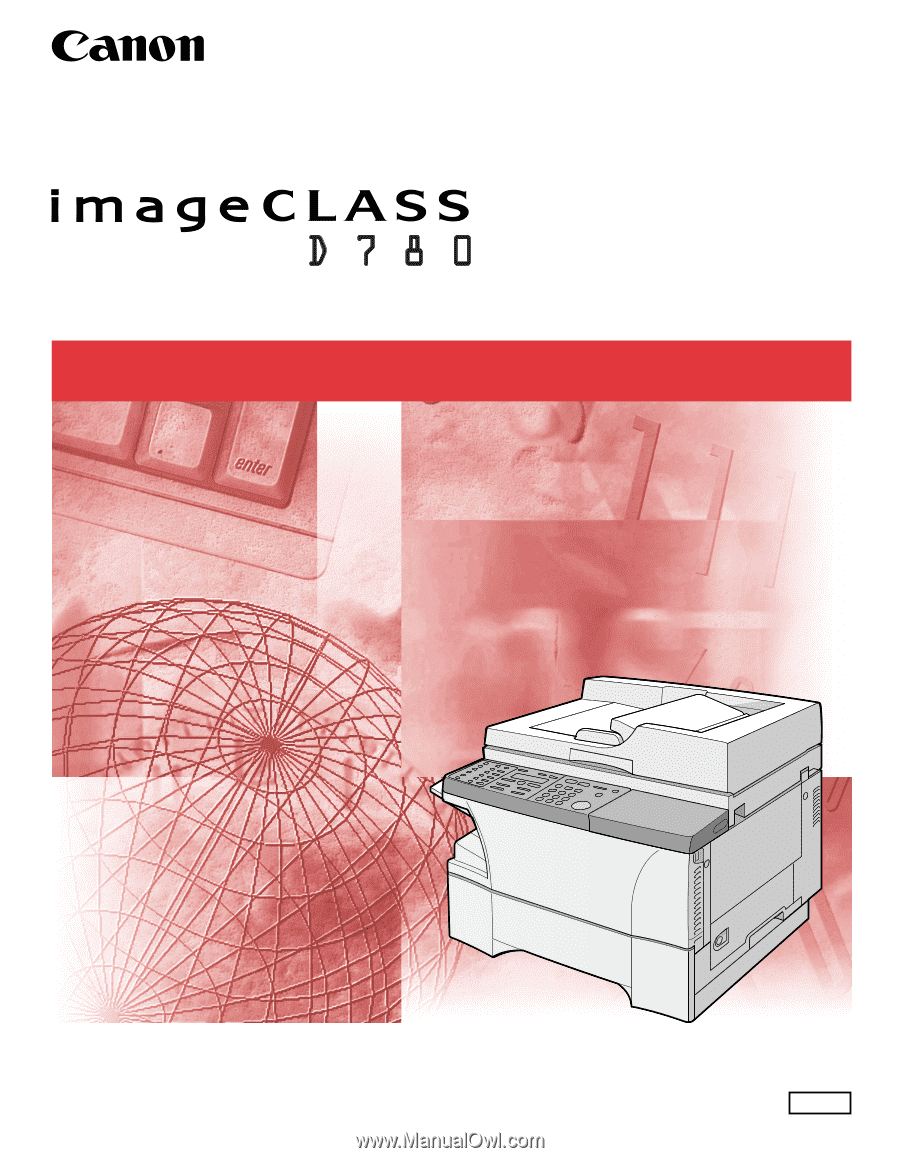
Fax Guide
Fax Guide
Please read this guide before operating this equipment.
After you finish reading this guide, store it in a safe place for future reference.
ENG