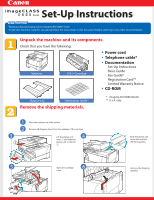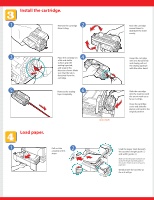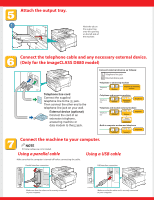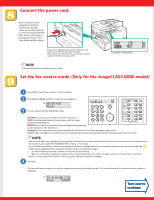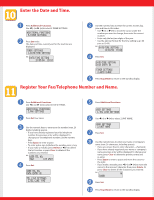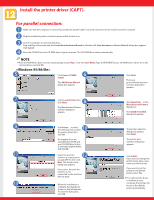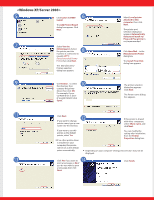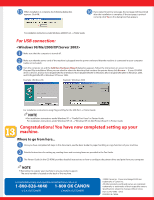Canon imageCLASS D880 imageCLASS D800 Series Set-Up Instructions - Page 5
Enter the Date and Time., Register Your Fax/Telephone Number and Name.
 |
View all Canon imageCLASS D880 manuals
Add to My Manuals
Save this manual to your list of manuals |
Page 5 highlights
Enter the Date and Time. 1 Press Additional Functions. Use 4 (-) or e (+) to select 5.TIMER SETTINGS. 2 Press Set twice. The date and time currently set for the machine are displayed. ex: 3 Use the numeric keys to enter the correct month, day, year and time in this order. • Use 4 (-) or e (+) to move the cursor under the number you want to change, then enter the correct number. • Enter only the last two digits of the year. • Use the 24-hour format for the time setting (e.g.1:00 p.m. as 13:00). ex: 4 Press Set. 5 Press Stop/Reset to return to the standby display. Register Your Fax/Telephone Number and Name. 1 Press Additional Functions. Use 4 (-) or e (+) to select 3.FAX SETTINGS. 5 Press Additional Functions. 2 Press Set four times. 3 Use the numeric keys to enter your fax number (max. 20 digits, including spaces). • If you have already registered your fax/telephone number, the previous entry will be displayed. To change your fax/telephone number, use the numeric keys. • Press Space to enter a space. • To enter a plus sign (+) before the number, press + key. • If you make a mistake, press Delete or 4 (-) to delete the last number or press Clear to delete all the numbers you entered. ex: 4 Press Set. 6 Use 4 (-) or e (+) to select 2.UNIT NAME. 7 Press Set. 8 Use the numeric keys to enter your name or company's name (max. 24 characters, including spaces). • If you are unsure how to enter characters, →FaxGuide. • If you have already registered your name or company's name, previous entry will be displayed. To change your name, press Clear to delete the previous entry and re-enter. • Press Space to enter a space and move the cursor to the right. • If you make a mistake, press 4 (-) or e (+) to move the cursor to the incorrect character, then press Delete. Or press Clear to delete all the characters you entered. ex: 9 Press Set. 10 Press Stop/Reset to return to the standby display.