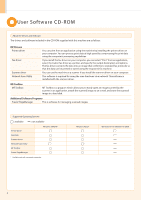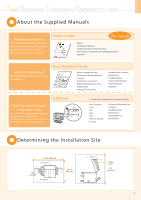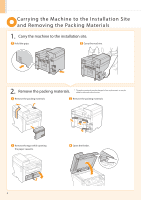Canon imageCLASS MF4570dn imageCLASS MF4570dn Starter Guide
Canon imageCLASS MF4570dn Manual
 |
View all Canon imageCLASS MF4570dn manuals
Add to My Manuals
Save this manual to your list of manuals |
Canon imageCLASS MF4570dn manual content summary:
- Canon imageCLASS MF4570dn | imageCLASS MF4570dn Starter Guide - Page 1
instructions are described in "Basic Operation Guide." Read the guide also. After you finish reading this guide, store it in a safe place for future reference. Preface Next Page Installing the Machine P. 4 Configuring and Connecting the Fax P. 12 Connecting to a Computer and Installing the Drivers - Canon imageCLASS MF4570dn | imageCLASS MF4570dn Starter Guide - Page 2
, Fax, PC Fax, Scan, Remote UI) you intend to use, and make settings according to the flowchart below. Start settings. Required Operations Carrying the Machine to the Installation Site and Removing the Packing Materials P. 4 Preparing the Toner Cartridges P. 5 Loading Paper P. 8 Settings for paper - Canon imageCLASS MF4570dn | imageCLASS MF4570dn Starter Guide - Page 3
as needed. Starter Guide (This manual) Basic Operation Guide Telephone cable Speed dial label Limited Warranty Notice User Software CD-ROM Registration Card Supplied Toner Cartridge The average yield of the included toner cartridge is as follows. Canon Cartridge 128 Starter Average yield - Canon imageCLASS MF4570dn | imageCLASS MF4570dn Starter Guide - Page 4
image in a hard disk. Additional Software Programs Presto! PageManager This is software for managing scanned images. Supported Operating Systems : available : not available Printer driver Fax driver Scanner driver Network Scan Utility MF Toolbox Presto! PageManager Windows 2000/XP * 2 pt - Canon imageCLASS MF4570dn | imageCLASS MF4570dn Starter Guide - Page 5
the Machine • Configuring and Connecting the Fax • Connecting to a Computer and Installing the Drivers • Appendix Read this manual next. This manual describes the basic use of the machine. Basic Operation Guide • Before Using the Machine • Document and Paper Handling • Copying • Printing from - Canon imageCLASS MF4570dn | imageCLASS MF4570dn Starter Guide - Page 6
Site and Removing the Packing Materials 1. Carry the machine to the installation site. Hold the grips. Carry the machine. 2. Remove the packing materials. * The packing the packing materials. Remove the packing materials. Remove the tape while opening the paper cassette. Open the feeder. 4 - Canon imageCLASS MF4570dn | imageCLASS MF4570dn Starter Guide - Page 7
and Connecting the Fax 4 Connecting to a Computer and Installing the Drivers Appendix Remove the packing materials with tape. Close the feeder. Check! Did you remove all the packing materials? Tape x7 Packing materials with tape x3 Preparing the Toner Cartridges 1. Lift the scanning - Canon imageCLASS MF4570dn | imageCLASS MF4570dn Starter Guide - Page 8
Hold the grip on the left front side of toner cover. Open the toner cover. 3. Remove the packing materials from the toner cartridge, and then distribute the toner. Turn the sheet to the back. Remove the packing material. Remove the toner cartridge. Shake five to six times. Remove the packing - Canon imageCLASS MF4570dn | imageCLASS MF4570dn Starter Guide - Page 9
and Connecting the Fax 4 Connecting to a Computer and Installing the Drivers Appendix Lift the tab. Place the toner cartridge on a flat toner cartridge. Fit the protrusions on each side of the toner cartridge into the guides located on each side of the machine, and then slide the toner cartridge - Canon imageCLASS MF4570dn | imageCLASS MF4570dn Starter Guide - Page 10
2. Load the paper, and then adjust the paper guides. Spread the paper guides. Spread the paper guides a little wider than the paper size. When changing the size of the paper to be loaded Be sure to set the paper size. "Setting a Paper Size and Type" (P.11) Load the paper. Load the paper until the - Canon imageCLASS MF4570dn | imageCLASS MF4570dn Starter Guide - Page 11
the Machine 3 Configuring and Connecting the Fax 4 Connecting to a Computer and Installing the Drivers Appendix 3. Close the dust cover. Additional preparations for printing Pull out the output tray extension. Lift the paper stopper. Open the document feeder tray. Connecting the Power Cord - Canon imageCLASS MF4570dn | imageCLASS MF4570dn Starter Guide - Page 12
;see if orange packing material is removed. Next Check that tabs/tape are removed from toner cartridge. Next Check that paper is loaded in Drawer 1. Next Use the numeric keys to enter values. Current Time Settings 01 Copy: Press Start 100% 1 LTR Density: +-0 Original Type: Text... 2-Sided: Off 10 - Canon imageCLASS MF4570dn | imageCLASS MF4570dn Starter Guide - Page 13
the Machine 3 Configuring and Connecting the Fax 4 Connecting to a Computer and Installing the Drivers Appendix Setting a Paper Size and Type Press [ ] (Paper Settings). Press [ ] or [ ] to select, and then press [OK]. Paper Settings MP Tray 1 Drawer 1 Press [ ] or [ ] to select, and - Canon imageCLASS MF4570dn | imageCLASS MF4570dn Starter Guide - Page 14
instructions and perform the following settings and connection. • Registering the fax number and unit name • Setting the fax [ ] (Menu) → → . Press [ ] or [ faxes, the registered information is printed on at the top of the fax page. Fax/Telephone Number (FAX - Canon imageCLASS MF4570dn | imageCLASS MF4570dn Starter Guide - Page 15
and Connecting the Fax 4 Connecting to a Computer and Installing the Drivers Appendix 2. Set the fax receive mode. You can specify how the machine should operate for a fax call or telephone call. By answering the prompts that appear on the display, the machine will be set to one of the following - Canon imageCLASS MF4570dn | imageCLASS MF4570dn Starter Guide - Page 16
functions Configure the external telephone so that it does not receive faxes automatically (receives faxes manually) to invalidate the automatic fax receiving function. Press [ ] to select, and then press [OK]. End the Fax Setup Guide? Yes No Press [OK]. Setting is complete. Turn the main power - Canon imageCLASS MF4570dn | imageCLASS MF4570dn Starter Guide - Page 17
Machine 3 Configuring and Connecting the Fax 4 Connecting to a Computer and Installing the Drivers Appendix 4. Change the line type. the line type you are using, and then press [OK]. : Pulse dialing : Tone dialing (Default) Press [ ] (Menu) to close the menu screen. 15 - Canon imageCLASS MF4570dn | imageCLASS MF4570dn Starter Guide - Page 18
• For USB Connection Network Connection and Configuration P. 16 Installing with USB Connection P. 19 Network Connection and Configuration 1. is enabled in the default setting. Even if you do not set the IP address manually, this machine can obtain it automatically. • Even if you do not have a - Canon imageCLASS MF4570dn | imageCLASS MF4570dn Starter Guide - Page 19
. [Easy Installation] performs the installation of the following software. • Printer driver • Fax driver • Scanner driver • MF Toolbox To add the following software and manual to the installation, select [Custom Installation]. • Presto! PageManager • e-Manual e-Manual "Installing the MF Drivers and - Canon imageCLASS MF4570dn | imageCLASS MF4570dn Starter Guide - Page 20
device are on the same subnet. • Security software has been exited. 2. Click [Update Device installed. "Checking the IP Address" (P.A-3) Click. The installation starts. 3. Click [OK]. Next, installation of MF Toolbox starts. * In Windows 2000 Server/ Server 2003/2008, MF Toolbox is not installed - Canon imageCLASS MF4570dn | imageCLASS MF4570dn Starter Guide - Page 21
software. • Printer driver • Fax driver • Scanner driver • MF Toolbox To add the following software and manual to the installation, select [Custom Installation]. • Presto! PageManager • e-Manual e-Manual "Installing the MF Drivers and MF Toolbox" If the top screen does not appear • Windows - Canon imageCLASS MF4570dn | imageCLASS MF4570dn Starter Guide - Page 22
of MF Toolbox starts. * In Windows 2000 Server/Server 2003/2008, MF Toolbox is not installed. Proceed to Step . Click. Ensure that [ ] is added. Click. (A) When a dialog box is displayed Follow the on-screen instructions and complete the installation. Checking the Installation Results P. 21 20 - Canon imageCLASS MF4570dn | imageCLASS MF4570dn Starter Guide - Page 23
correctly. Ensure that the icons for the installed software are added as follows. Software Printer driver Fax driver Scanner driver Location Icon Printer folder Windows 2000 From the [Start] menu, select [Settings] → [Printers]. Windows XP Professional/Server 2003 From the [Start] menu - Canon imageCLASS MF4570dn | imageCLASS MF4570dn Starter Guide - Page 24
the function which you want to use or desired information. Click when performing troubleshooting or maintenance of the machine. Installing the e-Manual on your computer Insert the User Software CD-ROM in your computer. Click [Custom Installation]. If CD-ROM Setup does not appear, see "If the top - Canon imageCLASS MF4570dn | imageCLASS MF4570dn Starter Guide - Page 25
Fax 4 Connecting to a Computer and Installing the Drivers Appendix Checking the IP Address Press [ ] (Status Monitor/Cancel). Press [ ] or [ ] to select, and then press [OK]. Status Monitor/Cancel Copy Job Status Fax IP address is the one assigned by the solve the problem. e-Manual "Specifying - Canon imageCLASS MF4570dn | imageCLASS MF4570dn Starter Guide - Page 26
following the procedures below. Refer to "Uninstalling the Software" in the e-Manual to install MF Drivers. For the printer/fax/scanner driver From the [Start] menu, click [(All) Programs] → [Canon] → [MF4500 Series] → [Uninstall Drivers]. Click. Click. Click. For MF Toolbox From the [Start - Canon imageCLASS MF4570dn | imageCLASS MF4570dn Starter Guide - Page 27
and Connecting the Fax 4 Connecting to a Computer and Installing the Drivers Appendix Contacting the Service Center When you have a problem with your machine and you cannot solve it even if you refer to the manuals or online help, please contact our Canon Authorized Service Facilities or the - Canon imageCLASS MF4570dn | imageCLASS MF4570dn Starter Guide - Page 28
MARKETING JAPAN INC. 16-6, Konan 2-chome, Minato-ku, Tokyo 108-8011, Japan CANON U.S.A., INC. One Canon Plaza, Lake Success, NY 11042, U.S.A. CANON EUROPA N.V. Bovenkerkerweg, 59-61, 1185 XB Amstelveen, The Netherlands CANON CHINA CO. LTD. 15F Jinbao Building No.89, Jinbao Street, Dongcheng District

1
Preface
Next Page
2
Installing the Machine
P. 4
3
Configuring and
Connecting the Fax
P. 12
4
Appendix
P. A-1
Connecting to a Computer
and Installing the Drivers
P. 16
Read this guide first.
Please read this guide before operating this
product.
The remarks for important safety
instructions are described in "Basic
Operation Guide." Read the guide also.
After you finish reading this guide, store it in
a safe place for future reference.
Starter Guide