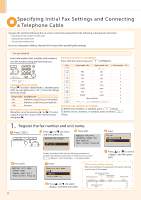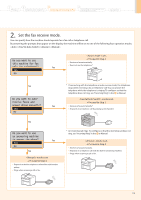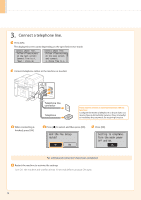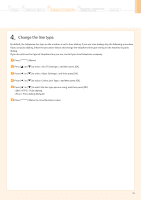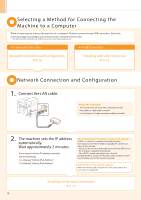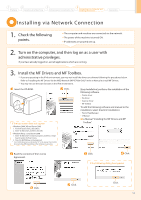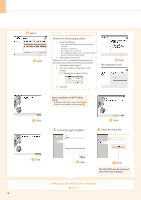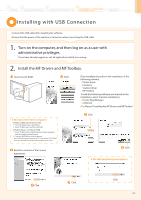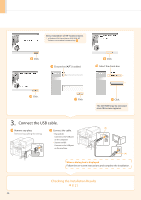Canon imageCLASS MF4570dn imageCLASS MF4570dn Starter Guide - Page 18
Selecting a Method for Connecting the, Machine to a Computer, Network Connection and Configuration
 |
View all Canon imageCLASS MF4570dn manuals
Add to My Manuals
Save this manual to your list of manuals |
Page 18 highlights
Selecting a Method for Connecting the Machine to a Computer There are two ways to connect the machine to a computer: Network connection and USB connection. Select the connection type according to your environment or functions to be used. * Functions with USB connection and network connection can be used simultaneously. • For Network Connection • For USB Connection Network Connection and Configuration P. 16 Installing with USB Connection P. 19 Network Connection and Configuration 1. Connect the LAN cable. About the LAN cable • The machine does not come with a LAN cable or a hub. Have cables or a hub ready as needed. • Use a Category 5 or higher twisted pair cable for the LAN. 2. The machine sets the IP address automatically. Wait approximately 2 minutes. If you want to set the IP address manually, see the following. e-Manual "Setting IPv4 Address" e-Manual "Setting IPv6 Address" About obtaining the IP address automatically (AutoIP) or is enabled in the default setting. Even if you do not set the IP address manually, this machine can obtain it automatically. • Even if you do not have a dedicated device such as a DHCP server, the IP address is obtained automatically. • The setting is prioritized over . If a fixed IP address is set as the IP address of the computer, set the fixed IP address also for this machine manually. If the IP address of the machine is changed When the machine and computer are on the same subnet, the connection is maintained. Installing via Network Connection P. 17 16