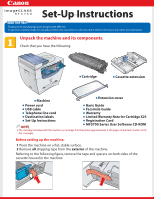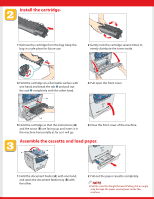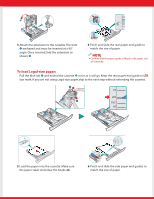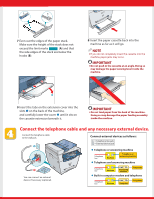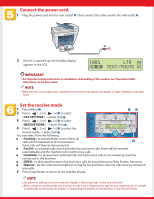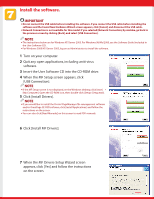Canon imageCLASS MF5770 imageCLASS MF5750 Set-Up Instructions
Canon imageCLASS MF5770 Manual
 |
View all Canon imageCLASS MF5770 manuals
Add to My Manuals
Save this manual to your list of manuals |
Canon imageCLASS MF5770 manual content summary:
- Canon imageCLASS MF5770 | imageCLASS MF5750 Set-Up Instructions - Page 1
Thank you for purchasing Canon imageCLASS MF5750. To get your machine ready for use, please follow the instructions in this document before referring to any other documentation. Unpack the machine and its components. Check that you have the following: ● Cartridge ● Cassette extension ● Machine - Canon imageCLASS MF5770 | imageCLASS MF5750 Set-Up Instructions - Page 2
times to evenly distribute the toner inside. 3 Hold the cartridge on a flat stable surface with one hand, and break the tab ➊ and pull out the seal ➋ completely with the other hand. B 4 Pull open the front cover. A 5 Hold the cartridge so that the instructions (A) and the arrow (B) are facing - Canon imageCLASS MF5770 | imageCLASS MF5750 Set-Up Instructions - Page 3
° angle. Once inserted, fold the extension as shown ➋. 4 Pinch and slide the rear paper end guide to match the size of paper. NOTE ● Confirm that the paper guide is fitted in the paper size slit correctly. To load Legal-size paper: Pull the blue tab ➊ and extend the cassette ➋ as far as it will go - Canon imageCLASS MF5770 | imageCLASS MF5750 Set-Up Instructions - Page 4
the height of the stack does not exceed the limit marks (A) and that the side edges of the stack are below the hooks (B). 8 Insert the paper cassette back into the machine as far as it will go. NOTE ● If you do not completely insert the cassette into the machine - Canon imageCLASS MF5770 | imageCLASS MF5750 Set-Up Instructions - Page 5
, see Chapter 2,"Paper Handling," in the Basic Guide. Set the receive mode 1 Press [Menu]➊. 2 Press [ (-)] or [ (+)]➋ to select → press [Set] . 3 Press [ (-)] or [ (+)]➋ to select → press [Set] . Redial / Pause Coded Dial COPY Alarm In Use / Memory FAX SCAN Menu - Canon imageCLASS MF5770 | imageCLASS MF5750 Set-Up Instructions - Page 6
, go back to the previous screen by clicking [Back], and select [USB Connection]. NOTE ● The instructions below are for Windows XP/Server 2003. For Windows 98/Me/2000, see the Software Guide (included in the User Software CD). ● For Windows 2000/XP/Server 2003, log on as Administrator to install the - Canon imageCLASS MF5770 | imageCLASS MF5750 Set-Up Instructions - Page 7
the MF Toolbox-Setup Wizard screen appears, click [Next] and follow the instructions on the screen. NOTE ● Before installing MF Toolbox, make sure that all other applications are closed and that any anti-virus software on your computer is disabled. 11 When the installation is complete, click [Exit - Canon imageCLASS MF5770 | imageCLASS MF5750 Set-Up Instructions - Page 8
driver software, see the Software Guide (included in the User Software CD). NOTE ● Remember to register your machine to ensure product support. The serial number is located on the back of the machine. For installation help and operational instructions, call us at: 1-800-828-4040 1-800 OK CANON
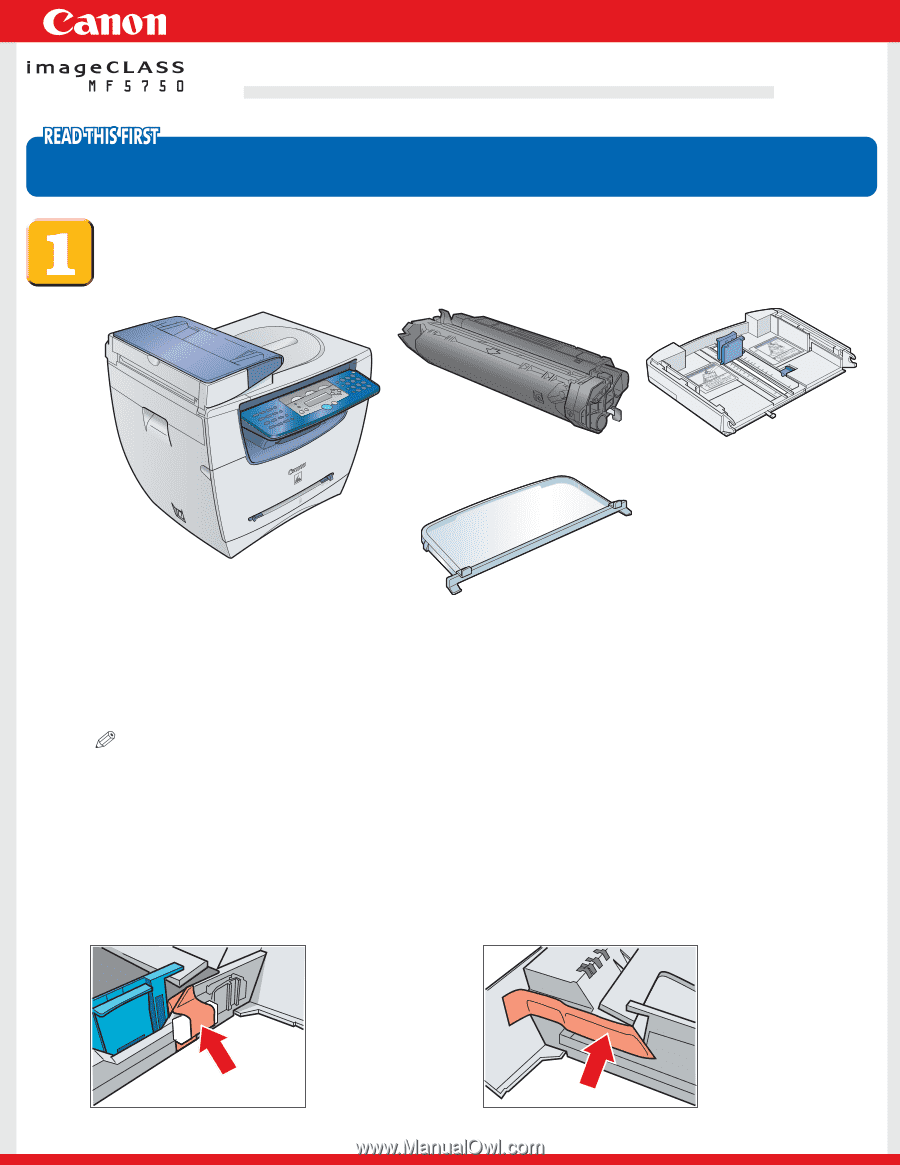
Set-Up Instructions
Set-Up Instructions
Thank you for purchasing Canon imageCLASS MF5750.
To get your machine ready for use,please follow the instructions in this document before referring to any other documentation.
Unpack the machine and its components.
Check that you have the following:
●
Machine
●
Cartridge
NOTE
●
The cartridge included with the machine is Cartridge X25 that yields approximately 2,500 pages of printouts (Letter at 4%
dot coverage).
Before setting up the machine:
1
Place the machine on a flat, stable surface.
2
Remove
all
shipping tape from the
exterior
of the machine.
Referring to the following figure, remove the tape and spacers on both sides of the
cassette housed in the machine.
●
Cassette extension
●
Extension cover
●
Power cord
●
USB cable
●
Telephone line cord
●
Destination labels
●
Set-Up Instructions
●
Basic Guide
●
Facsimile Guide
●
Warranty
●
Limited Warranty Note for Cartridge X25
●
Registration Card
●
MF5700 Series User Software CD-ROM