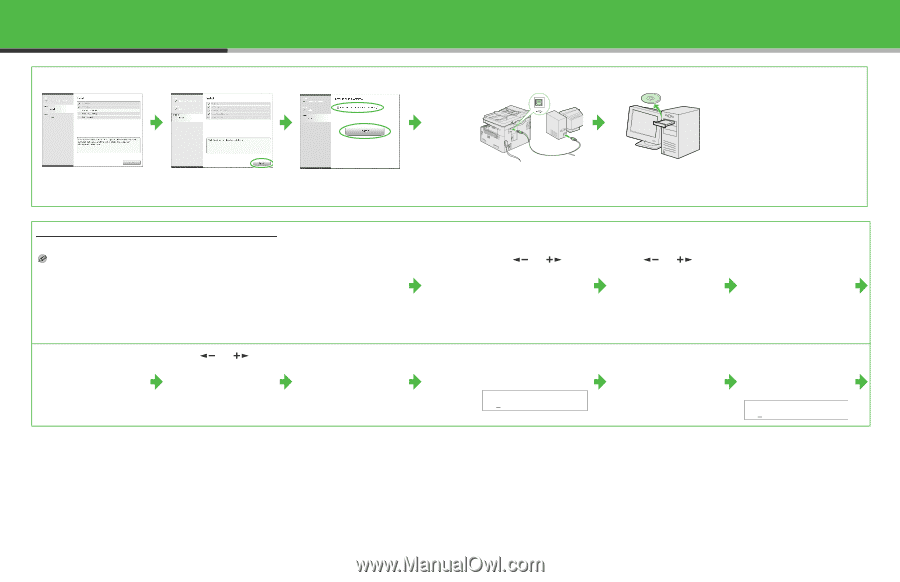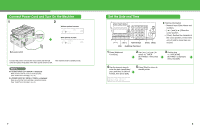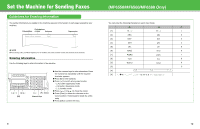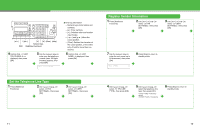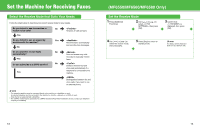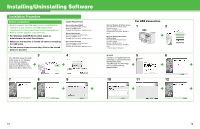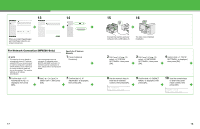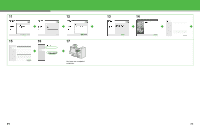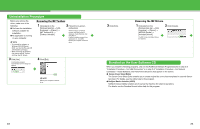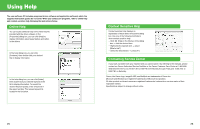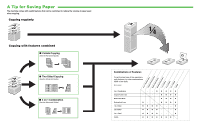Canon imageCLASS MF6550 imageCLASS MF6500 Series Starter Guide - Page 10
For Network Connection MF6580 Only, Specify the IP Address, Manually
 |
View all Canon imageCLASS MF6550 manuals
Add to My Manuals
Save this manual to your list of manuals |
Page 10 highlights
13 14 When you install PageManager and OmniPage, follow the onscreen instructions. For Network Connection (MF6580 Only) NOTE - This machine is set by default to automatically draw an IP address using DHCP. If your network server or router is configured to provide a DHCP address, all you need to do is connect a network cable and turn on the machine. The machine will draw an IP address automatically. 5 Confirm that is displayed, then press [OK]. - This machine also supports automatic IP addresses using BOOTP and RARP protocols. For definitions and an explanation of each, please refer to the Advanced Guide. 6 Use [ ] or [ ] to select , then press [OK]. Specify the IP Address Manually 1 Press [Additional Functions]. 7 Confirm that is displayed, then press [OK]. 15 16 A Connect the machine and your computer with a USB cable (A). You have now completed installation. 2 Use [ ] or [ ] to select , then press [OK]. 3 Use [ ] or [ ] to select , then press [OK]. 4 Confirm that is displayed, then press [OK]. 8 Use the numeric keys to enter the IP address number, then press [OK]. Ex. IP ADDRESS 000.000.000.000 9 Confirm that is displayed, then press [OK]. 10 Use the numeric keys to enter the subnet mask number, then press [OK]. Ex. SUBNET MASK 000.000.000.000 17 18