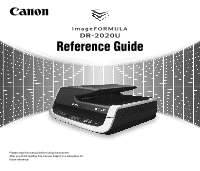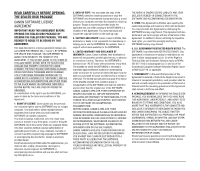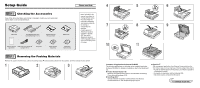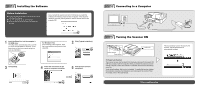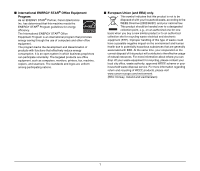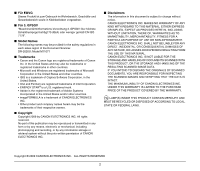Canon imageFORMULA DR-2020U Universal Reference Guide
Canon imageFORMULA DR-2020U Universal Manual
 |
View all Canon imageFORMULA DR-2020U Universal manuals
Add to My Manuals
Save this manual to your list of manuals |
Canon imageFORMULA DR-2020U Universal manual content summary:
- Canon imageFORMULA DR-2020U Universal | Reference Guide - Page 1
Reference Guide Please read this manual before using the scanner. After you finish reading this manual, keep it in a safe place for future reference. - Canon imageFORMULA DR-2020U Universal | Reference Guide - Page 2
reproduce and include the copyright notice on the back-up copy. 3. SUPPORT AND UPDATE: Canon, Canon's affiliate, their distributor or dealer is not Canon's affiliate, their distributor or dealer will not guarantee uninterrupted service, or absence or correction of errors. Therefore, the SOFTWARE is - Canon imageFORMULA DR-2020U Universal | Reference Guide - Page 3
service representative. DR-2020U AC Adapter/Power Cord (Connected length: 2.6 m) Reference Guide manual are subject to change without notice. • You must keep the machine's packaging and packing materials for storing or transporting the machine. • A print version of Reference Guide receive support - Canon imageFORMULA DR-2020U Universal | Reference Guide - Page 4
[OK]. 2 Click [Typical Installation]. 3 Click [Install]. 4 Follow the instructions on the screen to complete installation. 5 Click [Exit] to close the Cameras] in the Control Panel. For details, refer to the User Manual. The plug-and-play function recognizes the scanner, and the device driver is - Canon imageFORMULA DR-2020U Universal | Reference Guide - Page 5
your waste equipment for recycling, please contact your local city office, waste authority, approved WEEE scheme or your household waste disposal service. For more information regarding return and recycling of WEEE products, please visit www.canon-europe.com/environment. (EEA: Norway, Iceland and - Canon imageFORMULA DR-2020U Universal | Reference Guide - Page 6
■ Für EMVG Dieses Produkt ist zum Gebrauch im Wohnbereich, Geschäfts-und Gewerbebereich sowie in Kleinbetrieben vorgesehen. ■ Für 3. GPSGV "Maschinenlärminformations-Verordnung 3. GPSGV: Der höchste Schalldruckpegel beträgt 70 dB(A) oder weniger gemäß EN ISO 7779". ■ Model Names The following names - Canon imageFORMULA DR-2020U Universal | Reference Guide - Page 7
Table of Contents Setup Guide Foldout Introduction 4 Symbols Used in This Manual 4 Manuals for the Scanner 4 Important Safety Instructions 5 Installation Location 5 19 Scan First 20 Select Scan Job 24 Troubleshooting 28 Common Problems and Solutions 28 Clearing a Paper Jam 30 - Canon imageFORMULA DR-2020U Universal | Reference Guide - Page 8
Used in This Manual The following symbols are used in this manual to explain procedures, restrictions, handling precautions, and instructions that should be • Reference Guide (this manual) This describes setup procedures and basic operations for the scanner. • User Manual (electronic manual) This - Canon imageFORMULA DR-2020U Universal | Reference Guide - Page 9
Important Safety Instructions To ensure the safe operation of this scanner, be sure to read the safety warnings and precautions described below. Installation Location The performance of this - Canon imageFORMULA DR-2020U Universal | Reference Guide - Page 10
supplied AC adapter with devices other than the scanner. ● If you have any questions regarding the power supply, contact your local authorized Canon dealer or service representative for further information. 6 - Canon imageFORMULA DR-2020U Universal | Reference Guide - Page 11
, immediately turn the power switch OFF and disconnect the power plug from the power outlet. Then, contact your local authorized Canon dealer or service representative for further information. ● Do not drop the scanner, or subject it to impact or strong shock. Should the scanner ever become damaged - Canon imageFORMULA DR-2020U Universal | Reference Guide - Page 12
turn the power switch OFF, and disconnect the power plug from the power outlet. Then, contact your local authorized Canon dealer or service representative to have the unit serviced. ● Do not locate the scanner in a humid or dusty location. Doing so may cause a fire or electric shock. ● Do not place - Canon imageFORMULA DR-2020U Universal | Reference Guide - Page 13
● Color/Grayscale Support Documents can be scanned in 24-bit color or 256-level grayscale. ● Supports a Variety of Scanning Modes The scanner supports the following scanning provides simple scanning by following on-screen instructions. Hint Some functions may not be available depending on the software you are using - Canon imageFORMULA DR-2020U Universal | Reference Guide - Page 14
Names and Functions of Parts Front AB CD G H I J K F E A Feeder Cover Open this to clear paper jams or to perform cleaning. B Document Guides Adjust this to the width of the document. C Document Feed Tray Open this when placing documents into the feeder. D Document Eject Tray Documents - Canon imageFORMULA DR-2020U Universal | Reference Guide - Page 15
Operation Panel A B C D EFG H A Job Buttons Specific jobs are assigned to these buttons. Scanning will start when any of these buttons are pressed. The scanned images will be processed as follows for each button: COPY: Prints scanned images to a specified printer. FILE: Saves scanned images in a - Canon imageFORMULA DR-2020U Universal | Reference Guide - Page 16
Error Displays Communication error with computer. When an error occurs, a message indicating the nature of the error appears. You can use the scroll keys to scroll longer messages. For details on the error messages and their solutions, see page 29. Rear AB C A USB Connector Connect the supplied - Canon imageFORMULA DR-2020U Universal | Reference Guide - Page 17
Feeding Methods There are three feeding methods (feeder, flatbed, business card feeder) for scanning documents with this scanner. The types of documents that can be scanned with each method are as follows. Feeder (See p. 15.) Flatbed (Platen Glass) (See p. 15.) Business Card Feeder (See p. 16.) - Canon imageFORMULA DR-2020U Universal | Reference Guide - Page 18
• Documents with curled edges may result in folds and paper jams. Make sure to straighten out the curls before loading documents in the scanner. • Handle paper edges with care, and be careful not to cut your fingers when loading documents. Documents That Cannot Be Scanned with the Feeder Use the - Canon imageFORMULA DR-2020U Universal | Reference Guide - Page 19
upper left corner of the document with the positioning guide on the flatbed. 2 Adjust the document guides to the edges of the document. Scanning Side Facing operation panel, you must exit the sleep mode manually. To exit the sleep mode manually, press the POWER button on the operation panel. The - Canon imageFORMULA DR-2020U Universal | Reference Guide - Page 20
if you initiate scanning from a computer. However, to initiate scanning from the scanner's operation panel, you must exit the sleep mode manually. To exit the sleep mode manually, press the POWER button on the operation panel. The scanner exits the sleep mode. 2 Hold down the lever (A) on the side - Canon imageFORMULA DR-2020U Universal | Reference Guide - Page 21
scanner, allows you to scan using easy-to-follow on-screen instructions. For details on operation, see page 18. This scanning application For details on operation, refer to the CapturePerfect 3.0 Operation Guide (electronic manual). Hint ISIS/TWAIN drivers are installed with the above software - Canon imageFORMULA DR-2020U Universal | Reference Guide - Page 22
CaptureOnTouch What is CaptureOnTouch? CaptureOnTouch is a scanning application that allows you to scan documents using easy-to-follow on-screen instructions. Save to folder Save to a specified folder. Print Print to a specified printer. Scan First (Network) Send to application Open a scanned - Canon imageFORMULA DR-2020U Universal | Reference Guide - Page 23
Scanning with the Job Buttons [Scan First] and [Select Scan Job] are pre-assigned to the three job buttons on the operation panel, and you can start scanning by pressing one of buttons when "Scan First" appears on the display panel. Hint You can also start CaptureOnTouch from the Windows Start menu - Canon imageFORMULA DR-2020U Universal | Reference Guide - Page 24
Scan First Operation Flow Scan document ▼ Select output method ▼ Configure output settings ▼ Output scanned images 1 Place the document in the scanner (See p. 15). 2 Click the [Scan First] tab. 3 Click [Scanner setting] to display the [Scanner setting] dialog box, and configure the scanner - Canon imageFORMULA DR-2020U Universal | Reference Guide - Page 25
5 Specify the output method. The name of the output button differs depending on the selected output method. If you select [Save to folder] for the output method, for example, the output button appears as [Save]. The completion screen appears after the scanned images are output. This completes [Scan - Canon imageFORMULA DR-2020U Universal | Reference Guide - Page 26
images to a new e-mail. When this method is selected, you must configure settings for the image file to be attached. The supported e-mail applications are Windows Mail and Outlook Express (both OS standard applications), MAPI-compatible (Microsoft Messaging Application Programming Interface) e-mail - Canon imageFORMULA DR-2020U Universal | Reference Guide - Page 27
Starting [Scan First] with the START Button Under default settings, [Scan First] is assigned to the START button on the operation panel. When "Ready" appears on the display panel, press the START button after placing your document in the scanner. CaptureOnTouch starts up and [Scan First] begins. - Canon imageFORMULA DR-2020U Universal | Reference Guide - Page 28
Select Scan Job Operation Flow Register jobs ▼ Select job ▼ Scan document ▼ Output scanned images Registering/Editing Jobs In CaptureOnTouch, you can register up to 10 jobs for use with [Select Scan Job]. 1 Click the [Select Scan Job] tab. The main screen for [Select Scan Job] appears. 2 Click the - Canon imageFORMULA DR-2020U Universal | Reference Guide - Page 29
must also configure the environmental settings to send the e-mails to which the scanned images are attached. For details on settings, refer to the User Manual. [Button assignment] tab Configure settings to assign the job to a job button on the scanner. If [Assign scanner button 1 to Scan First] is - Canon imageFORMULA DR-2020U Universal | Reference Guide - Page 30
4 Click the [OK] button. Selecting Scan Jobs 1 Place the document in the scanner (See p. 15). 2 Click the [Select Scan Job] tab. The job is registered according to the configured settings and appears in the job list. To confirm the settings of a registered job or to change the settings, click the - Canon imageFORMULA DR-2020U Universal | Reference Guide - Page 31
4 Click the [Start] button. Starting [Select Scan Job] with the Job Buttons The following, jobs are pre-assigned to the job buttons on the operation panel. User Defined Job Buttons Scroll Keys The document is scanned. While scanning is in progress, the number of pages scanned is displayed in - Canon imageFORMULA DR-2020U Universal | Reference Guide - Page 32
Troubleshooting This section describes the problems that may occur while using the scanner and how to resolve them. It you cannot resolve a problem, contact your local authorized Canon dealer or your service representative. Common Problems and Solutions Problem 1 Solutions Problem guides to - Canon imageFORMULA DR-2020U Universal | Reference Guide - Page 33
scanning. Solutions Scanning cannot be performed from the feeder when the business card feeder is open. Close the business card feeder if it is open. Problem 13 Auto start does not function. Solutions The document detection sensor on the feeder does not function when the business card feeder is open - Canon imageFORMULA DR-2020U Universal | Reference Guide - Page 34
Clearing a Paper Jam If a paper jam occurs while scanning from the feeder, an error message appears on the display panel. Follow the procedure below to clear the jam. CAUTION Be careful not to cut your fingers on the edges of the paper when clearing the paper jam. 1 Remove any documents remaining in - Canon imageFORMULA DR-2020U Universal | Reference Guide - Page 35
6 Press the STOP button to clear the error message on the display. Hint After clearing the paper jam, confirm whether the last document was scanned before you continue scanning. 31 - Canon imageFORMULA DR-2020U Universal | Reference Guide - Page 36
Appendix Cleaning the Roller Unit and Separation Pad If streaks appear in scanned images, or if scanned documents become dirty, the roller unit and separation pad may be dirty. Be sure to clean them regularly. Hint The roller unit and separation pad are located inside the feeder cover. Be sure to - Canon imageFORMULA DR-2020U Universal | Reference Guide - Page 37
4 Grasp both sides of the separation pad with your fingers, and remove the separation pad. Attaching the Roller Unit and Separation Pad 1 Attach the separation pad. Press the separation pad down gently until it snaps into place, and make sure it is securely attached. 5 Use a cloth dampened with - Canon imageFORMULA DR-2020U Universal | Reference Guide - Page 38
3 Lower the lock lever to secure the roller unit into place. You can lower the lock lever smoothly by gently bending it inward. 4 Close the feeder cover and document feed tray. CAUTION When closing the feeder cover and document feed tray, be careful not to get your fingers caught, as this may result - Canon imageFORMULA DR-2020U Universal | Reference Guide - Page 39
Weight Approx. 7.8 kg Power Consumption Scanning: Maximum 33.0 W In the Sleep Mode: Maximum 3.7 W With power switch OFF: Maximum 0.5 W Noise 64 dB or less Operating Environment Temperature: 10°C to 32.5°C Humidity: 20% to 80% RH AC Adapter Model Number MG1-4314 Input AC 100 V - 240 V, - Canon imageFORMULA DR-2020U Universal | Reference Guide - Page 40
CANON ELECTRONICS INC. 1248, SHIMOKAGEMORI, CHICHIBU-SHI, SAITAMA 369-1892, JAPAN CANON U.S.A. INC. ONE CANON PLAZA, LAKE SUCCESS, N.Y. 11042, U.S.A. CANON CANADA INC. 6390 DIXIE ROAD, MISSISSAUGA, ONTARIO L5T 1P7, CANADA CANON EUROPA N.V. BOVENKERKERWEG 59-61, P.O.BOX 2262, 1180 EG AMSTELVEEN, THE

Reference Guide
Please read this manual before using the scanner.
After you finish reading this manual, keep it in a safe place for
future reference.